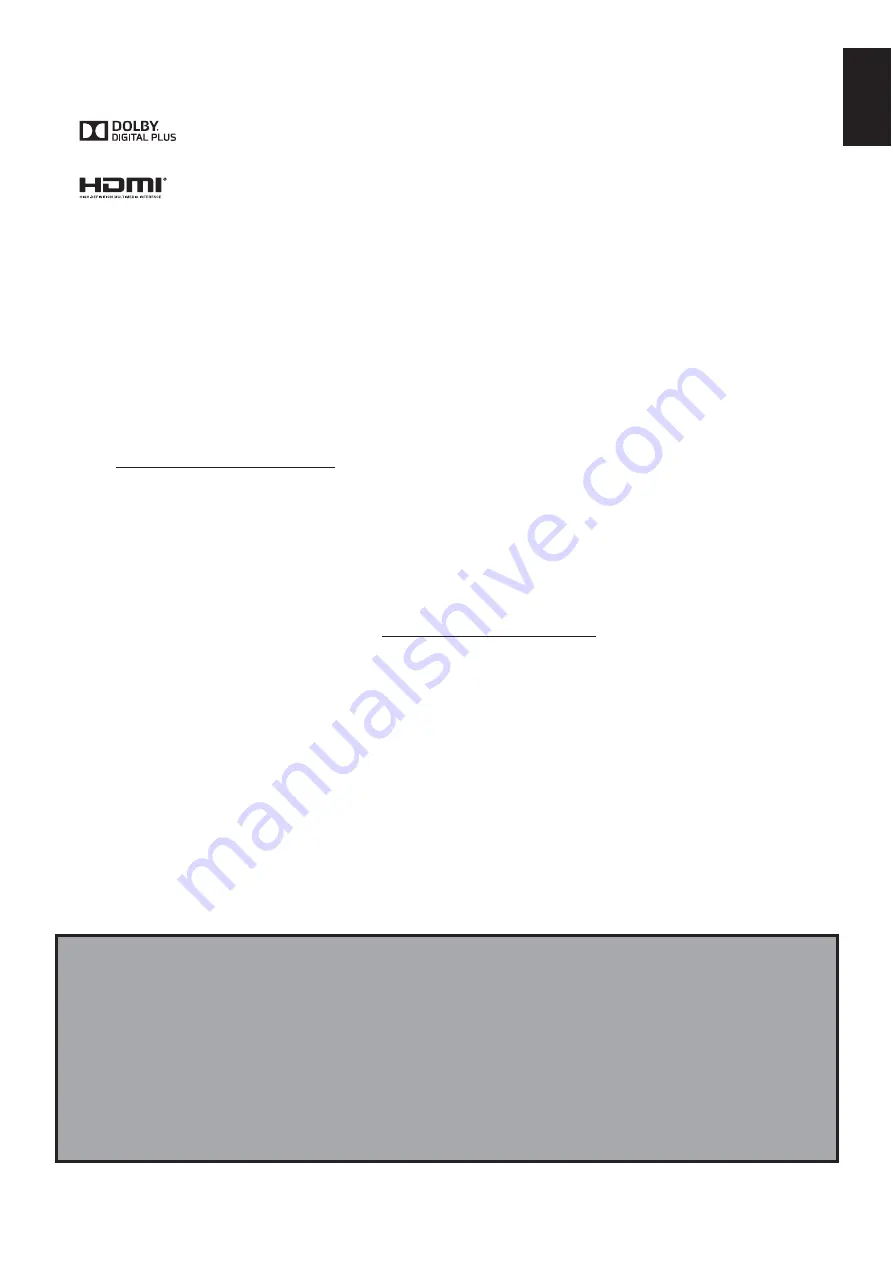
55
English
License Information
! #
$#
!"!"!" $
$!"# ##%&'
!)*+#, .""'0
THIS PRODUCT IS LICENSED UNDER THE MPEG-4 VISUAL PATENT PORTFOLIO LICENSE FOR
THE PERSONAL AND NONCOMMERCIAL USE OF A CONSUMER FOR (i) ENCODING VIDEO IN
COMPLIANCE WITH THE MPEG-4 VISUAL STANDARD (“MPEG-4 VIDEO”) AND/OR (ii) DECODING
!)*+57"*90:0;:'*<%9*=:%9<'&!*>*<+:+*"<:)*>'9<:#:<<9<
%9!!*>%":#:%0"7"0=:<?9>;:'90:"<*.>9!:7"*9)>97"*>#"%*<'*=
!)*+#:09)>97"*!)*+57"*9<9#"%*<'*"'+>:<0*9>':##*"!)#"*.9>
:<=90*>&'*:"0"9<:#"<.9>!:0"9<"<%#&"<+0:0>*#:0"<+09)>9!90"9<:#
"<0*><:#:<%9!!*>%":#&'*':<#"%*<'"<+!:=*90:"<*.>9!!)*+#:##%
SEE 00)@??;;;!)*+#:%9!
THIS PRODUCT IS LICENSED UNDER THE AVC PATENT PORTFOLIO LICENSE FOR THE
PERSONAL AND NON-COMMERCIAL USE OF A CONSUMER TO (i)ENCODE VIDEO IN COMPLIANCE
WITH THE AVC STANDARD (“AVC VIDEO) AND/OR (ii)DECODE AVC VIDEO THAT WAS ENCODED
=:%9<'&!*>*<+:+*"<:)*>'9<:#:<<9<%9!!*>%":#:%0"7"0=:<?9>;:'
90:"<*.>9!:7"*9)>97"*>#"%*<'*09)>97"*:7%7"*9<9#"%*<'*"'
+>:<0*9>':##*"!)#"*.9>:<=90*>&'*:"0"9<:#"<.9>!:0"9<!:=*
90:"<*.>9!!)*+##:##%'**00)@??;;;!)*+#:%9!
BB$ :
7$7)J
REACH information
The European Union (EU) chemical regulation, REACH (Registration, Evaluation, Authorization and
> % Q XYZ\\^Z\X_0
will meet all REACH requirements and is committed to provide our customers with information about the
>*:%
) ?
>*:% \X`



































