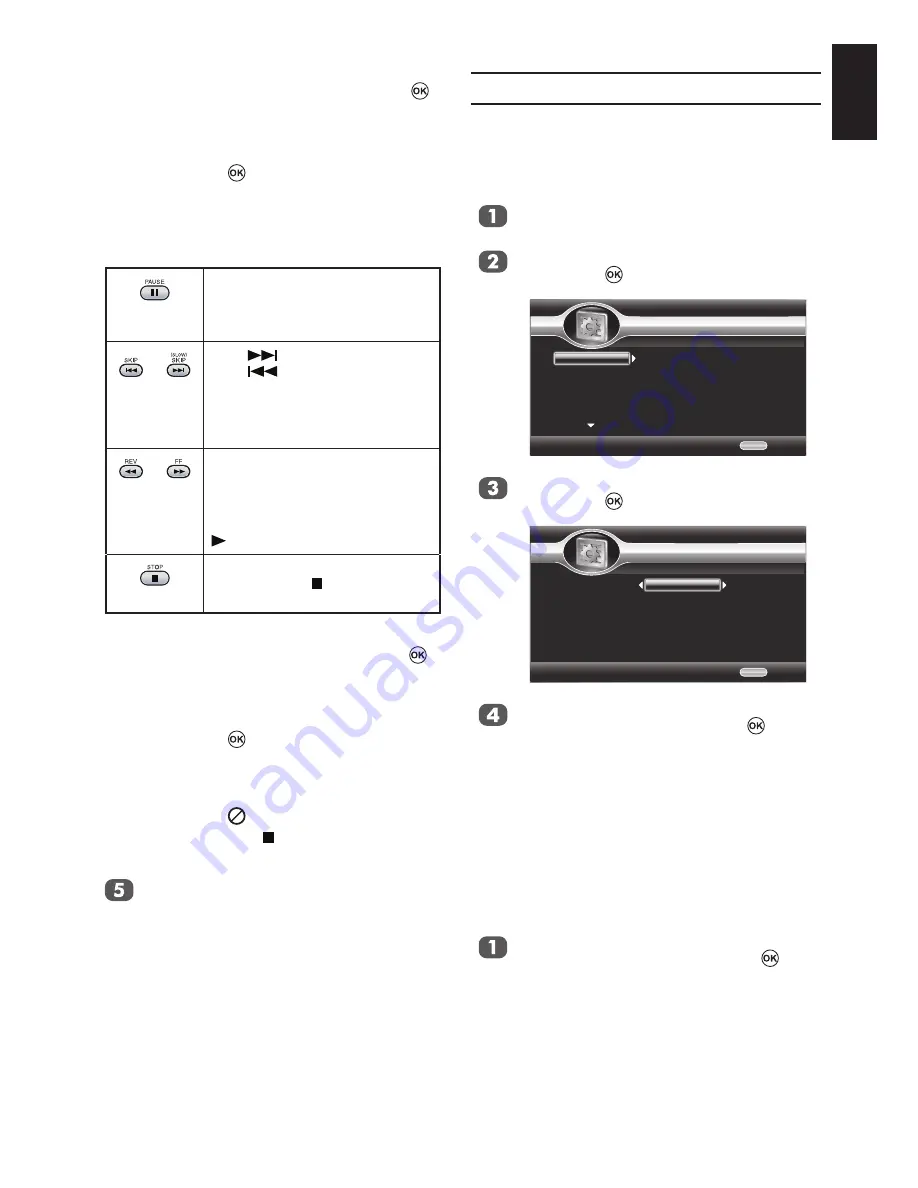
63
English
When you select “Music” and press :
File names appear, accompanied by
data of a currently selected file.
Press ▲ or ▼ to select a file to play,
then press .
Playback starts from the selected file.
The following operations are available
(depending on the recording conditions
of files).
Playback stops to enter pause
mode.
If you press again, playback
resumes.
/
SKIP
: Skips to the next file.
SKIP
: Returns back to the
beginning of the current
file. Pressing twice,
skips back to the previ-
ous file.
/
Plays fast in reverse or forward
direction.
Pressing repeatedly changes the
speed.
To resume playback, press
PLAY
.
Playback stops.
Pressing
STOP
returns to a
media selection menu.
When you select “Video” and press :
File names appear, accompanied by
data of a currently selected file.
Press ▲ or ▼ to select a file to play,
then press .
Playback starts from the selected file.
Depending on the recording conditions,
a file may prohibit some operations. In
this case “ ” appears.
Pressing
STOP
finishes playback and
returns to the media selection menu.
To turn off the media selection menu,
press
EXIT
.
NOTE:
•
Some media may not be recognized.
• The file size of an image may be
shown fully.
• The number of characters for file or
folder names is limited to 512.
• The characters of file or folder
names may not be fully shown due
to the viewing area.
•
A disc containing over 1000 folders
cannot be played.
System Settings
Upgrade
For software upgrades to enhance perfor-
mance, you can select the following upgrade
method and start to upgrade.
Press
SET UP
on the remote, the Disc
Setup menu appears.
Press
▲ or ▼ to select
System
and
press ► or
to enter the submenu.
Disc Setup
Use cursor key to move focus, use "OK" key to select
Exit
EXIT
System
Language
Playback
Security
Network
Upgrade
BUDA
More...
Press
▲ or ▼ to select
Upgrade
and
press ► or
to enter the submenu.
Disc Setup
Use cursor key to move focus, use "OK" key to select
Exit
EXIT
System
Language
Playback
Security
Network
Upgrade
BUDA
Disc
USB Storage
Network
Press
▲ or ▼ to select
Disc
,
USB
Storage
or
Network
and press to
start upgrade.
BUDA
BUDA would be used in BD-Live™ function,
but there is no specific meaning about the word
of BUDA. When you plug in the USB which
has at least 1 GB free space to play BD-Live™
function, the Blu-ray Disc™ system would
make a directory named BUDA automatically.
In the Disc Setup menu, press
▲ or ▼
to select
System
and press ► or
to
enter the submenu.
















































