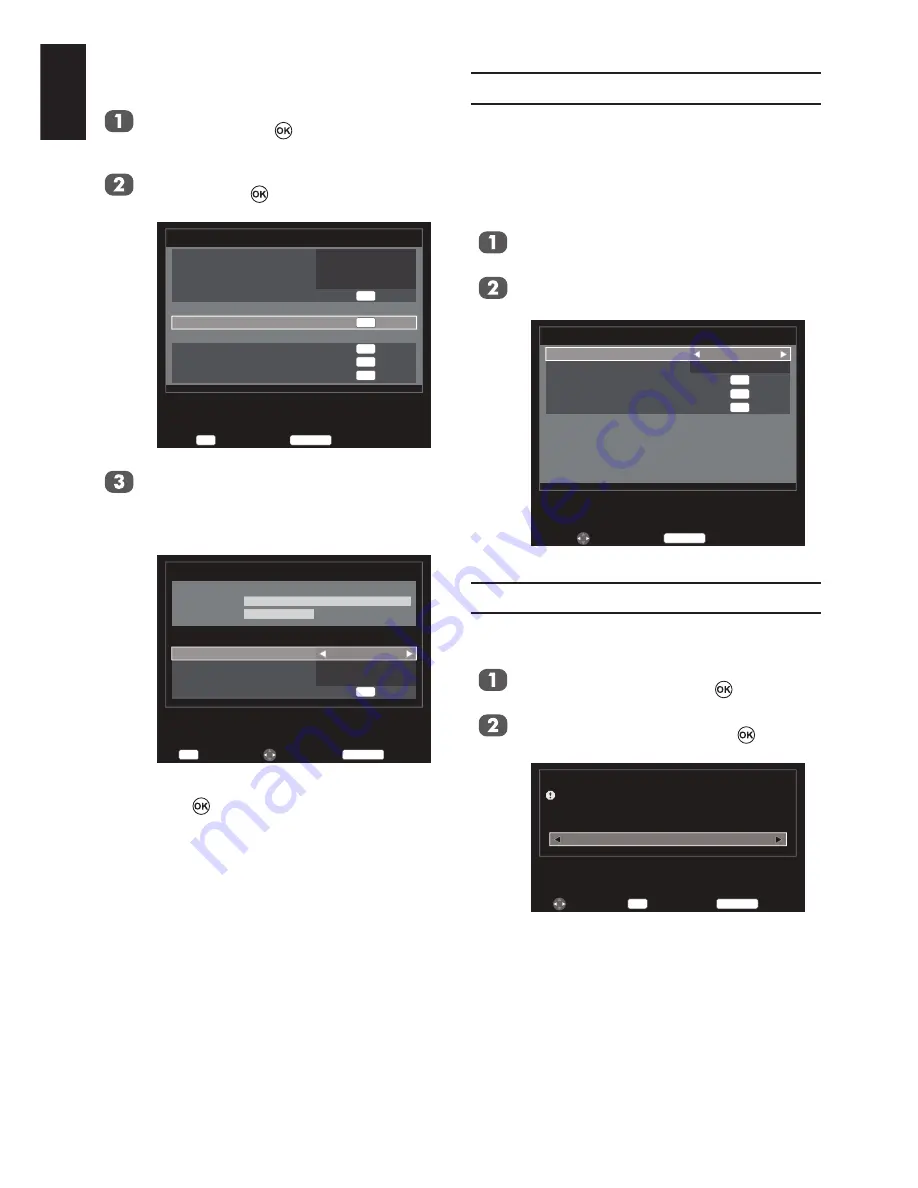
22
English
DTV mode - Cable
Press
MENU
. Press ◄ or ► to select
SETUP
and press to enter the sub-
menu.
Press ▲ or ▼ to select
DTV
Manual Tun-
ing
and press to enter the submenu.
Enter
OK
Back
RETURN
1/2
SETUP
Language
Country
Tuner Mode
Auto tuning
ATV Manual Tuning
DTV Manual Tuning
DTV Settings
AV connection
Picture Position
Quick Setup
English
Germany
Cable
OK
OK
OK
OK
OK
Press ▲ or ▼ to select
Frequency
,
Modulation
or
Symbol Rate
, and use
number key pad on the remote to define
the information.
DTV Manual Tuning
OK
Frequency
Modulation
Symbol Rate
Start Scan
113.000 MHz
QAM 16
4000 KS/s
Signal Strength
Quality
Weak
Average
Strong
Poor
Back
RETURN
Edit
Input
0−9
Press ▲ or ▼ to select
Start Scan
and
press to start tuning.
Automatic Power Down
The TV will automatically turn itself off
(standby) within 4 hours, if you do not touch
the control buttons on the remote control or on
the TV control panel. It will also automatically
turn off if no input signal is detected after ap-
proximately 15 minutes.
In the
SETUP
menu, press ▲ or ▼ to
select
Automatic Power Down
.
Press
◄ or ►
to select
On
or
Off
.
Back
RETURN
2/2
SETUP
OK
OK
OK
Edit
Automatic Power Down
Location
Software Upgrade
System Information
Reset TV
Off
Home
Reset TV
Selecting
Reset TV
will reset all TV settings to
their original factory values.
In the
SETUP
menu, press ▲ or ▼ to
select
Reset TV
and press .
Press
◄ or ►
to select
YES
to confirm
or select
NO
to exit and press .
Reset TV
NO
Previous settings will be lost !
Press EXIT for no change.
Back
RETURN
Select
Enter
OK
















































