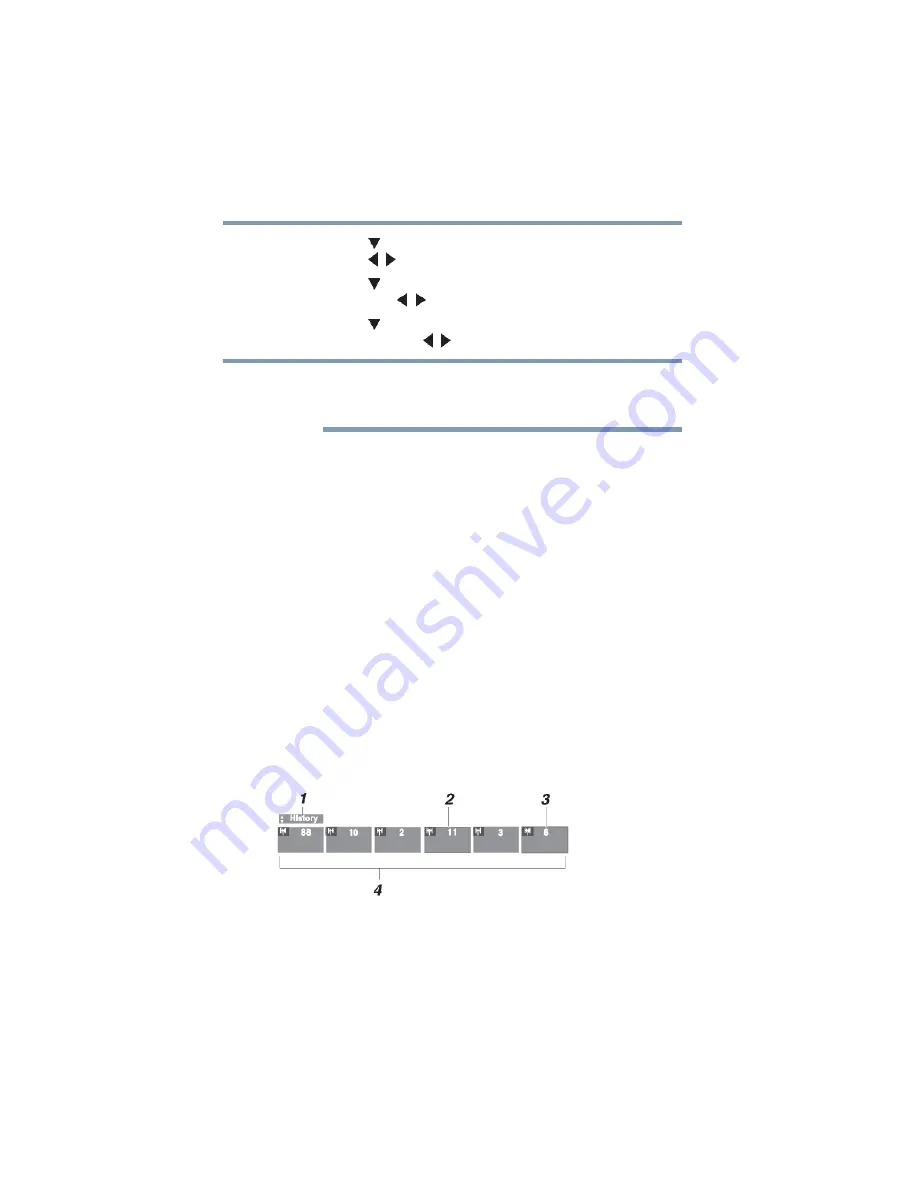
60
Using the TV’s features
Tuning channels using the Channel Browser™
5
Press the (
arrow) button to highlight
Inputs List
, and then
press the ( / arrow) buttons to select
On
or
Off
.
6
Press the (
arrow) button to highlight
Favorites List
, and
then press the ( / arrow) buttons to select
On
or
Off
.
7
Press the (
arrow) button to highlight
REGZA-LINK List
,
and then press the ( / arrow) buttons to select
On
or
Off
.
REGZA-LINK
®
List is automatically grayed out and set to Off when
Enable REGZA-LINK
®
is switched to Off. See
.
8
To save the new entries, highlight
Done
, and then press the
ENTER
button.
To return to factory defaults, highlight
Reset
, and then press
the
ENTER
button.
To open the Channel Browser™:
❖
Press the
BACK CB
or
NEXT CB
arrow buttons on the
remote control.
❖
Press the
BACK CB
arrow button to surf backward through the
previously tuned channels in the History list, the channels in
the ANT/ CABLE channel list, the inputs in the Inputs list, the
favorite channels/inputs in the Favorites list, or the
REGZA-LINK
®
devices in the REGZA-LINK
®
List.
❖
Press the
NEXT CB
arrow button to surf forward through the
channel History, the ANT/CABLE channel list, the Inputs list,
the favorite channels/inputs in the Favorites list, or the
REGZA-LINK
®
List.
Elements of the Channel Browser™
(Sample Illustration) Channel Browser™ elements
1
Current list (
History
,
ANT/CABLE
,
Inputs
,
Favorites
, or
REGZA-LINK
®
).
2
Channel or input type.
NOTE
















































