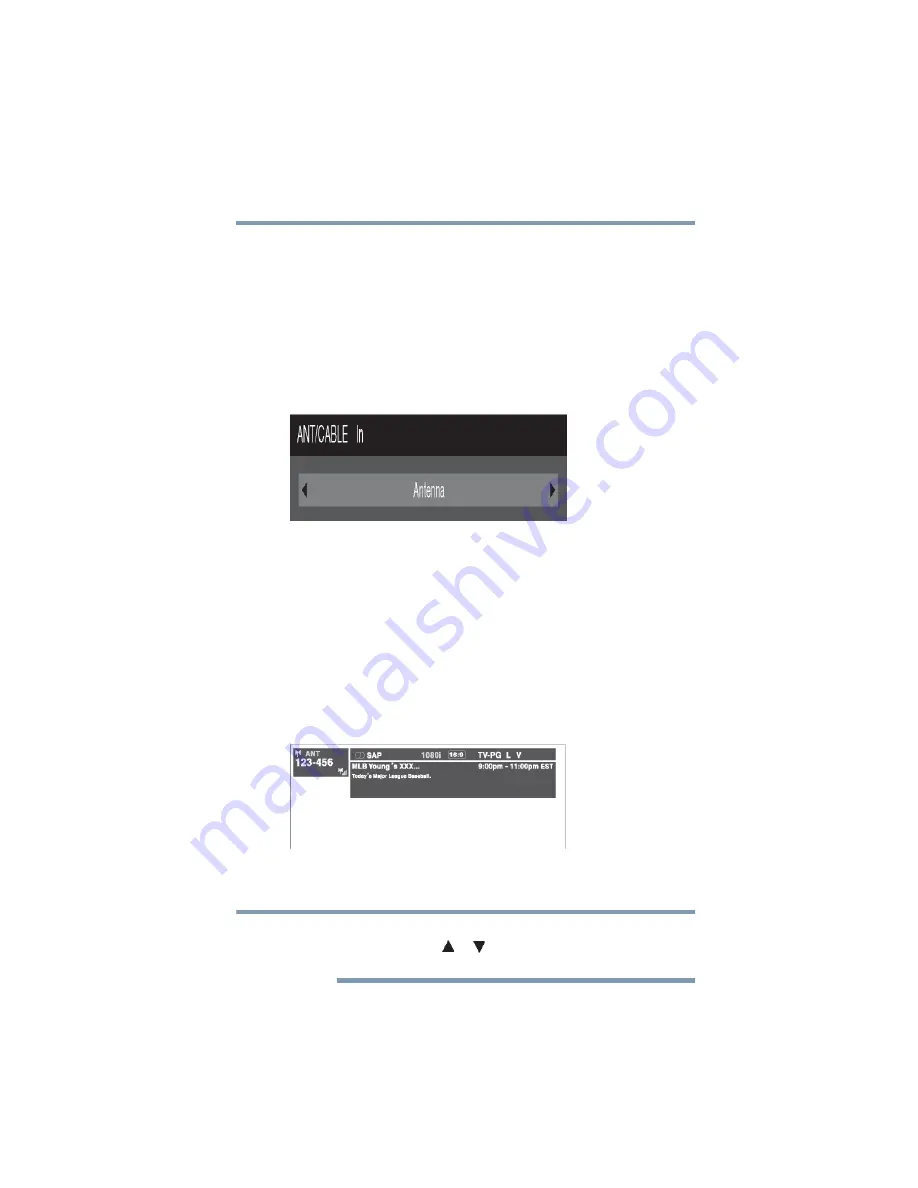
105
Using the TV’s features
Displaying TV status information
❖
Digital signal strength indicator (bar graph in lower right
corner of box; for ATSC signals only)
❖
Stereo, Mono, or SAP audio status (when in HDMI
®
input
mode, Dolby
®
Digital, or PCM)
❖
Video resolution
❖
Aspect ratio of incoming video signal (4:3 or 16:9)
❖
V-Chip rating status
❖
GameTimer
®
(if set)
(Sample Illustration) Recall banner
To close the Recall screen, press the
RECALL
button again.
To display TV status information using INFO:
❖
Press the
INFO
button.
The following additional information will display for off air digital
channels, if applicable:
❖
Title
❖
Duration
❖
Detailed description
(Sample Illustration) Info banner
To close the INFO screen, press the
INFO
button again.
The location of the banner can be moved to the top or bottom of the
screen by pressing or while the RECALL or INFO display is
on-screen.
NOTE






























