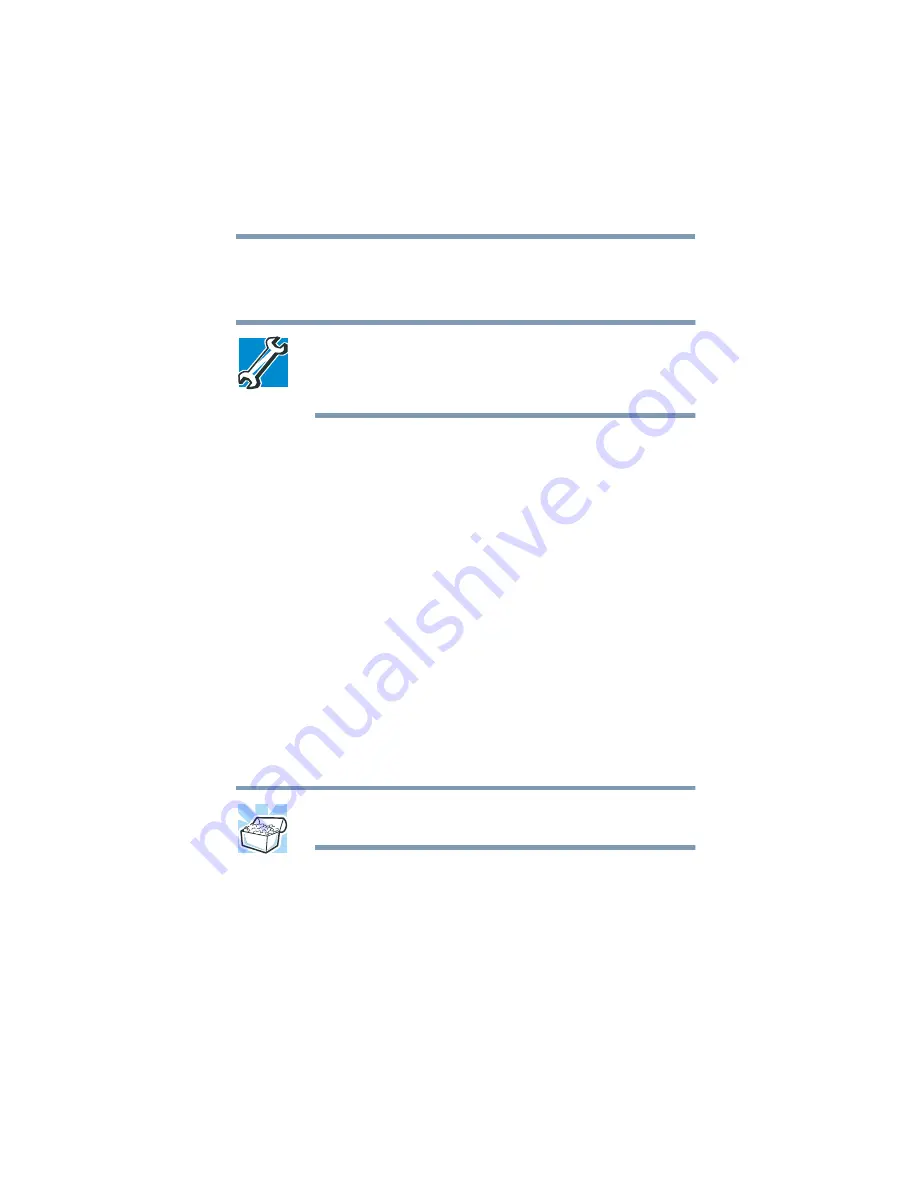
61
Getting Started
Using the computer for the first time
3
Click
Next
.
The Add Printer Wizard asks you to select your printer.
TECHNICAL NOTE: If your printer is Plug and Play, the
Windows
®
Millennium Edition operating system recognizes
it automatically. You can ignore the remainder of this
section. See your printer manual.
4
If the printer you are setting up:
❖
Is not connected to a network, select
Local
printer
.
❖
Is connected to a network, select
Network
printer
.
5
Click
Next
.
The Add Printer Wizard prompts you to select your printer.
6
From the list of manufacturers and printers, select your
printer, then click
Next
.
7
Select the port settings according to the instructions in your
printer’s documentation and the port to which your printer is
connected, then click
Next
.
The Add Printer Wizard prompts you to enter a “friendly”
printer name.
8
Enter a name for your printer.
HINT: If you are using more than one printer, make sure the
name is descriptive enough to help you tell the difference.
9
To set up the printer to be:
❖
The default printer for the Windows
®
Millennium
Edition operating system, click
Yes
.
❖
Available when specifically requested, click
No
.






























