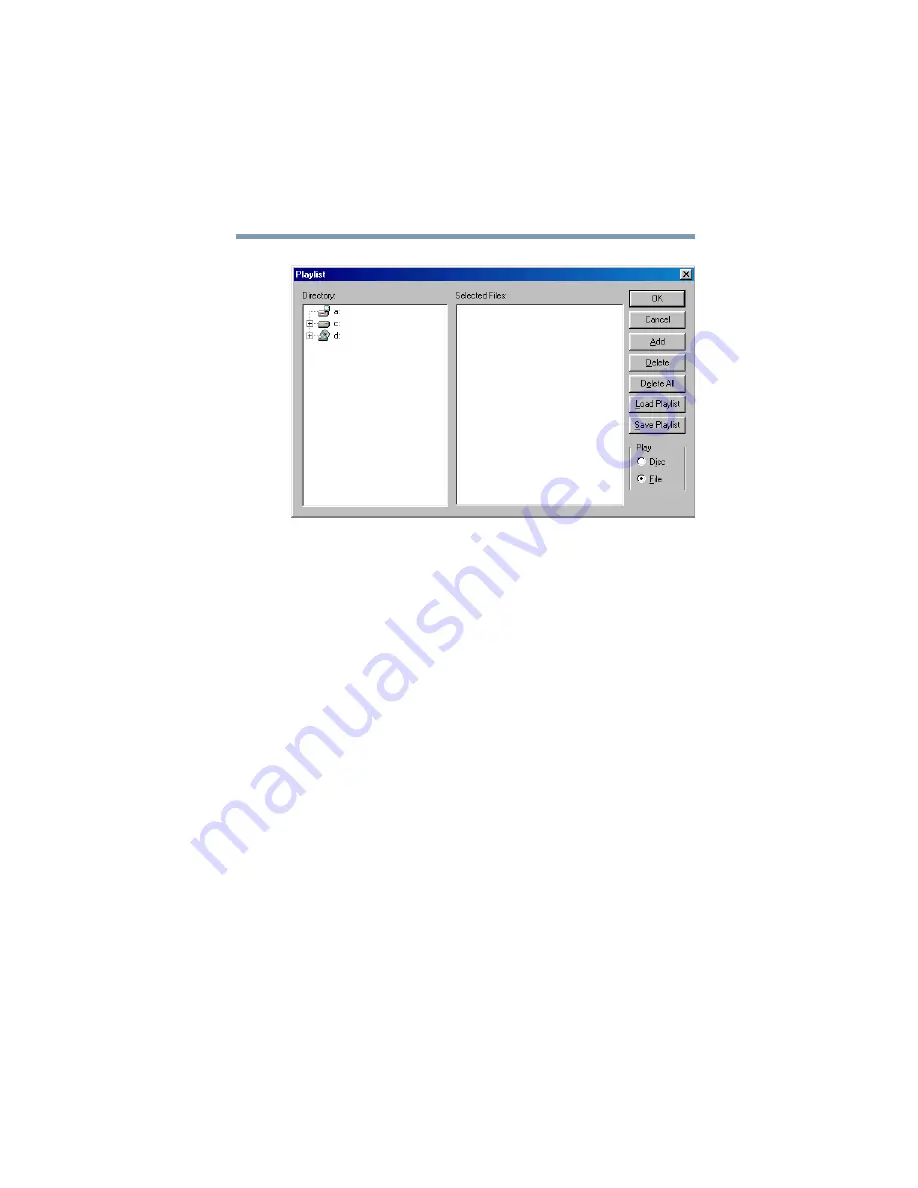
189
WinDVD 2000
Using playlists
Sample playlist window
2
Click the File button in the lower-right corner of the window,
to indicate that you are creating a playlist of individual files.
3
In the
Directory
list, select the file you want to play first, and
click
Add
to put it at the top of the playlist.
DVD files have an .mpg, .vob or .ac3 file name extension.
After selecting a file, the file name appears in the
Selected
files
list. You can also double-click a file name to add it to the
playlist.
4
Add as many files as you wish to the playlist. You must add
the files in the order in which you want to play them.
To delete a file from the playlist, select the file in the
Selected
files
list, then click
Delete
. To delete the entire list and start
over, click
Delete All
.
5
When you have finished creating your playlist, click
Save
Playlist
to save it.
You do not assign a name to the saved playlist, as you can
only save one playlist at a time. After saving the playlist, a
confirmation dialog box appears.






























