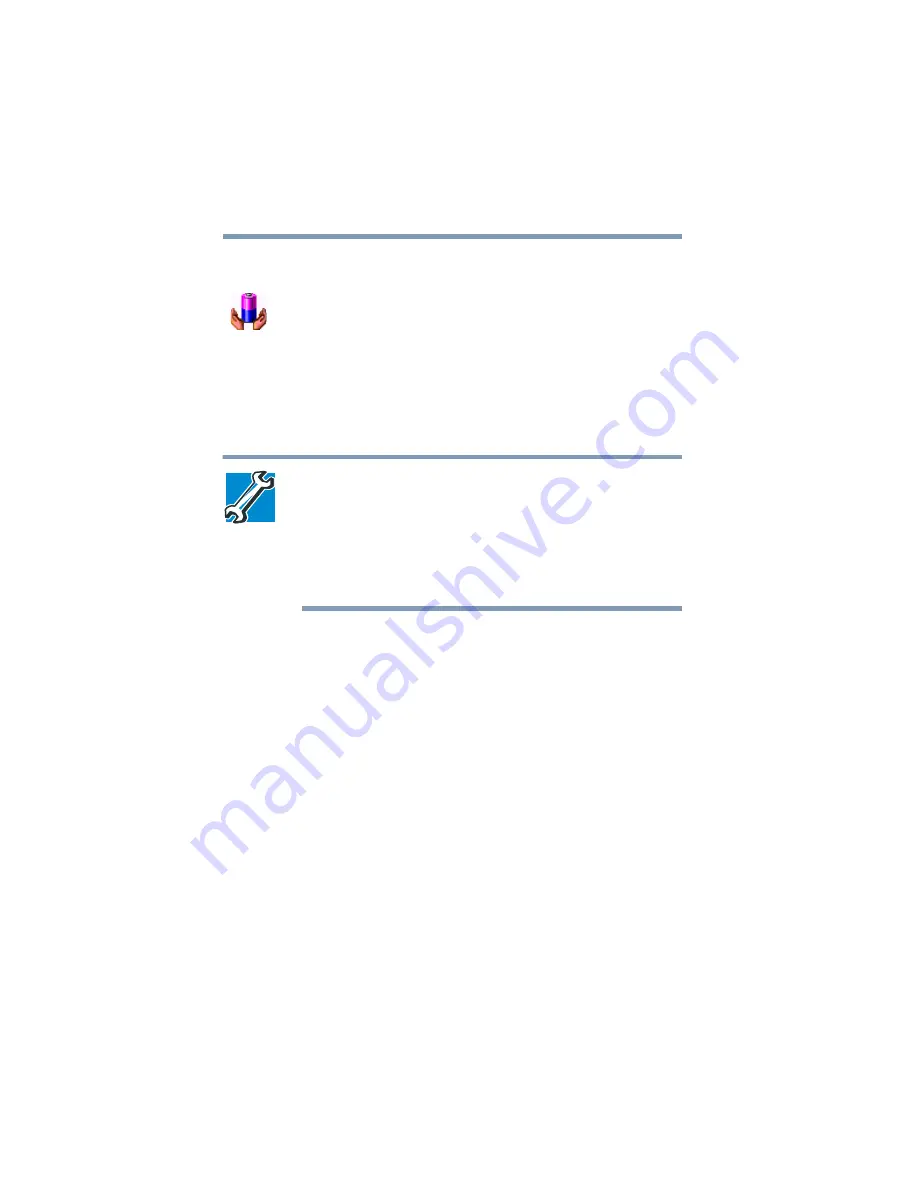
104
Mobile Computing
Monitoring battery power
1
Click
Start
, point to
Settings
, and then click
Control Panel
.
2
Double-click the
Toshiba
Power Saver
icon.
3
Choose the
Power Save Modes
tab, then under the Running
on Batteries section, click
Details
.
4
Click the Power Save Mode tab. The current power source
and battery power remaining section displays the current
charge state of the battery. The value displays as a percentage
of remaining battery charge.
TECHNICAL NOTE: The computer drains the battery faster at
low temperatures. Check your remaining charge frequently if
you are working in temperatures below 50 degrees
Fahrenheit.
The computer calculates the remaining battery charge based
on your current rate of power use and other factors such as
the age of the battery.
Conserving battery power
How long a fully charged battery lasts when you are using the
computer depends on a number of factors, such as:
❖
How the computer is configured
❖
How much you use the display panel instead of an external
monitor
❖
How much you use the hard disk and other drives
❖
Whether you use any optional devices to which the battery
supplies power, such as a PC Card
❖
Where you are working—since operating time decreases at
low temperatures
Toshiba’s power-saving options greatly increase the length of time
you can use the computer before it becomes necessary to recharge
the battery.
















































