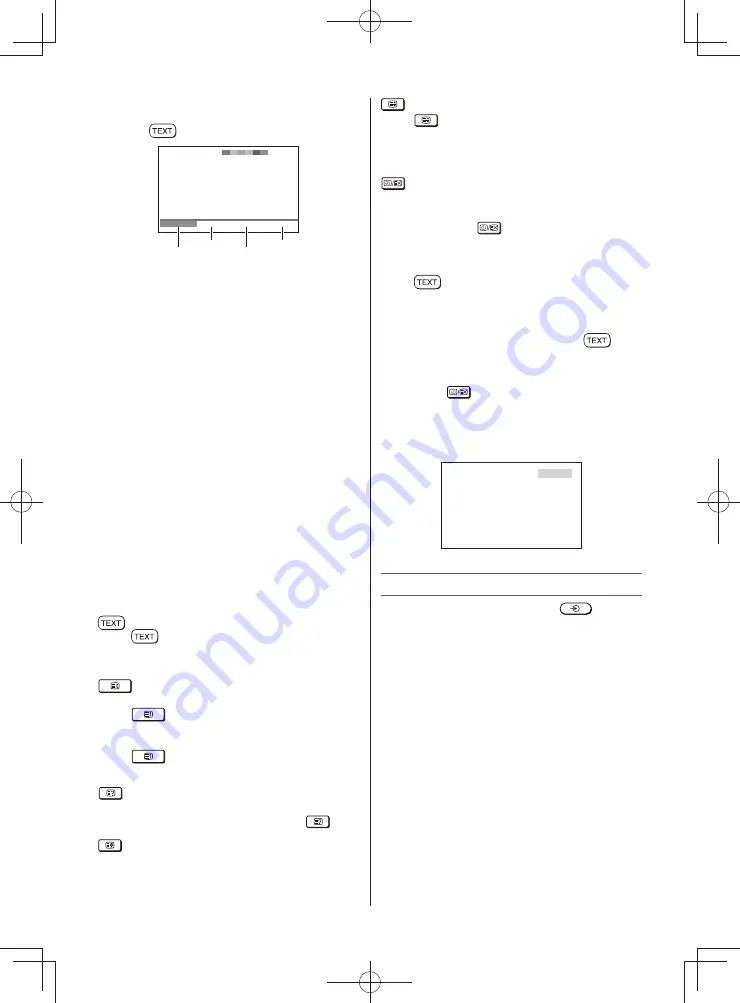
– 17 –
Using List mode
1
Press
to access teletext.
Red
Green
Yellow
Blue
100
TEXT M00
14:58:55
100
200
300
400
The four choices at the bottom of the screen
are now number —
100
,
200
,
300
and
400
,
which have been programmed into the TV’s
memory.
2
To view these pages, use the coloured
prompt buttons.
e.g. press the Green button to view page 200.
3
If you want to change these stored pages,
press the coloured button for the colour you
want to change.
e.g. Press the Green button and enter the
3-digit number.
This number will change and blinking.
4
Press
Q
to store your choice. The bars at
the bottom of the screen will fl ash white.
5
You may view other pages by simply entering
the 3-digit page number — but NEVER press
Q
or you will lose the favorite already stored.
Teletext buttons on the remote control
Below is an introduction to the teletext buttons
on your remote control and their functions.
To display a page of teletext:
Press
to display teletext. Press again to
superimpose the teletext over a normal broadcast
picture. Press again to return to normal TV mode.
To display an index/initial page:
In Auto-mode
Press
to access the index page. The one
displayed is dependant on the broadcaster.
In List-mode
Press
to return to the 100 page or initial
page.
To reveal concealed text:
Some pages cover topics such as quizzes and
jokes. To discover the solutions, press
.
To hold a wanted page:
This function is included as it is part of the
broadcast teletext system but you will not need
it as this TV allows you to control the display of
sub-pages.
To enlarge the teletext display size:
Press
once to enlarge the top half of the
page, press again to enlarge the bottom half of
the page. Press again to revert to the normal
size.
To select a page while viewing a normal
picture:
When in teletext mode, if a page selection
is made and then
is pressed, a normal
picture will be displayed. The TV will indicate
when the page is present by displaying the title
bar of the text page at the top of the screen.
Press
to view the page.
Note:
It will not be possible to change programme
position while in Teletext mode, you will have
to cancel the teletext fi rst by pressing
to
return to a normal TV picture.
To select the time display:
If you press
while watching a normal TV
broadcast, you will see a time display from the
broadcaster. It will remain on the screen for
about 5 seconds.
21:56:25
9:56 and 25 seconds p.m.
Using the PC Settings
• First connect the PC and press
until the
video input mode list appears on the screen,
then press
or
and
Q
in order to select
the PC input mode (
-
page 14).
• This function may not be available for some
signal or if no signal is received.
• The optimum points of the
Clock Phase
and
Sampling Clock
adjustments may be
incomprehensible according to the input signals.
Adjusting the picture position
• Use menus:
SETUP
and
PC Settings
• Use items:
Horizontal Position
and
Vertical
Position
Adjusting the Clock Phase of the picture
If the Clock Phase, which synchronize the PC
signal and LCD display, is not optimized, the
picture will blur.
This function enables you to adjust
Clock
Phase
and display a clear picture.
2432PB2Series̲En.indd 17
2432PB2Series̲En.indd 17
2011/09/28 9:40:35
2011/09/28 9:40:35






















