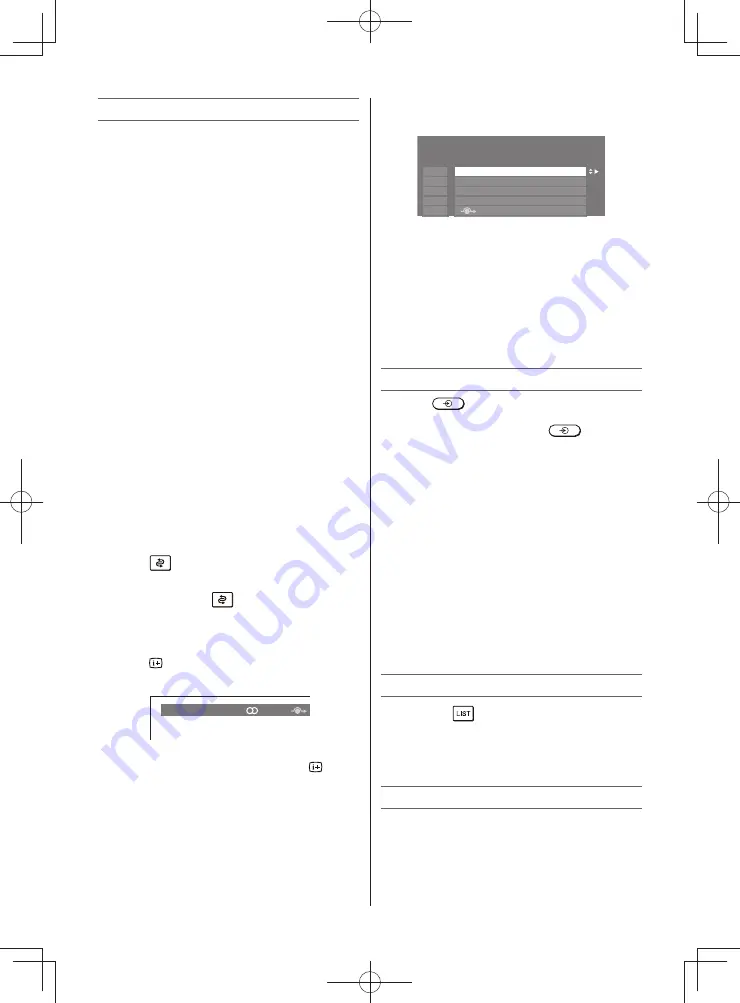
– 11 –
Watching TV programmes
Selecting the menu language
Choose from 9 different languages (English,
Chinese (CS), Malay, Thai, Vietnamese, Russian,
Arabic, Persian or French) for the on-screen
display.
• Use the menu:
SETUP
• Use the item:
Language
Changing the position
1
Enter the desired position number using the
Number
buttons on the remote control.
For positions below 10, use 0 and the
required number e.g., for position 1.
2
You can also change the position by using
P
U
or
P
u
.
The position will be displayed on the screen
with the Mono/Stereo/Dual audio status.
Note:
Changing positions between different format
channels takes several seconds.
Switching between two positions
You can switch two positions without entering
actual position number each time.
1
Select the fi rst position you want to view.
2
Select the second position with the
Number
buttons (0-9).
3
Press
. The previous channel will be
displayed.
Each time you press
, the TV will switch
back and forth between the two positions.
Changing the position
1
Press to display the following on-screen
information.
4
ABCD
Stereo
The information will disappear in 6 seconds.
To erase the display instantly, press
again.
Sorting positions
Ex.: To swap channel ABCD (Prog.1) for channel
MNOP (Prog.4):
1
From the
SETUP
menu, press
or
to
select
Manual Tuning
menu, and then press
Q
.
2
Press
or
to select the channel
ABCD
,
then press
.
1
A B C D
E F G H
I J K L
M N O P
Manual Tuning
Pos.
Label
2
3
4
5
3
Press
to select the new position “
4
”, then
press
.
4
Press
to select the channel
MNOP
, then
press
.
5
Press
to select the new position “
1
”, then
press
.
6
Confi rm new
Manual Tuning
menu.
Selecting the video input source to view
1
Press
on the remote control until
the video input mode list appears on the
screen, then press
,
or
to select
appropriate input source (or press
o
on the
TV left side panel to select required input
source directly).
2
Press
OK
.
TV (analogue aerial input),
VIDEO (
o
COMPONENT / VIDEO INPUT,
standard or component video input),
HDMI (HDMI input),
PC (
o
RGB/PC, PC input)
Setting the Manual Setting menu
When the standard video input mode, this
function is available.
• Use menus:
SETUP
and
Manual Settings
• Use items:
Colour System
and
Label
Channel List
1
Press the
button. The
Channel List
will
appear.
2
Press
or
to select a channel, and press
Q
to watch.
Selecting the PC/HDMI Audio mode
You can select PC audio or HDMI audio when
using this function.
• Use menus:
SETUP
and
AV Connection
• Use the item:
PC/HDMI Audio
• Use modes:
PC
and
HDMI
2432PB2Series̲En.indd 11
2432PB2Series̲En.indd 11
2011/09/28 9:40:33
2011/09/28 9:40:33
























