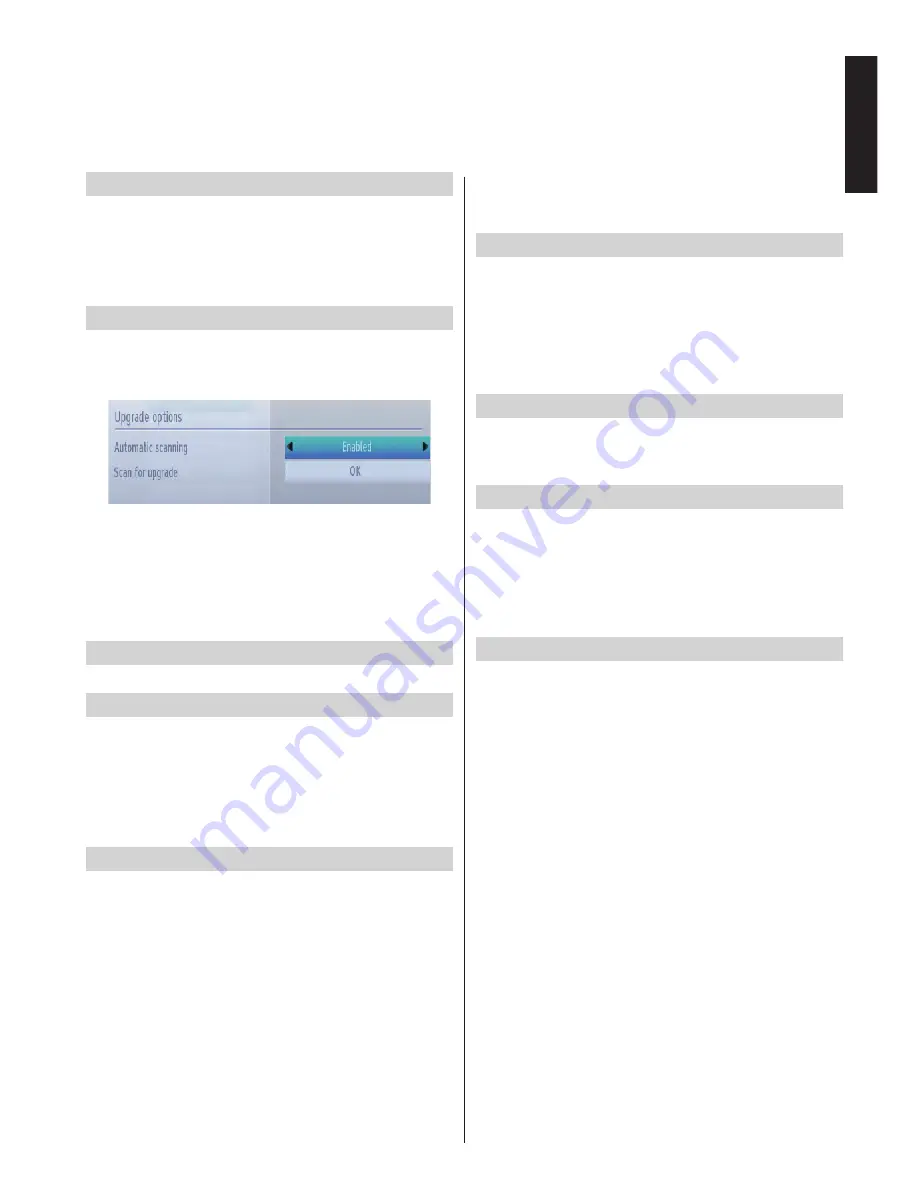
English
- 31 -
English
Other Controls -
continued
Blue Background
If the signal is weak or absent, the TV
can
automatically
change to a blue screen. To enable this, set
Blue
Background to On from.
•
The
Other Settings
menu,
Background
and select
On
or
Off
using
Left
or
Right
button.
Software Upgrade
This feature helps to keep your TV updated. It works
automatically and searches for new information when
available and
selected
.
You can enable or disable automatic u
pgrade by the
Automatic Scanning
option.
You can manually start searching for new software by
selecting
Scan for upgrade
and pressing
OK
button.
Press
RETURN
or
MENU
button to cancel the
process.
Application Version
Displays the current application version.
Hard of Hearing
If the broadcaster enables any special signal
concerning the audio, you can set this setting as
On
to receive such signals.
•
Use
Up
or
Down
button to select
Hard of Hearing
and then press
Left
or
Right
button to set this setting
as
On
or
Off
.
Audio Description
Audio description refers to an additional narration
track for blind and visually impaired viewers of visual
media, including television and movies. The description
narrator talks through the presentation, describing
what is happening on the screen during the natural
pauses in the audio (and sometimes during dialogue,
if deemed necessary). You can use this feature, only if
the broadcaster supports that additional narration track.
•
Highlight
Audio Description
by pressing
Up
or
Down
button.
•
Press
OK
button to enter Audio Description
submenu.
•
Use
Up
or
Down
button to select Audio Description
setup and then press
Left
or
Right
button to set
this setting.
Auto TV Off
You can set the
timeout value of auto off feature. After
the timeout value is reached and the TV is not operated
for selected time, the TV will go off. Press
MENU
button
and select
Settings
by using
Left
or
Right
button. Press
OK
button to continue. Use
Up
or
Down
button to select
Other Settings
and then press
OK
button. Select
Auto
TV Off
using
Up
or
Down
button.
Store Mode
If you set
Store Mode
to
Enabled
, your TV’s
features will be illustrated on the top of the screen. To
deactivate this feature, set to
Disabled
.
MEDIA
Renderer
This feature allows to share/play files stored in a
MEDIA
compatible smartphone, tablet pc or laptop on
the TV. Install an appropriate software on your device
and read instructions of the sharing software for more
information. Highlight
MEDIA
Renderer
and press
Left
or
Right
button to enable or disable.
Power Up Mode
This setting configures the power up mode preference.
Standby:
The TV always powers up in Standby mode.
Last State:
The TV always switches on with the last
selected channel/source.
















































