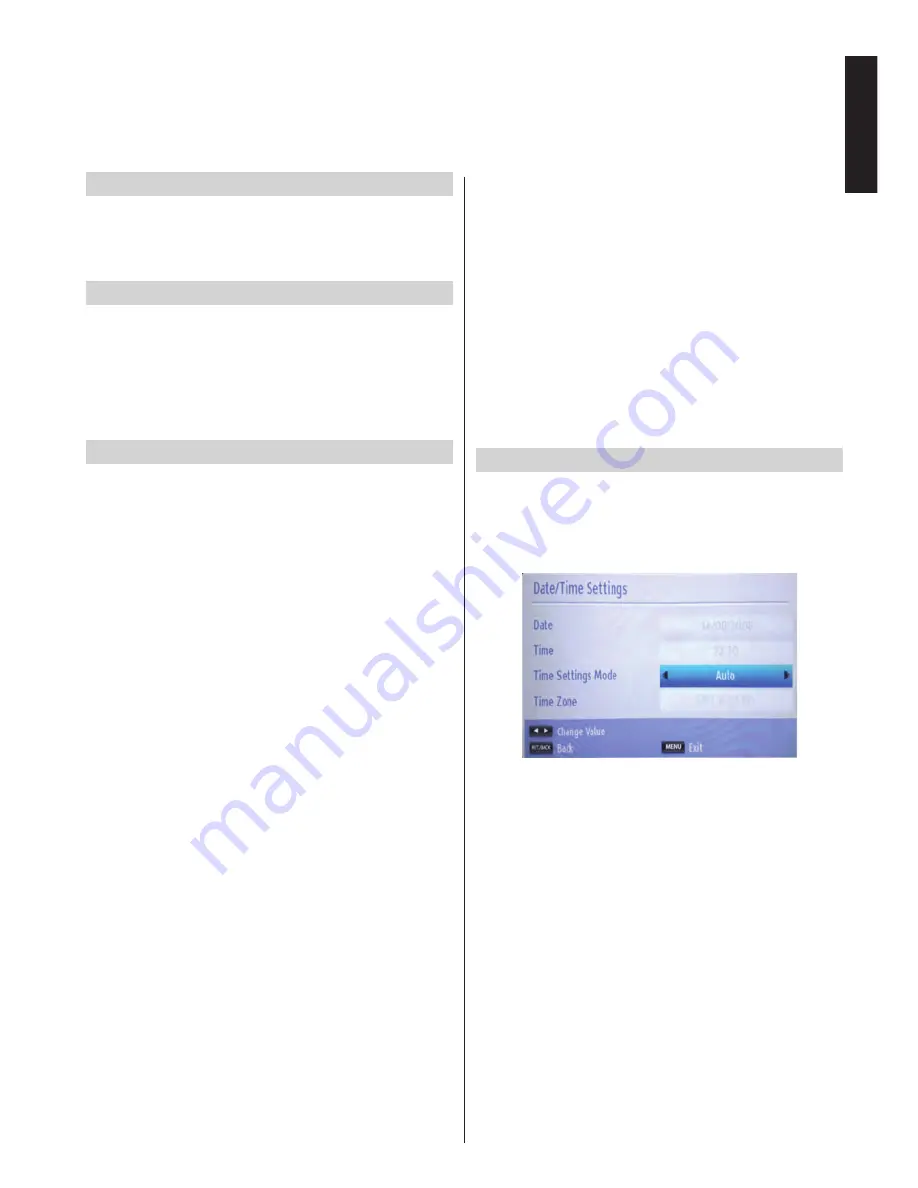
English
- 29 -
English
Setting Timers, Setting Date/Time
Timers
To view Timers menu, press
MENU
button and select
Settings
by using
Left or Right
button. Press OK
button to view
Settings menu. Use Up or Down
button to highlight
Timers and press OK to continue:
Setting Sleep Timer
The television can be set to turn itself off after a certain
length of time.
•
Highlight
Sleep Timer
by using
Up
or
Down
button.
•
Use
Left
or
Right
button to set. The timer can be
programmed between
Off
and
2.00
hours (120
minutes) in steps of 30 minutes.
Setting Programme Timers
This feature will set the television to go to a specific
channel at a certain time. It can be used to view a
particular programme or can be used to view a series
of programmes by setting the
Repeat option to Daily
,
Weekly or Weekdays.
Press
Down
button to set timers on an event.
Programme timer function buttons will be displayed
on the screen.
Note:
This feature will be available only when a timer
has been programmed.
Adding a Timer
Press
YELLOW
button on the remote control to add
a timer. The following menu appears on the screen:
Network Type:
Set the network type to filter the
channels that will be listed in the
Channel
option.
Timer Type:
This feature is unavailable to be set.
Channel:
Changes channel by using
Left
or
Right
.
Record Type
: This feature is unavailable to be set.
Date:
Enter a date using the numeric buttons.
Start:
Enter a starting time using the numeric buttons.
End:
Enter an ending time using the numeric buttons.
Duration:
Displays duration between the starting
and ending time.
Repeat:
Sets a timer to be repeated as
Once
,
Daily
,
Weekly
or
Weekdays
. Use
Left
or
Right
button to
select an option.
Change/Delete:
Controls parental settings on timers.
Press
OK
button to save the timer.
Press
RETURN
button
to cancel.
Editing a Timer
•
Select the timer you want to edit by pressing
Up
or
Down
button.
•
Press
GREEN
button to edit.
• When finished with editing, press
OK
button to save.
You can press
RETURN
button to cancel.
Deleting a Timer
•
Select the timer you want to delete by pressing
Up
or
Down
button.
•
Press
RED
button.
•
Select
Yes
by using
Left
or
Right
button and press
OK
to delete the timer. Select
No
to cancel.
Configuring Date/Time Settings
You can configure date/time preferences by using
this menu screen.
•
Select
Date/Time
in the Settings menu to configure
Date/Time settings. Press
OK
button.
Use
Up
or
Down
button to highlight the
Time Settings
Mode
. It can be set to
Auto
or
Manual
.
When
Auto
is selected,
Date, Time
and
Time Zone
options will not be available to be set. If
Manual
option
is selected as the
Time Zone
can be altered:
Press
Up
or
Down
button to select
Time Zone
.
Use
Left
or
Right
button to change the
Time Zone
between GMT-12 or GMT+12. Date/Time on the top
of the menu list will then change according to the
selected Time Zone.
Note:
For countries without Digital channels, only the
Date and Time option will be displayed.
















































