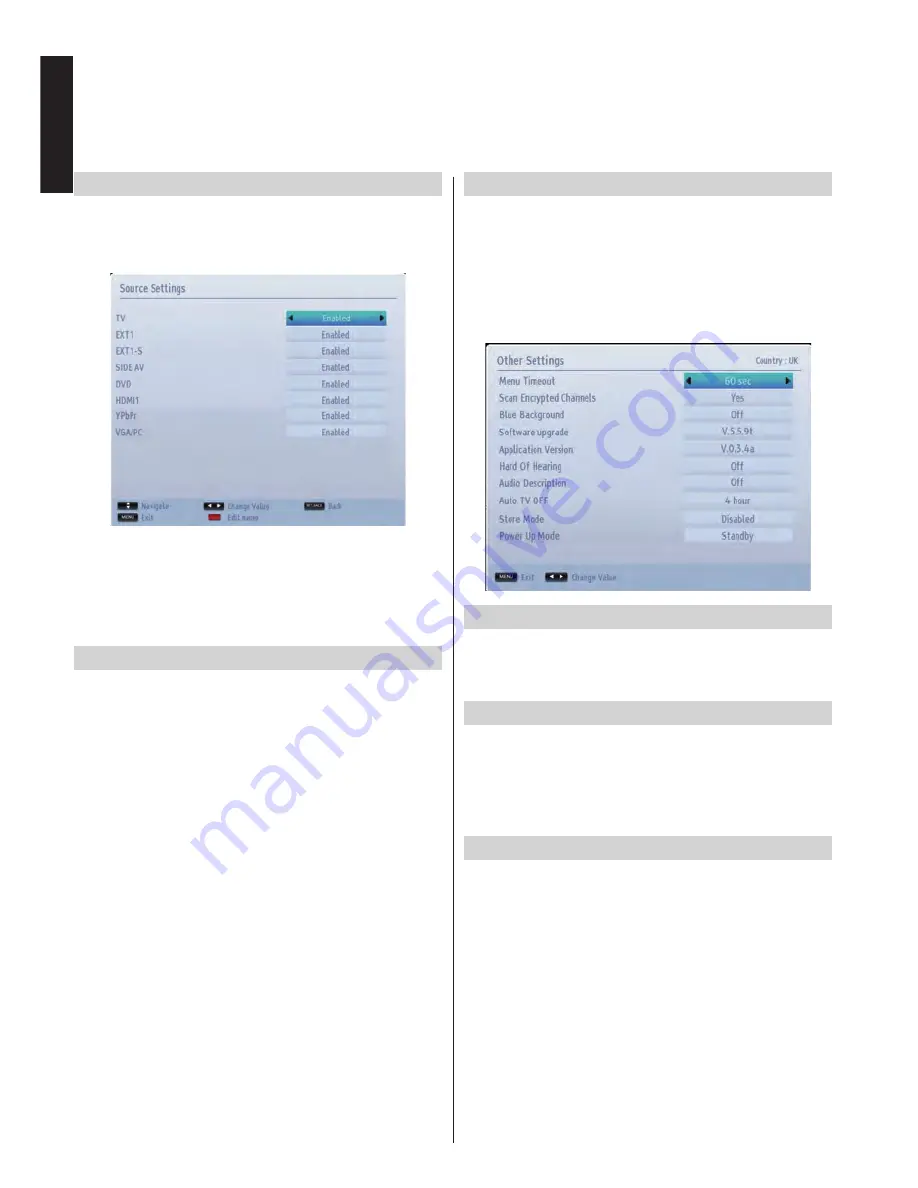
English
- 30 -
English
Source Settings, Other Controls
Configuring Source Settings
You can enable or disable selected source options. The
TV will not switch to the disabled source options when the
“
SOURCE
”
button is pressed.
•
Select
Sources
in the
Settings
menu and press
OK
button.
•
Press
Up
or
Down
buttons to select a source.
•
Use
Left
or
Right
button to enable or disable the
selected source. Changes are automatically stored.
Input Selection
Use the Input Selection window if the television does
not switch over to a connected source automatically.
Press
“
SOURCE
”
button on your remote control for
directly changing sources. Use the
Up
or
Down
button
to highlight an input and press
Right
button to select.
Configuring Other Settings - General
You can configure the settings of your TV. Select
Settings from main menu and press OK to view the
Settings menu. Press the
MENU
button on the remote
control to exit.
To view general configuration preferences, select
Other Settings
in the
Settings
menu and press
OK
button.
Operation
•
Press
Up
or
Down
button to select an item.
•
Use
Left
or
Right
button to set an option or press
OK
button to view a sub-menu.
Menu Timeout
To set a specific display timeout for menu screens,
set a value for this option.
In the
Other Settings
menu, select
Menu Timeout
and choose
15 sec
,
30 sec
,
60 sec
or
Off
using
Left
or
Right
button.
Scan Encrypted Channels
When this setting is set as
Yes
, search process will
locate the encrypted channels as well. If it is set as
No
manually, encrypted channels will not be located
while in automatic search or manual search. Scan
Encrypted Channel feature will always be
Yes after
performing first time installation.
•
In the
Other Settings
menu, use
Up
or
Down
button
to select
Scan Encrypted
.
•
Press
Left
or
Right
button to set this function as
Yes
or
No
.
















































