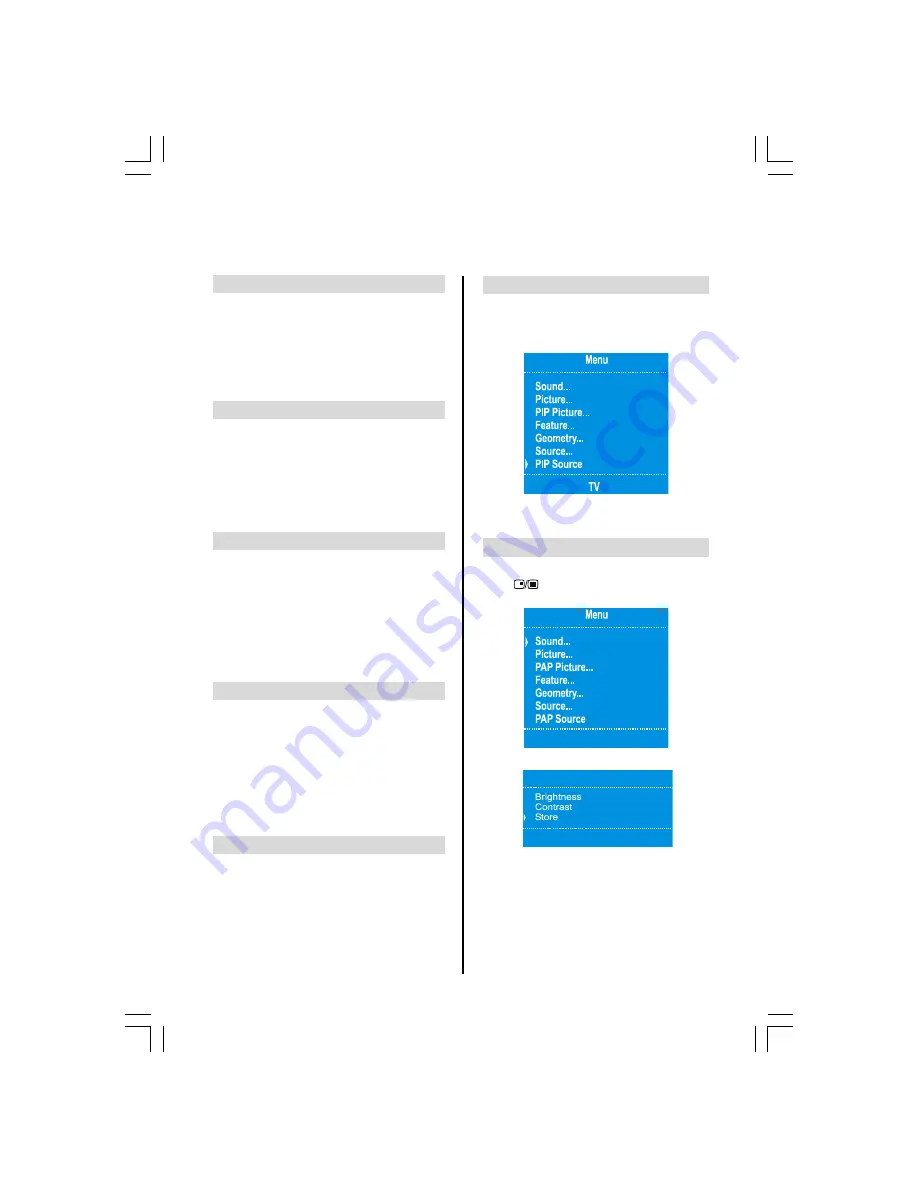
ENGLISH
- 19 -
Horizontal Position
Horz. (Horizontal) Position
shifts the image hori-
zontally to right hand side or left hand side of the
screen.
b
When you enter the
Geometry
menu,
Horz. Po-
sition
becomes selected.
c
Press
Left
or
Right
button to adjust the value.
Vertical Position
Vert. (Vertical) Position
shifts the image vertically
towards the top or bottom of the screen.
b
In the
Geometry
menu press
Down
until
Vert.
Position
is selected.
c
Press
Left
or
Right
to adjust the value.
Hsync Phase
Depending on the resolution and scan frequency that
you input to the TV Set, you may see a hazy or noisy
picture on the screen. In such a case you can use
this item to get a clear picture by trial and error
method
.
b
In the
Geometry
menu press
Down
button until
Hsync Phase
is selected.
c
Press
Left
or
Right
to adjust the value.
Auto Position
Auto position adjustment is recommended to be done
with the full screen image for correct adjustment.
b
In the
Geometry
menu press
Down
button until
Auto Position
is selected.
c
Press
Left
or
Right
to activate.
Please Wait is displayed at the bottom of the
menu. After a few seconds the screen geom-
etry is adjusted automatically.
Source
The
Source
menu is as in the TV mode.
PC Mode
continued
PIP (Picture-in-Picture) Source
This menu is available when the PIP mode is acti-
vated.
b
Select
PIP Source
in main menu.
c
Press
Left
or
Right
to set
PIP Source
to
TV
,
AV-1
,
AV-2
,
AV-2S
or
AV-4S
.
PC and Picture
If
PC and Picture (PAP)
feature is activated via
using
button, main menu appears on the
screen as below:
In this mode,
Picture
menu becomes as below:
3LFWXUH
PAP Picture
and
PAP Source
options have the
same items with
PIP Picture
and
PIP Source
.
And the rest of the menu options in the main menu
have the same descriptions as stated in previous
sections.
A01-23730W&ENG-17MB08P-1705UK-50078312.p65
21.03.2006, 15:01
19




















