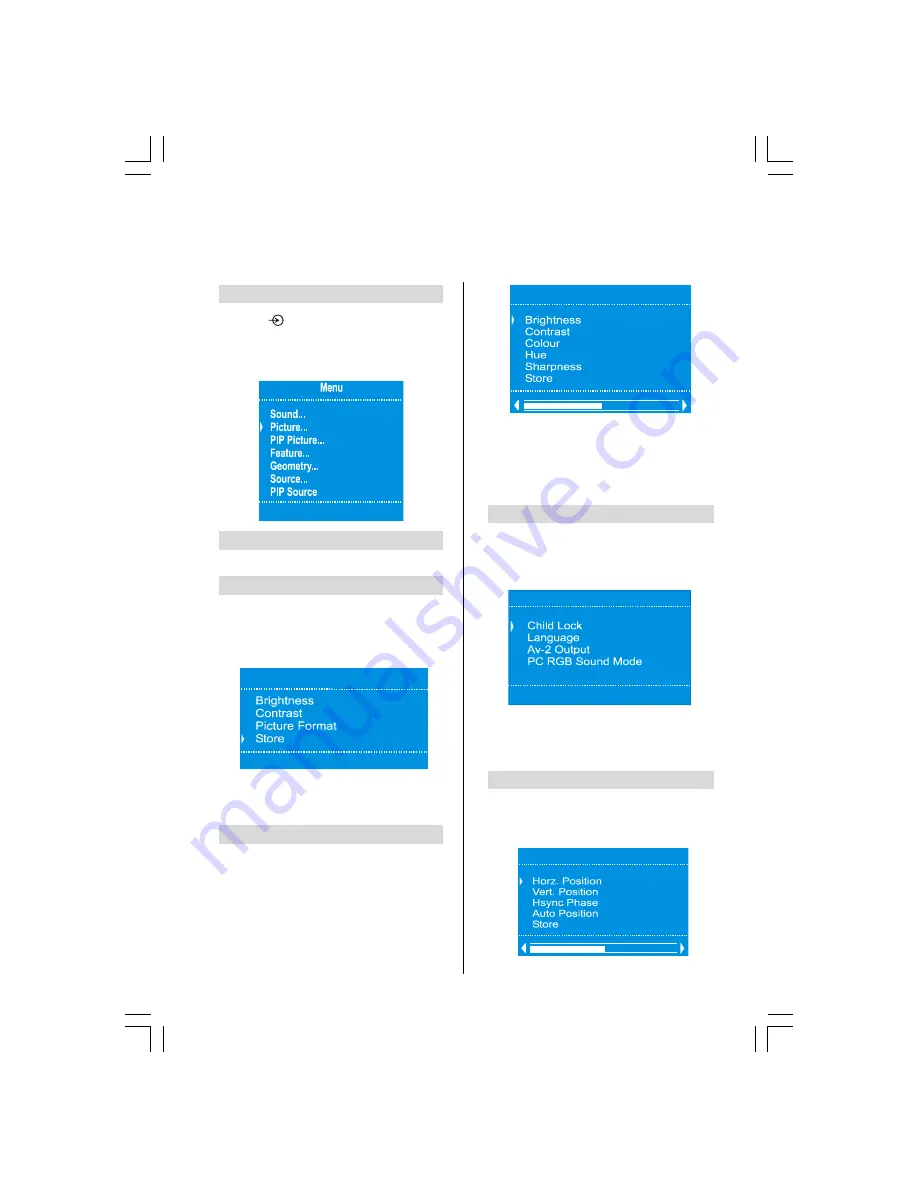
ENGLISH
- 18 -
PC Mode
Picture, PIP Picture, Feature, Geometry
and
PIP Source
menus in PC mode are described below. The other
menu items are identical to TV mode menus. Please see the previous sections.
Switching From TV to PC Mode
b
Press
button and select
PC RGB
item in
Source
menu.
c
Press MENU in
PC
Mode
, Main menu appears
on the screen as below:
Sound
The
Sound
menu is as in the TV mode.
Picture
In PC mode, the
Picture
menu appears on the
screen as below.
b
Select the
Picture
option from the main menu.
3LFWXUH
c
Press
Down
to select
the option you want to
adjust
and then
press
Left, Right
or OK button
to suit the personal taste
.
PIP Picture
b
Select
PIP Picture
in main menu.
3,33LFWXUH
c
Press
Down
to select the item you want to ad-
just.
d
Please refer to the previous sections for get-
ting information about how to adjust the menu
items.
Feature Menu
In PC mode, the
Feature
menu appears on the
screen as below.
b
Select
Feature
option in main menu.
)HDWXUH
2II
c
Please refer to the previous sections for get-
ting information about how to adjust the menu
items.
Geometry Menu
Geometry
menu is available in PC mode. If you shift
the picture horizontally or vertically to an unwanted
position, use
Geometry
menu items to put the pic-
ture into correct place automatically.
*HRPHWU\
A01-23730W&ENG-17MB08P-1705UK-50078312.p65
21.03.2006, 15:01
18







































