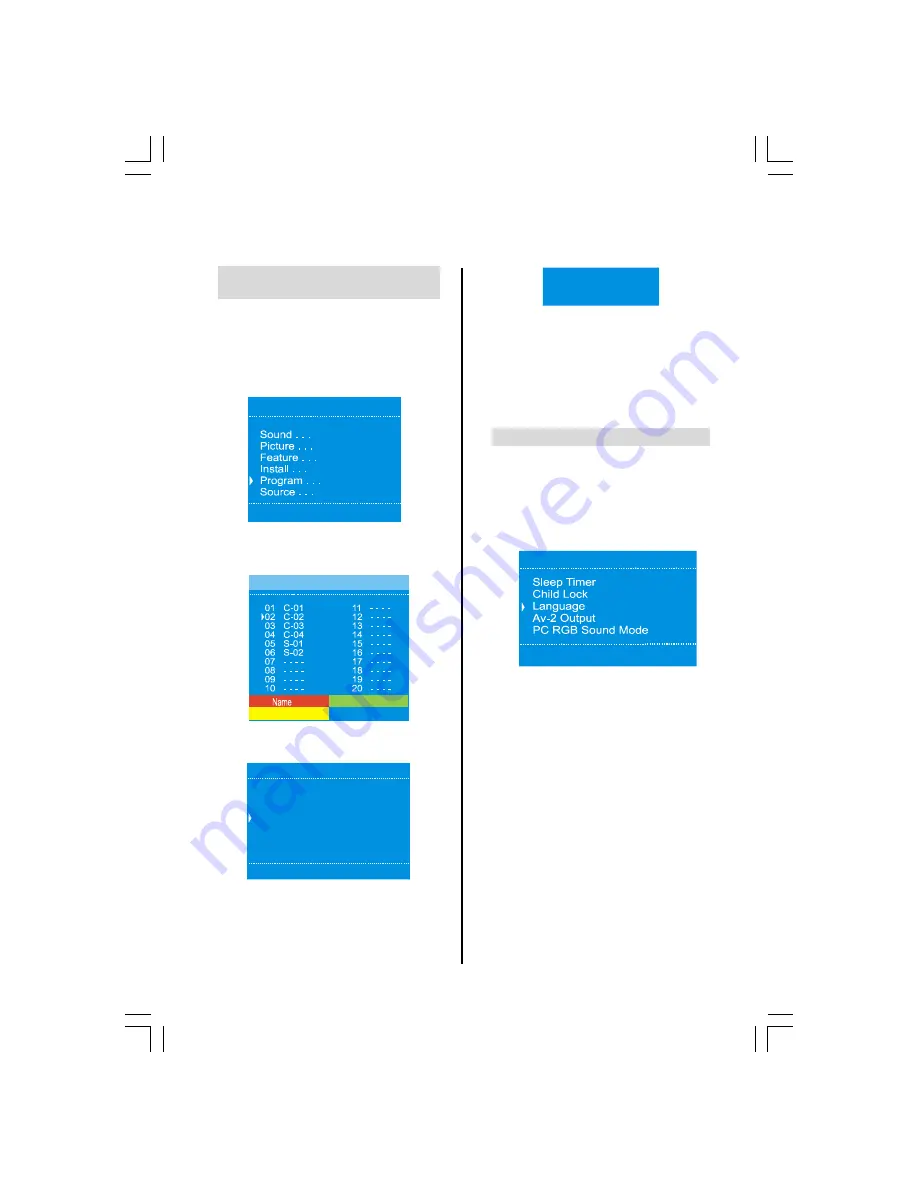
ENGLISH
- 11 -
APS, choosing a language
Autostore (Automatic Programming
System)
When the
Autostore
feature is selected all chan-
nels and settings will be lost, the television will re-
turn to factory settings and then re-tune.
b
Press
MENU
and using
Down
select
Program
menu.
0HQX
c
Press
Left/Right
or OK button, the
Program
screen will appear on the screen. Press the
BLUE
button to start
APS
.
'HOHWH
,QVHUW
$XWRVWRUH
3URJUDP3
d
Press
Down
button to select
Country
item
and use
Left
or
Right
to adjust it.
:DUQLQJ
&RXQWU\8.
&RQWLQXH
(;,7&DQFHO
$OO3UHVWRUHG3URJUDPPHV
:LOO%H(UDVHG
e
Press
EXIT
button to cancel
APS
or Left/Right
or
OK
button to start.
$36,V5XQQLQJ3OHDVH:DLW
You must allow the television to complete the
search.
When the search is complete the television will
automatically select programme position 1. This
may not be a clear picture or the signal may be
weak, so the station order can be changed using
Program
which will appear on the screen.
f
Press
EXIT
to finish.
Choosing a language
The
Language
feature allows the menus to be
shown in a variety of languages.
b
Press
MENU
and using
Down
select
Feature
menu.
c
Press
Down
to select
Language,
then use
Left
or
Right
to select the required language.
)HDWXUH
(QJOLVK
A01-23730W&ENG-17MB08P-1705UK-50078312.p65
21.03.2006, 15:01
11









































