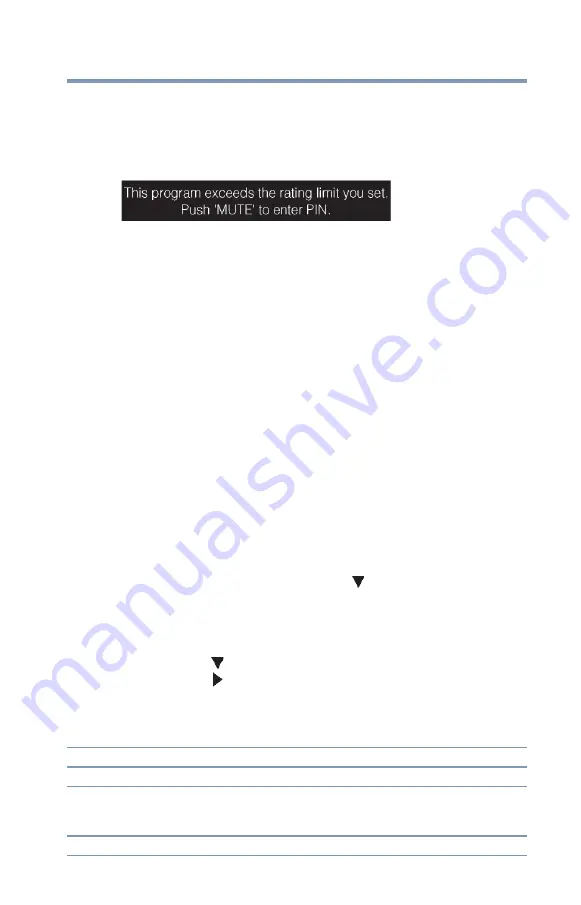
97
Using
t
he TV’s fea
t
u
r
es
Using the input lock feature
Unlocking p
r
og
r
ams
t
empo
r
a
r
ily
If you try to tune to a program that exceeds the rating limits you
have set, the TV will enter program lock mode and a warning
message appears on the screen.
(Sample Illustration) Warning - exceeded rating limit
You can either temporarily unlock the program or select an
unlocked program to watch.
To temporarily unlock the program:
1
Press the
MUTE
button.
2
Enter your four-digit PIN code, and then press the
ENTER
button.
If the correct code is entered, the program lock mode is
released and the normal picture appears. All locking will be
enabled again when you change the channel.
Using
t
he inpu
t
lock fea
t
u
r
e
You can use the Input Lock feature to lock the video inputs (Video,
ColorStream
®
HD, HDMI 1, HDMI 2, HDMI 3, and PC) and
channels 3 and 4. You will not be able to view the input sources or
channels until you unlock the inputs.
To lock/unlock the video inputs:
1
From the
Locks
menu, press the
(
arrow) button to display
the PIN code entering screen.
2
Enter your four-digit PIN code, and then press the
ENTER
button.
3
Press the
(
arrow) button to highlight
Input Lock
, and then
press the
(
arrow) button to select the level of video input
locking you prefer (see table below for descriptions).
4
Press the
EXIT
button.
Mode:
Description:
Video
Locks Video, ColorStream
®
HD, HDMI 1, HDMI 2, HDMI 3, and PC.
Video+
Locks Video, ColorStream
®
HD, HDMI 1, HDMI 2, HDMI 3, PC and
channels 3 and 4. Select Video+ if you play video tapes via an ANT/CABLE
input.
Off
Unlocks all video inputs and channels 3 and 4.





































