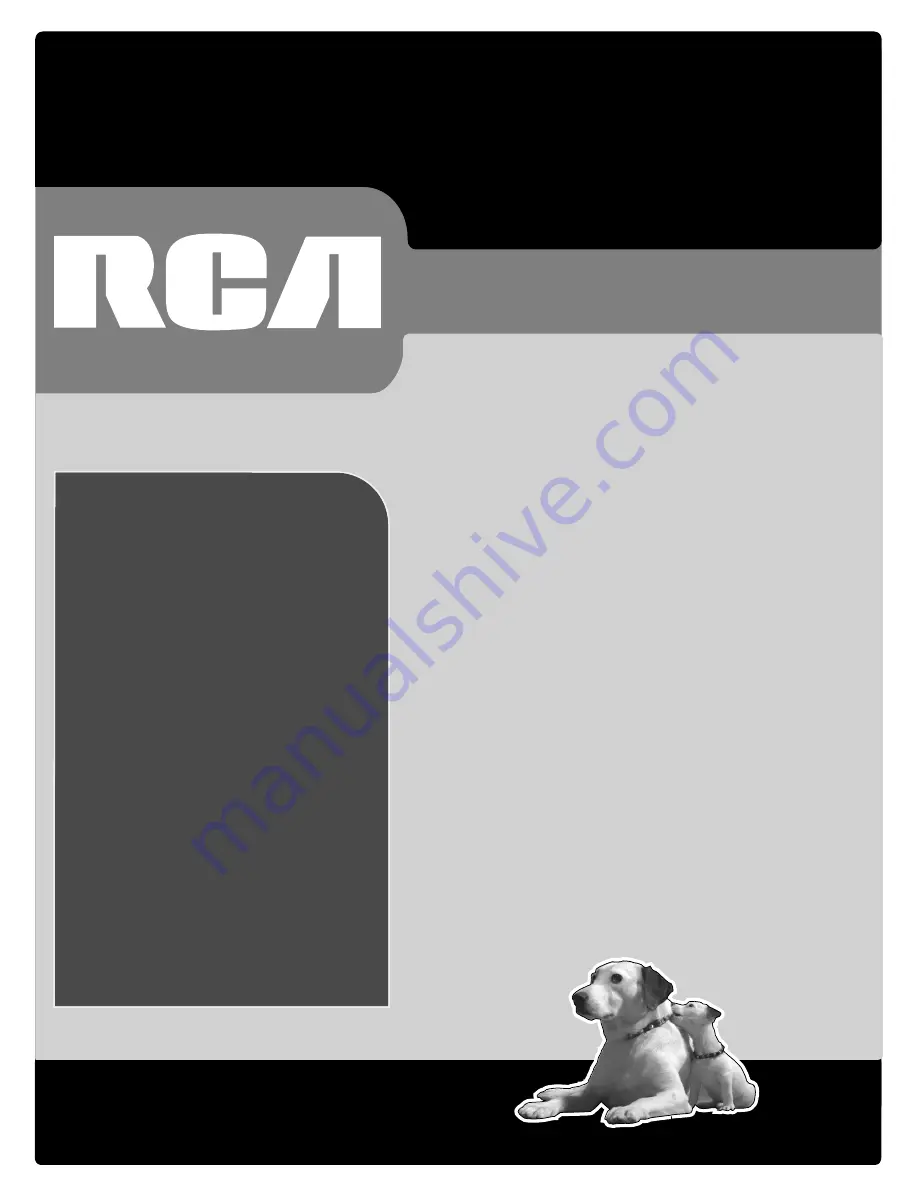
rca.com
Find Inside:
•
Introduction
...........
page 2
•
Connections
...........
page 7
•
Remote
....................
page 21
•
Features
..................
page 29
•
Menu
........................
page 41
•
Troubleshooting
...
page 53
HDTV User’s Guide
Changing Entertainment. Again.
rca.com