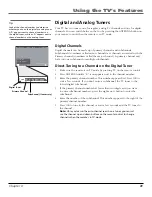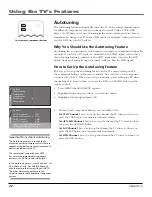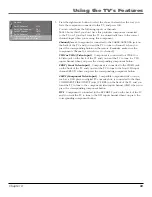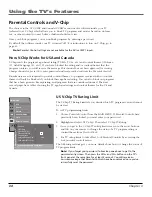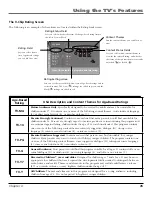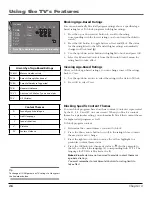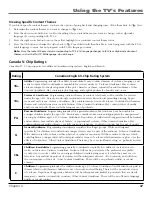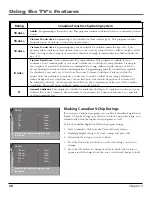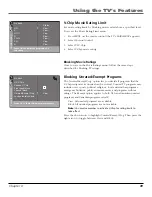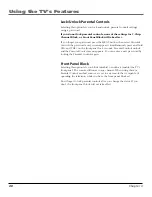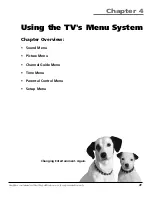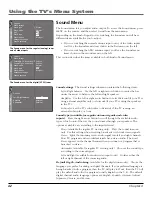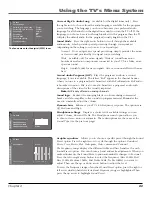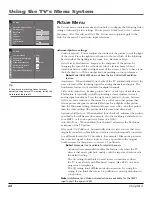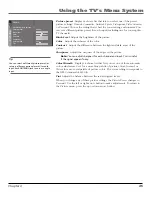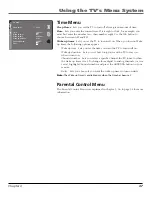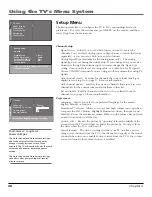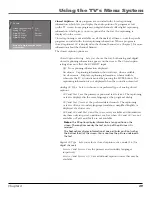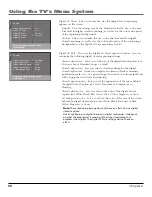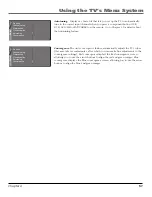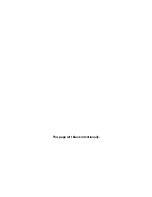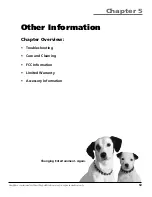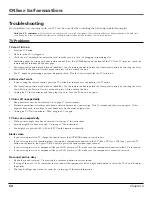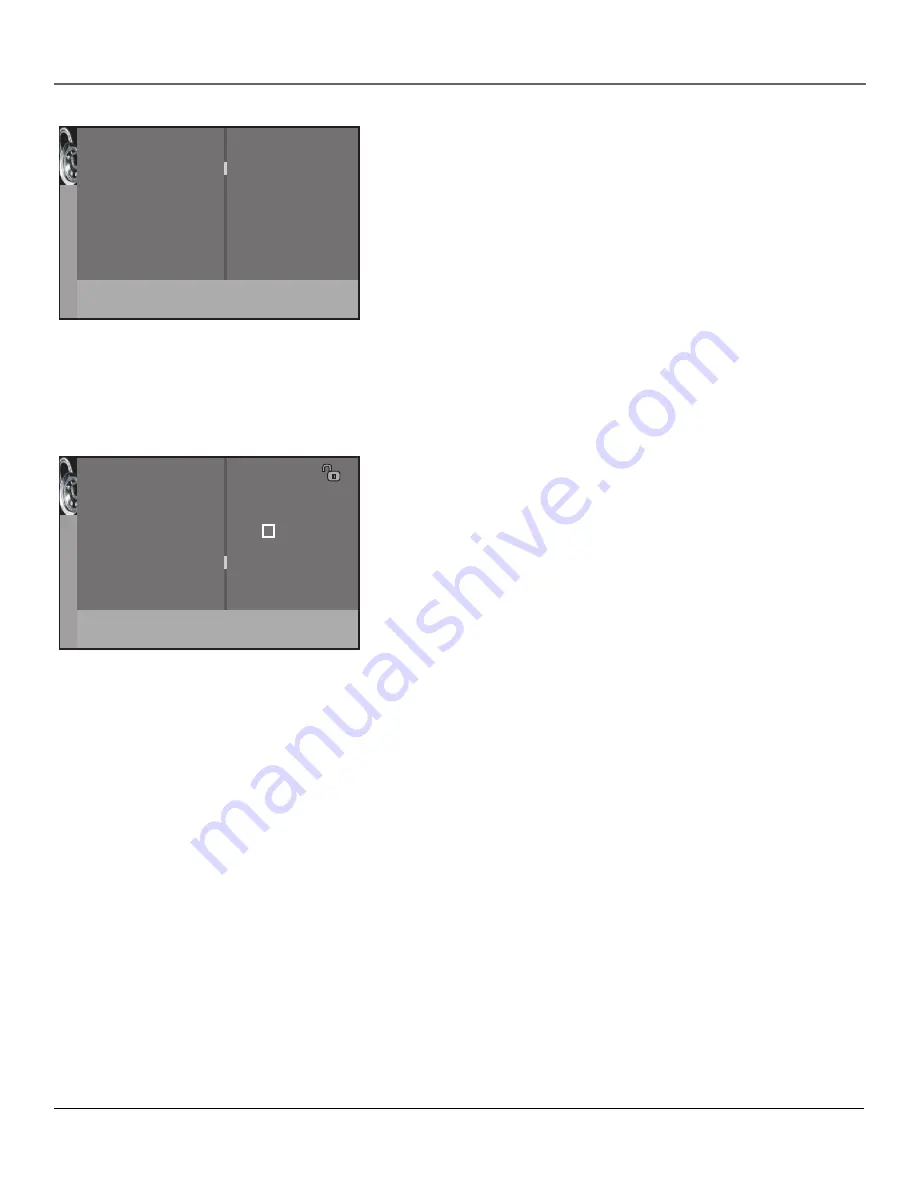
Using the TV’s Features
Chapter 3
39
V-Chip Movie Rating Limit
Set movie rating limits by blocking movies rated above a specifi ed level.
To access the Movie Rating Limit menu:
1. Press MENU on the remote control (the TV's
MAIN MENU
appears).
2. Select
Parental Control
.
3. Select
US V-Chip
.
4. Select
V-Chip movie rating
.
Blocking Movie Ratings
Once you are in the Movie Ratings menu, follow the same steps
described for blocking TV ratings.
Blocking Unrated/Exempt Programs
The
Unrated/Exempt Prog.
option lets you decide if programs that the
V-Chip recognizes as unrated can be viewed. Unrated TV programs may
include news, sports, political, religious, local and weather programs,
emergency bulletins, public announcements, and programs without
ratings. The Exempt option applies to both USA and Canadian unrated
programs and Canadian programs rated
E
.
View
All unrated programs are available.
Block
All unrated programs are not available.
Note:
You must remember to activate V-Chip for rating limits to
take effect.
Press the down arrow to highlight
Unrated/Exempt Prog.
Then press the
right arrow to toggle between
View
and
Block
.
Go back
NR
X
NC-17
R
PG-13
PG
G
Status
View...
View...
View...
View...
View...
View...
View...
Press OK to View/Block programs with
this rating.
Movie Rating
Go back
US V-Chip
Canada V-Chip
Front panel block
Channel block
Unrated/Exempt Prog.
Lock parental controls
...
...
...
View...
...
Press < or > to block/view unrated programs.
Parental Control