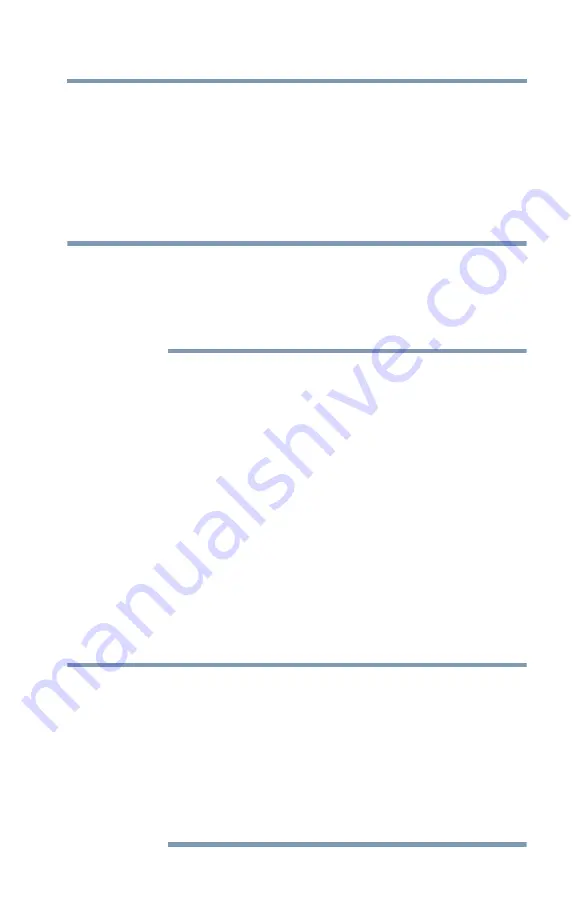
119
Using
t
he TV’s Advanced Fea
t
u
r
es
Using the advanced picture settings
3
Highlight
Advanced Picture Settings
and press the
ENTER
button.
4
In the
ClearFrame
field, select
On
.
5
To save the new settings, highlight
Done
and press the
ENTER
button.
To revert to the factory defaults, highlight
Reset
and press the
ENTER
button.
❖
If you select one of the factory-set picture modes (Dynamic,
Standard, Movie or PC) and then change the ClearFrame setting,
the picture mode automatically changes to Preference.
❖
When ClearFrame is set to Off, the Film Stabilization feature will
not be available (grayed out and set to Off).
Film S
t
abiliza
t
ion (L5200U Se
r
ies)
This feature helps to eliminate video shaking.
To turn on Film Stabilization:
1
Press the
MENU
button and open the
Picture
menu.
2
Highlight
Picture Settings
and press the
ENTER
button.
3
Highlight
Advanced Picture Settings
and press the
ENTER
button.
4
In the
Film Stabilization
field, select
Smooth
,
Standard
or
Off
.
5
To save the new settings, highlight
Done
and press the
ENTER
button.
To revert to the factory defaults, highlight
Reset
and press the
ENTER
button.
❖
If you select one of the factory-set picture modes (Dynamic,
Standard, Movie or PC) and then change the Film Stabilization
setting, the picture mode automatically changes to Preference.
❖
When ClearFrame is set to Off, Film Stabilization will be grayed
out and set to Off automatically.
❖
When slow motion video is present the units will treat any
scrolling text as Film and may cause a slight jitter of the
scrolling text. Tuning Off the Film Stabilization feature will
correct this issue.
NOTE
NOTE



































