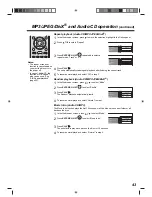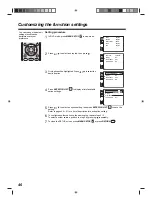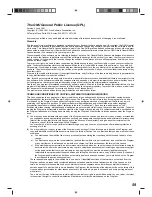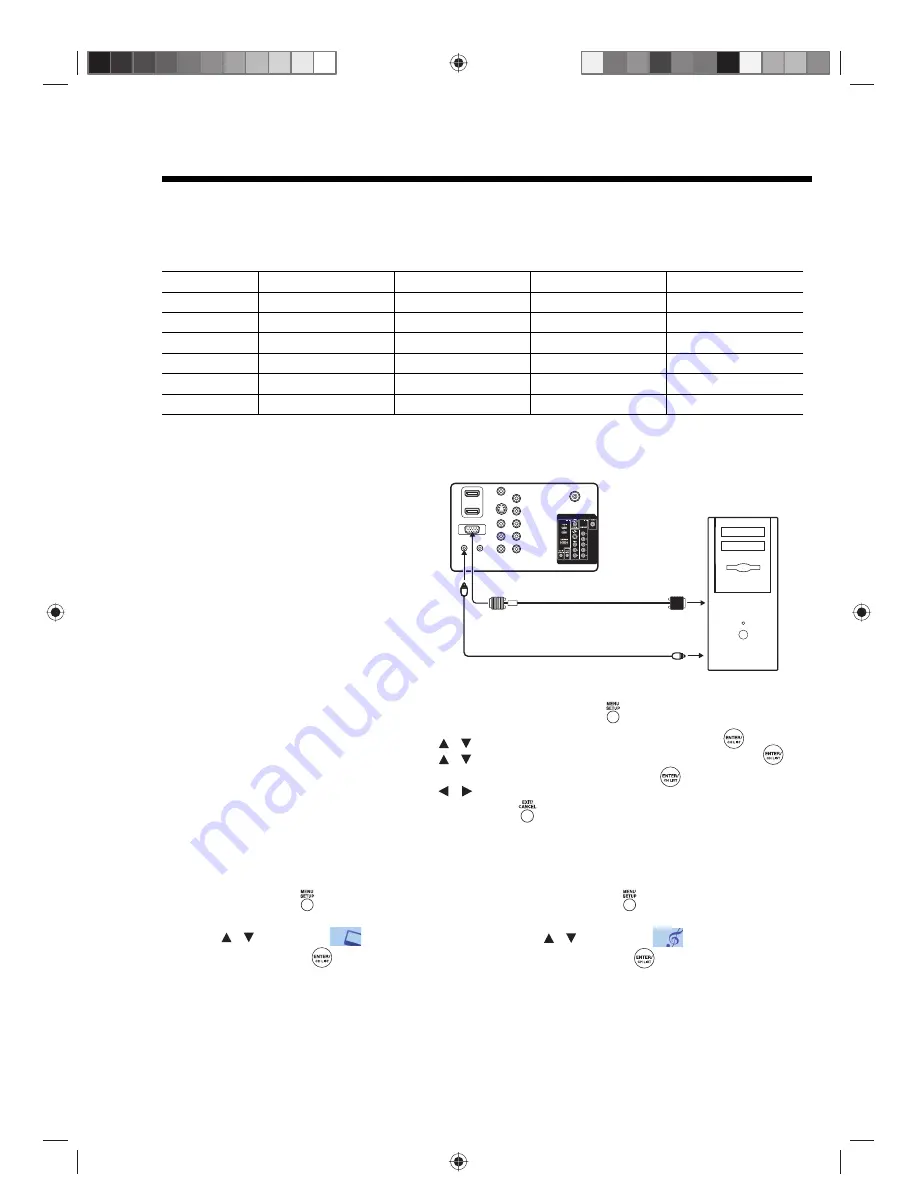
53
PC connection
As PCs are sometimes supplied with a ‘conventional’ CRT monitor, you may need to adjust the display settings of your PC’s
graphics card, otherwise the pictures may not appear correctly. Switch on your PC (still with your original monitor) - select “1360
x 768” for the screen resolution, and select 60 Hz for the on-screen refresh rate. Switch off your PC, then connect it to your TV
while both items are still switched off.
Monitor Display modes
(according to Graphic card)
After connecting a PC to your TV, you can now configure the display and audio settings.
MODE
Resolution
V. Frequency
H. Frequency
Pixel Clock Frequency
VGA
640 x 480
59.940 Hz
31.469 kHz
25.175 MHz
SVGA
800 x 600
60.317 Hz
37.879 kHz
40.000 MHz
XGA
1024 x 768
60.004 Hz
48.363 kHz
65.000 MHz
WXGA
1280 x 720
60.000 Hz
45.000 kHz
74.250 MHz
WXGA
1280 x 768
59.870 Hz
47.776 kHz
79.500 MHz
WXGA
1360 x 768
60.015 Hz
47.712 kHz
85.500 MHz
Select PC input
(1) Switch on the TV.
(2) Switch on the computer.
(3) Select the PC input mode (see
page 13). (When you use HDMI
cable, select HDMI input mode.)
Notes:
• If there is no video signal from the
computer when the unit is in PC mode,
“No Signal” will appear on the TV
screen.
• Digital PC connection via HDMI input
is not supported.
If you try to connect your PC digitally,
the TV-operation might freeze. TV will
stop to respond properly on user
commands.
Countermeasure:
Switch-off your TV and disconnect
from the 220 ~ 240V power-supply.
Disconnect the digital PC connection.
Now you may retry operating your TV.
• If a digital PC connection does show a
picture, proper working is not
guaranteed. Digital PC connection is
not granted for this TV.
Use a PC-VGA cable (not supplied) to connect the TV to your PC.
Example:
To adjust the contrast.
1
During PC mode press
MENU SETUP
to display the Main Menu screen.
2
Press
to select “Picture“, then press
ENTER/CH LIST
.
Press
to select “Picture Setting“, then press
ENTER/CH LIST
.
Select
CONTRAST
, then press
ENTER/CH LIST
.
Press
to adjust the contrast.
3
Press
EXIT/CANCEL
to return to the normal screen.
To configure the display settings
(1) Press
MENU SETUP
to display the Main Menu
screen.
(2) Press
to select the “
Picture” menu, then
press
ENTER/CH LIST
.
(3) On the Picture menu you can adjust various picture
properties such as brightness, contrast, colour,
sharpness, tint, colour temperature and backlight.
(4) For a list of available menu options in the Picture menu,
see page 22.
To configure the audio settings
(1) Press
MENU SETUP
to display the Main Menu
screen.
(2) Press
to select the “
Sound” menu, then
press
ENTER/CH LIST
.
(3) On the Sound menu you can adjust the NICAM stereo
reception, and the bass, treble, balance and sound
effects.
(4) For a list of available menu options in the Sound menu,
see page 22.
TV (Back side view)
To HDMI/PC
AUDIO input
VGA cable
PC
All illustrated cables are not supplied
Audio cable
/
/
/
/
/