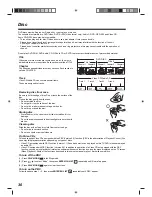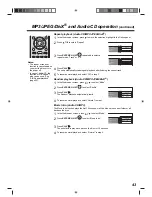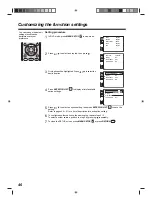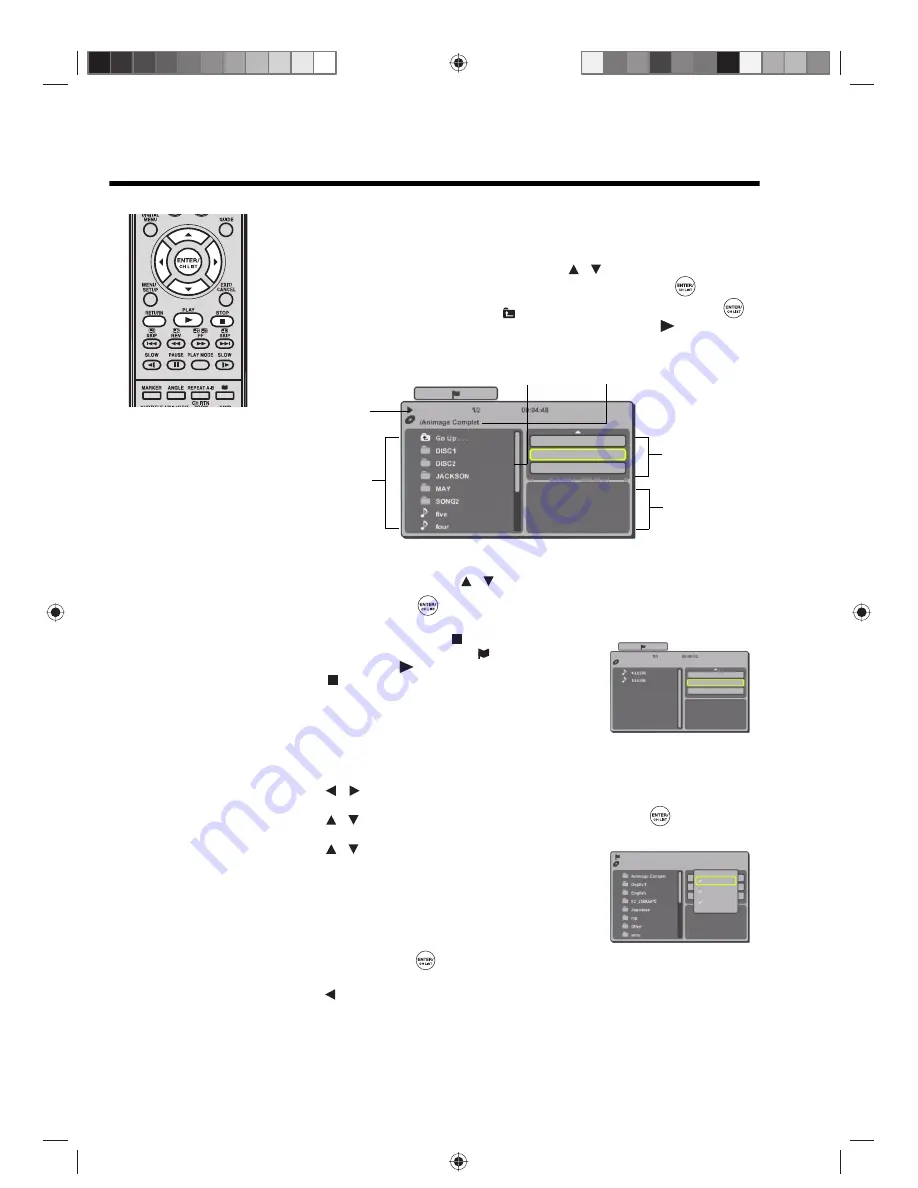
40
MP3/JPEG/DivX
®
and Audio CD operation
(continued)
Note:
• The Repeat and Random/
Programmed playback
modes can be enabled
during MP3 playback
(See pages 43, 44).
Loading CD
1
Load a MP3/JPEG/DivX
®
CD or an Audio CD into the disc slot.
2
A file browser screen will appear on the screen.
• If the current directory has more than 8 files, press
to scroll the file list.
• To see folder contents, select a folder and then press
ENTER/CH LIST
.
To return to the root directory, select “
Go Up ...” then press
ENTER/CH LIST
.
• If a CD contains a mixture of MP3, JPEG and DivX
®
files, and
PLAY
is pressed
without selecting the file, playback automatically begins starting from the first file in the
list. If there is no file on the root directory, playback does not start automatically.
MP3 and Audio CD playback
1
In the file browser screen, press
to select the desired file.
2
Press
ENTER/CH LIST
to start playback.
3
To stop playback, press
STOP
.
The unit records the stopped point. ‘
’ appears on the
screen. Press
PLAY
to resume playback. If you press
STOP
again or unload the disc, the unit will clear the
stopped point.
Select files
You can choose the type of file listed in the file browser.
1
Press
to move the selection highlight to the Option panel.
2
Press
to highlight “Select files”, then press
ENTER/CH LIST
.
3
Press
to select a file type from the list
(Audio, Photo or Video).
4
Press
ENTER/CH LIST
to add/remove check mark. Checked file type will be displayed
in the file browser.
5
Press
twice to move the selection highlight to the file list.
Note:
• Select files is not applicable to Audio CD.
/
Displays
operation
status
Scroll bar
Option
panel
Filename of
selected item
File list
Preview
panel
Edit Mode
Program View
Add To Program
Music Playing
/
Music Playing
Edit Mode
Browser View
Clear Program
/
/
Audio
Photo
Video
/