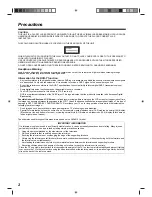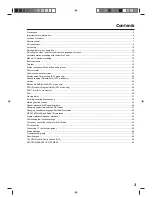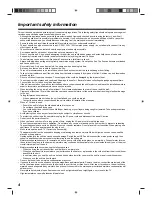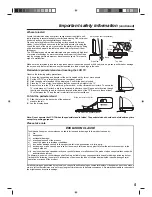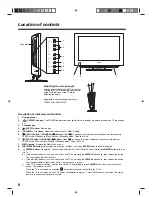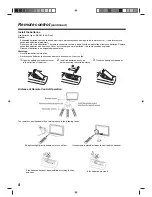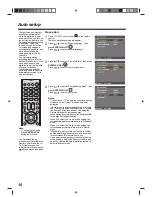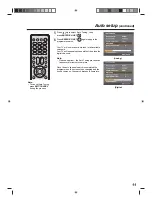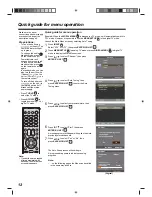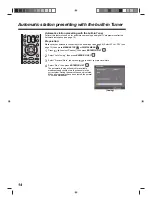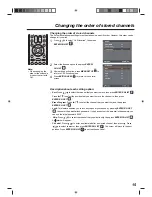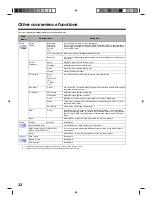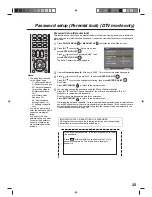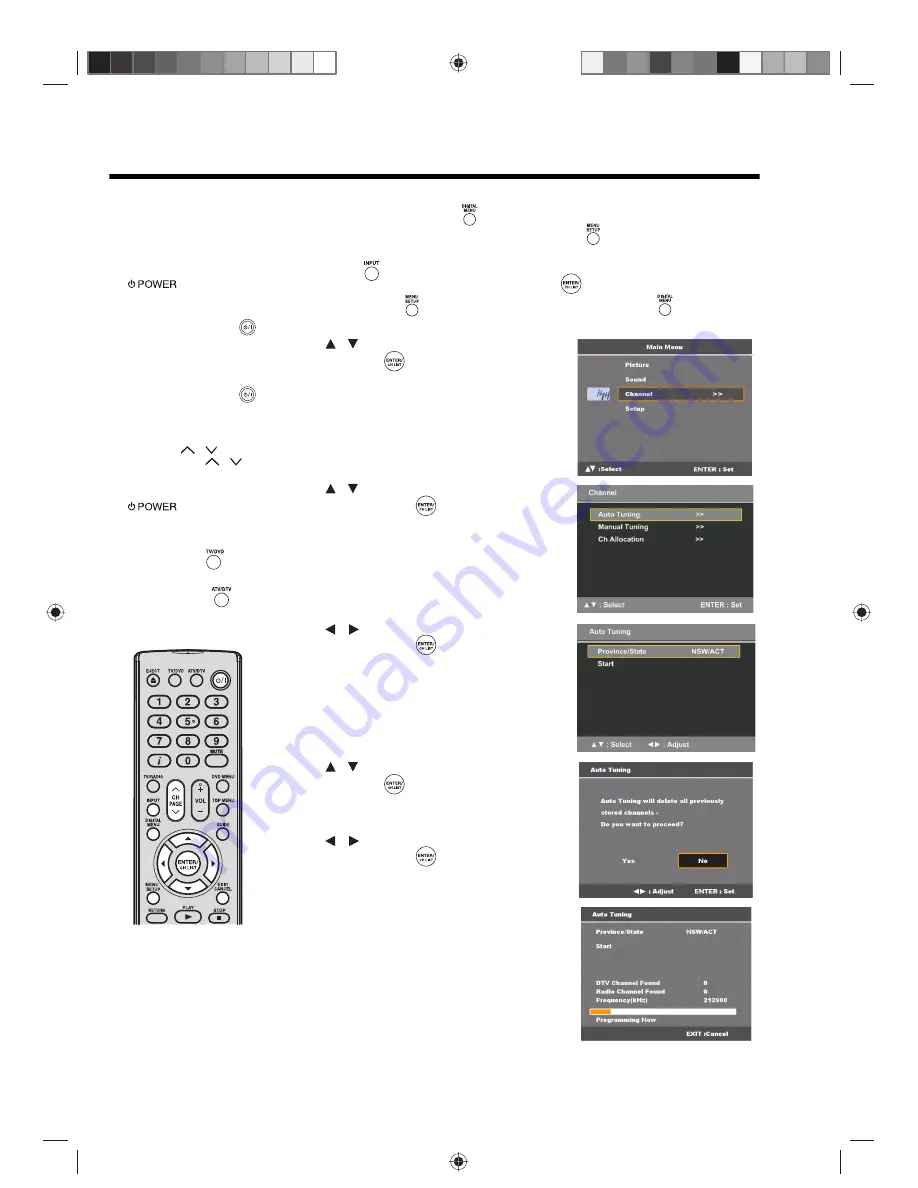
12
Quick guide for menu operation
Make sure the aerial
connection and power supply
are connected as per the
description on page 9.
Preparations:
• Turn on the unit using
on the unit. The
Power indicator will light
up in green.
To change the unit to
standby mode, press
on the remote control.
Power indicator will
change from green to red.
To turn on the unit from
standby mode, press
on the remote control
again.
In standby mode, you can
also turn the unit on with
(Channel)
on
the
unit or (PAGE)
on
the remote control.
To turn off the unit press
on the unit - to
completely switch it off,
disconnect the mains
power supply.
• Press
TV/DVD
to
select the TV mode.
• Press
ATV/DTV
to
toggle from analog TV or
digital TV mode.
Note:
• If no buttons are pressed
after approximately 60
seconds, the Main Menu
screen disappears.
Quick guide for menu operation
Example: When the
DIGITAL MENU
is pressed in ATV mode, it will automatically switch to
DTV mode. However, it is possible to use the
MENU SETUP
in the digital TV mode.
Launch the Main Menu screen by selecting Auto Tuning.
1
Press
INPUT
.
Select “ATV” or “DTV”, then press
ENTER/CH LIST
.
2
Press
MENU SETUP
in analog TV mode or press
DIGITAL MENU
in digital TV
mode to display the Main Menu screen.
3
Press
to select “Channel“, then press
ENTER/CH LIST
.
4
Press
to select “Auto Tuning”, then
press
ENTER/CH LIST
to enter the Auto
Tuning menu.
5
Press
to select your province/state, then
press
ENTER/CH LIST
.
6
Press
to select “Start”, then press
ENTER/CH LIST
A message prompt will appear with option to delete
previously stored channels.
7
Press
to select “Yes” or “No”, then
press
ENTER/CH LIST
.
The Auto Scan process will now begin.
A progress bar appears to indicate scanning
progress.
Note:
• ...on the following pages the Menu can be called
in the same way as here.
/
/
/
/
/
/
/
(Digital)