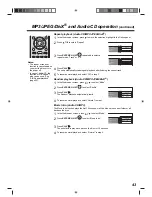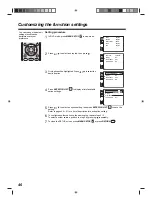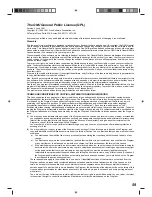47
Customizing the function settings
(continued)
Settings details
Note:
These setup settings are retained in the unit’s memory. It remains active even if the power
is turned off.
Section Option
Details
Page
Menu
Select the language for the DVD menu display.
48
Subtitle
Select the subtitle language for disc playback.
DivX subtitle
Select the subtitle language for DivX VOD playback.
Audio
Select the audio language for disc playback.
OSD
Select a preferred language for on screen display.
TV Screen
Select a picture size according to the aspect ratio of your
TV.
48
Display
Turn the operation status display on the screen on or off.
Picture Mode
Select a preferred picture mode from “Video”, “Film”, or
“Auto”
JPEG Interval Select the interval time between images in a slide show.
49
Night Mode
Toggle the night mode on or off.
49
Digital Out
Select the format for digital audio output corresponding to
your audio connection.
Parental
Set the restriction level for allowable disc content.
50
Password
Change the access password for the parental control
setting.
51
DivX (R) VOD Display the
8
-character registration code for viewing DivX
VOD content.
DivX
Deregistration
Display the
8
-character deregistration code.