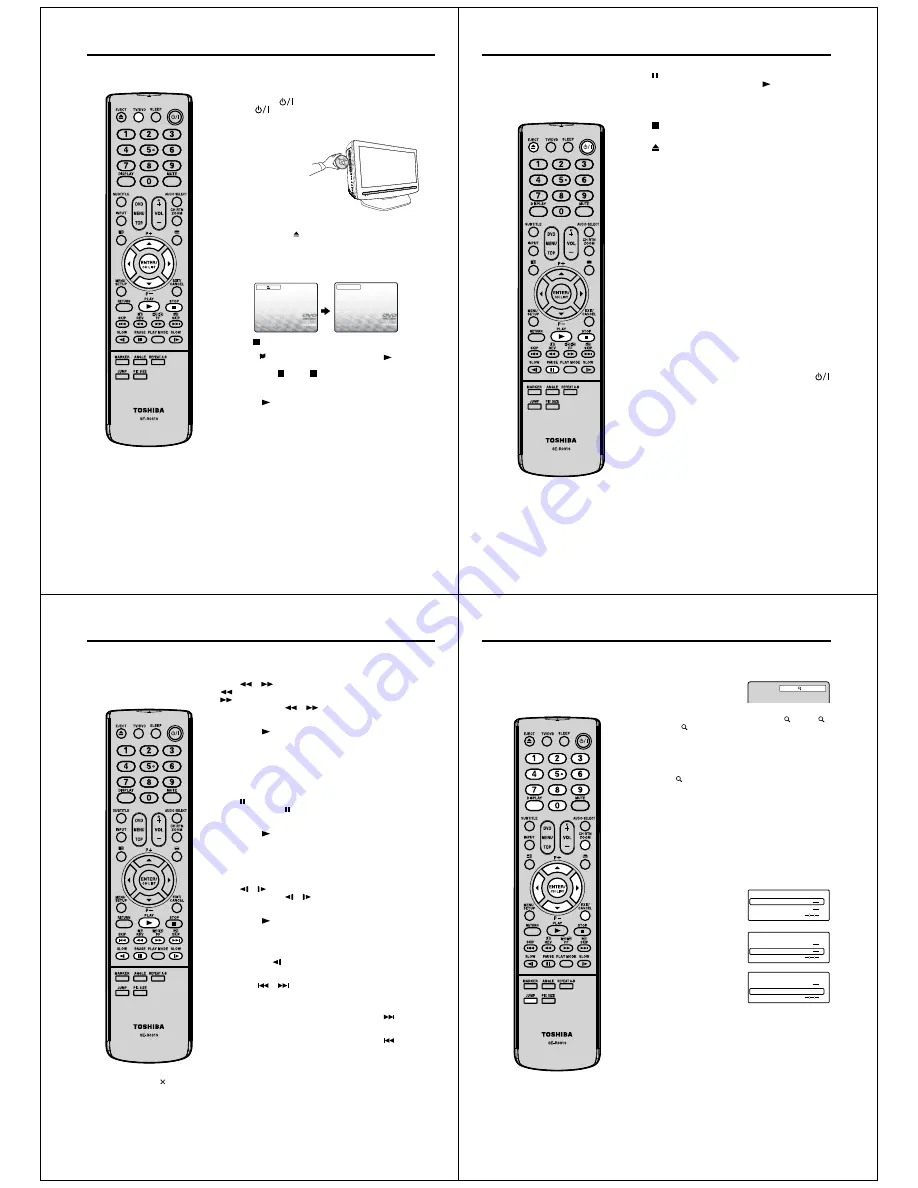
20
Playing a disc
This section shows you the basics on how to play a disc.
Basic playback (DVD/VCD/Audio CD)
Preparation
Make sure that the
(Power)
switch on the unit is pushed in
(ON). (The
(Power) indicator lights up.)
1
Press
TV/DVD
on the remote control to select the DVD
mode.
2
Place the disc in the
disc slot with the label
side facing forward.
(If the disc has a label.)
Do not place a disc which is unplayable in this unit.
•
3
On the TV-screen, “ ” changes to “Reading” and then
playback commences.
A menu screen will appear on the TV screen if the disc
has a menu feature.
Press
ϳ
/
ϴ
/
ϵ
/
϶
to select title, then press
ENTER
.
Title is selected and play commences.
•
•
Reading
4
Press to end playback.
The unit records the stopped point, depending on the
disc. “
” appears on the screen. Press
PLAY (
)
to
resume playback (from the scene point).
If you press again (“ ” appears on the screen.), the
unit will clear the stopped point.
•
•
To start playback in the stop mode
Press
PLAY (
)
.
Note:
If the unit does not operate
properly:
Static electricity, etc., may affect the
player’s operation.
Disconnect the AC power cord once,
then connect it again.
If a disc is inserted during some modes
other than DVD mode, it may switch to
DVD mode and then playback may be
begun automatically.
•
•
51K0201A_ENG.indd 20
9/12/08 4:54:48 PM
21
Playing a disc
To pause playback (still mode)
Press during playback.
To resume normal playback, press
PLAY (
)
.
The sound is muted during still mode.
To stop playback
Press .
To remove the disc
Press
.
Remove the disc after the disc comes out.
Note:
If a non-compatible disc is loaded, “Incorrect Disc”, “Region
Code Error” or “Parental Error” will appear on the TV screen
according to the type of loaded disc. In this case, check your
disc again (see pages 19 and 38).
Some discs may take a minute or so to start playback.
When you set a single-faced disc label backwards (i.e.
the wrong way), “Reading” will appear on the display for a
few minutes and then “Incorrect Disc” will continue to be
displayed.
Some discs may not work the resuming facility.
Resuming cannot function when you play a PBC-featured
Video CD while the PBC is on. To turn off the PBC, see page
19.
Some playback operations of DVDs may be intentionally fixed
by software producers. Since this unit plays DVDs according
to the disc contents the software producers designed, some
playback features may not be available. Also refer to the
instructions supplied with the DVDs.
Do not move the unit during playback. Doing so may damage
the disc.
In many instances, a menu screen will appear after playback
of a movie is completed. Prolonged display of an on-screen
menu may damage your television set, permanently etching
that image onto its screen. To avoid this, be sure to press
on your remote control once the movie is completed.
There may be a slight delay between the button is pressed
and the function activates.
•
•
•
•
•
•
•
•
•
•
51K0201A_ENG.indd 21
9/12/08 4:54:50 PM
22
Playing a disc
Note:
A prohibition symbol “ ” may appear
at the upper right of the screen. This
symbol means either the feature you
tried is not available on the disc, or
the unit cannot access the feature
at this time. This does not indicate a
problem with the unit.
•
You can play discs at various speeds.
Playing in fast reverse or fast forward directions (DVD/
VCD/Audio CD)
Press
or
during playback.
: Fast reverse playback
: Fast forward playback
Each time you press
or
, the playback speed changes.
To resume normal playback
Press
PLAY (
)
.
Note:
The unit mutes sound during reverse and forward scan of
DVD/VCD/Audio CD discs.
The playback speed may differ depending on the disc.
You can use fast reverse/fast forward playback for DivX
®
CD.
Playing frame by frame (DVD/VCD)
Press during still playback.
Each time you press , the picture advances one frame.
To resume normal playback
Press
PLAY (
)
.
Note:
You can use frame by frame playback for DivX
®
CD.
The sound is muted during frame by frame playback.
Playing in slow-motion (DVD/VCD)
Press
or
during playback.
Each time you press
or
, the slow-motion speed changes.
To resume normal playback
Press
PLAY (
)
.
Note:
The sound is muted during slow-motion playback.
You can use slow motion playback for DivX
®
CD.
Reverse slow (
) does not work on VCD and DivX
®
CD.
Locating a chapter or track (DVD/VCD/Audio CD)
Press
SKIP
or
repeatedly to display the chapter or track
number you want.
Playback starts from the selected chapter or track.
To locate succeeding chapters or tracks, press
SKIP
.
Playback starts from the beginning of the current chapter or
track.
To locate the preceding chapter or track, press
SKIP
twice
in quick succession. Playback starts from the beginning of the
preceding chapter or track.
•
•
•
•
•
•
•
•
51K0201A_ENG.indd 22
9/12/08 4:54:52 PM
23
Zooming/Locating desired scene
Zooming (DVD/VCD)
This unit will allow you to zoom in the frame image. You can then
make selections by switching the position of the frame.
1
Press
ZOOM
during playback.
1
The centre part of the image will be zoomed in.
Each press of
ZOOM
will change the ZOOM
1(x 1.3),
2
(x 1.5) and
3 (x 2.0).
2
Press
ϳ
/
ϴ
/
ϵ
/
϶
to view a different part of the frame.
You may move the frame from the centre position to UP,
DOWN, LEFT or RIGHT direction.
3
In the zoom mode, press
ZOOM
repeatedly to return to a
1:1 view (
Off).
Note:
You can select the Pause or Slow in the zoom mode.
Some discs may not respond to zoom feature.
Zoom function can be used for DivX
®
CD.
•
•
•
Locating desired scene (DVD/VCD/Audio CD)
Use the title, chapter and time recorded on the DVD disc to
locate the desired point to playback. In the case of VCD/Audio
CD discs, time and track are used to locate the desired point
to playback. To check the title, chapter/track and time, press
DISPLAY
.
1
Press
JUMP
during playback
or resume stop mode.
Time
Title
Chapter
Jump
2
Press
ϳ
or
ϴ
to select the
“Title/Track”, “Chapter” or
“Time”.
Time
Title
Chapter
Jump
3
Press
Number buttons (0–9)
to input the number.
If you input a wrong number,
press
CANCEL
.
Refer to the package
supplied with the disc to
check the numbers.
•
•
Time
Title
Chapter
12
Jump
4
Press
ENTER
. Playback starts.
When you change the title, playback starts from Chapter
1 of the selected title.
Some discs may not work in the above operation.
Note:
In case of the Audio CD and Video-CD, only Track and
Time can be selected.
In case of the Video-CD playback with PBC, the JUMP
does not work. Turn off the PBC (see page 19).
Only Time search function can be used for DivX
®
CD.
•
•
•
•
•
51K0201A_ENG.indd 23
9/12/08 4:54:55 PM










































