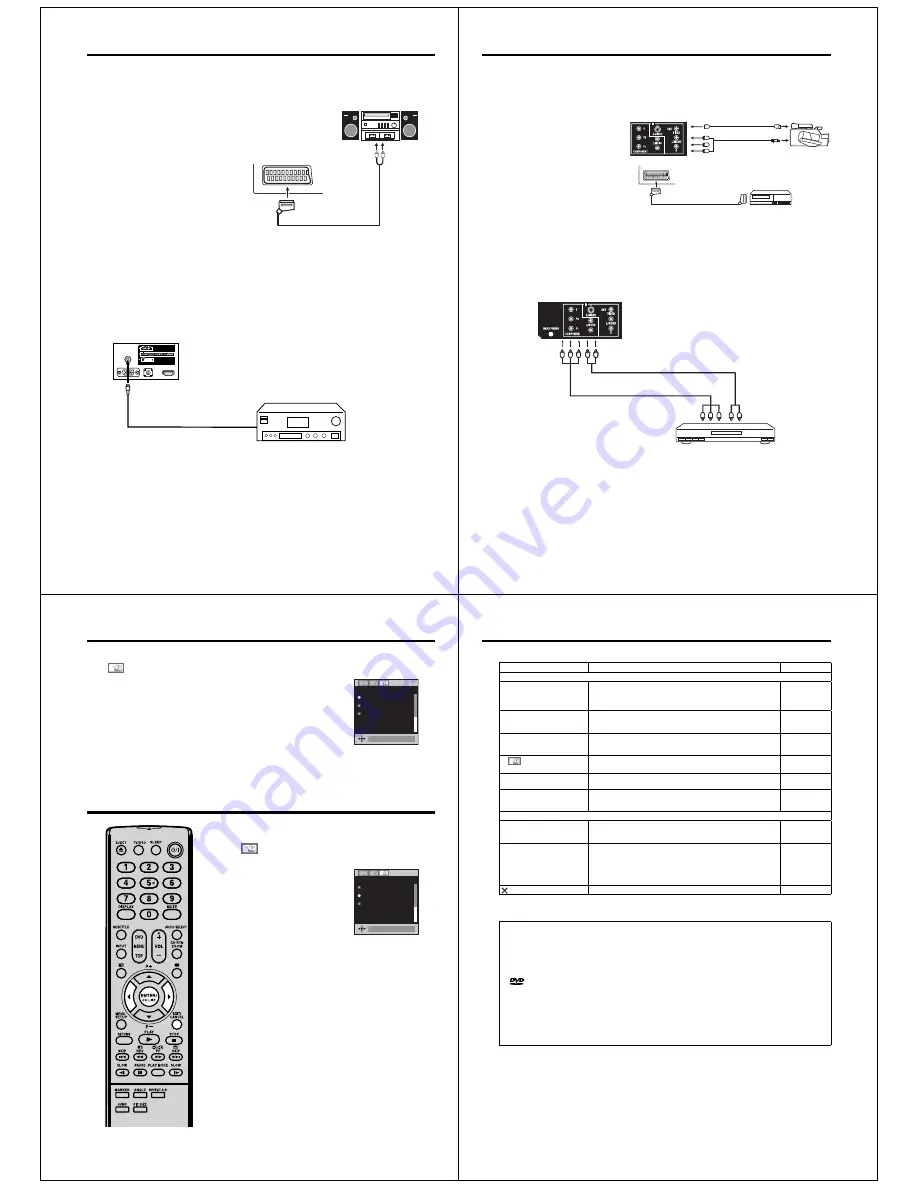
44
Connection to other equipment
3. Connecting an audio system
You can supply the TV sound to the stereo equipment with the scart socket. Use a special scart cable for
the connection which sold at the accessory shop. (please consult your hi-fi instructions for details).
Note:
The Bass/Treble/Balance adjustments (see
P.18) only function with the sound from the TV
speakers - it does not affect the audio output
sockets.
•
4. Connection of a digital amplifier or digital A/V receivers
(with DTS or Dolby Digital Decoder)
DTS and Dolby Digital are two different systems. DTS-DVDs cannot be played with a Dolby Digital
receiver. Please use in this case a decoder that matches your DVDs.
Note:
In earlier years Dolby Digital was known as AC-3. Nowadays only the name has changed. To enjoy
Dolby Digital you may still use your “old” AC-3 decoder. Also the commercially available AC-3 DVDs
can still be played with any Dolby Digital DVD player.
•
Audio digital cable
(not supplied)
A/V receiver with (AC-3)
Dolby Digital decoder
TV (Back side view)
After connecting a Dolby Digital decoder please select in the DVD menu the Dolby Digital (DD) sound track
option.
Several DVDs may be pre-recorded on both sides however only one side contains the Dolby Digital sound
track. Please insert the correct DVD side.
When a DTS sound track is played the integrated loudspeakers are mute. The DTS sound can only be
played digitally using the digital outlet. DTS decoder is necessary for hearing.
•
•
•
TV (Back side view)
(Scart-RCA cable,
not supplied)
Audio input
Stereo amplifier
51K0201A_ENG.indd 44
9/12/08 4:55:28 PM
45
6. Connecting to a DVD player or other AV device with Component Video outputs
If your DVD player (or other device) has Component Video output jacks, use a suitable set of leads (RCA/
Phono) to connect these to the Component Video inputs on this TV as shown - it can greatly enhance
the picture quality and performance. Please remember that you will also need to connect separate leads
(RCA/Phono) for the audio signals. Select the COMPONENT input mode (see page 11).
Y Pb Pr
R
Component output
Audio output
Video cable (not supplied)
Audio cable (not supplied)
To COMPONENT IN
TV (Back side view)
Note:
The Component Video input of this unit are for use with equipment which outputs interlaced signals (PAL:
576i/1080i or NTSC: 480i/1080i) and progressive signals (PAL: 576p/720p or NTSC: 480p/720p).
•
DVD player
5. Connecting Video camera and Video recorder
Select the “MONITOR” option in the SETUP menu (see No.7 on page 46).
Select the AV2 input mode (see page 11). You can see the playback picture from video camera.
This signal is output via AV1 and can be recorded by video recorder.
With this arrangement, Video recorder will record exactly what is shown on the screen.
Note:
• If you have a camcorder with
S-video, use an S-video cable
instead of a standard video cable.
Do not connect both a standard
video cable and an S-video cable
at the same time, or the picture
performance will be unacceptable.
• When you input the PAL-M signal
to AV2 input, select AV COLOUR
setting to AUTO, otherwise the
monochrome images will be
displayed.
R
Video camera
to AV
2
P
layback
TV (Back side view)
TV (Back side view)
(AV cable, not suppl
i
e
d
)
(S-VI
D
EO cable, not suppl
i
e
d
)
AV output
Video recorder
to AV1
Recor
di
ng
(SCART cable, not suppl
i
e
d
)
Connection to other equipment
51K0201A_ENG.indd 45
9/12/08 4:55:28 PM
46
Connection to other equipment
7. Setting of Scart socket
1
In
, select AV1 OUTPUT, then press
ENTER
.
2
This determines whether the AV1 outputs the signal from the internal
tuner or whatever input is shown on the screen.
Press
ϵ
or
϶
to select TV or MONITOR.
TV:
Outputs the last channel position selected.
MONITOR:
The picture displayed on TV-screen
AV1 OUTPUT
AV COLOUR
TV
AUTO
RESET TV SETTING
TV
3
Press
EXIT
to return to the normal screen.
AV colour adjustment
The AV Colour setting only applies when viewing
devices connected to the AV inputs.
1
In
, select AV COLOUR, then
press
ENTER
.
2
Press
ϵ
or
϶
to select AUTO.
AV1 OUTPUT
AV COLOUR
AUTO
AUTO
RESET TV SETTING
TV
3
If AUTO option does not work, press
ϵ
or
϶
to select
desired colour (e.g. NTSC 3.58).
4
Press
EXIT
to return to the normal screen.
Note:
PAL is the colour system used in Germany. NTSC 3.58 is
used in the USA, PAL 60 used in Germany handled video
recorders, which play NTSC video tape recording.
If the picture shows horizontal stripes:
Set to AUTO as the description above.
•
51K0201A_ENG.indd 46
9/12/08 4:55:29 PM
47
Troubleshooting table
Please check the following list before requesting service.
Symptom
Possible solution
Page
TV
No picture, no sound
Switch on the set.
Check that the mains power outlet is properly connected.
Select appropriate input mode.
Unplug unit for 1 minute, then plug it back in.
6
9
11
No reception
Have you tuned in the TV stations?
Connect the antenna.
Make sure the set is ON and not in Standby mode
10, 11
9
9
The TV switches off with
missing antenna input signal
This is normal.
15 minutes after the antenna signal has disappeared, the set will
change to standby mode.
14
In
menu, the TUNING
option cannot be selected.
The unit is set to AV mode. Press
1
on the remote control.
11
Wrong Colours
Colour and Brightness errors can occur when the viewing angle /
ambient air temperature (see technical specifications) are exceeded.
–
Blocky image or image stops
intermittently.
Check all antenna connections.
Move the antenna away from areas of possible interference.
Try using an antenna booster.
9
DVD
The playback picture has
occasional distortion.
The disc is dirty. Eject the disc and clean it.
Some times a small amount of picture distortion may appear. This is
not a malfunction.
19, 20
The unit does not start
playback.
No disc is inserted. Insert a disc.
An unplayable disc is inserted. Insert a playable disc (Check the disc
type and colour system).
Place the disc in the disc slot with the label side facing forward.
The disc is dirty. Clean the disc.
Cancel the parental lock function or change the parental lock level.
20
19
20
19
38, 39
appears on the screen.
The function is prohibited with the unit or the disc.
22
The LCD panel is a very high technology product, giving you fine picture details. Occasionally, a few nonactive pixels
may appear on the screen as a fixed point of blue, green or red. Please note that this does not affect the performance
of your product.
* This product incorporates copyright protection technology that is protected by U.S. patents and other intellectual
property rights. Use of this copyright protection technology must be authorized by Macrovision, and is intended
for home and other limited viewing uses only unless otherwise authorized by Macrovision. Reverse engineering or
disassembly is prohibited.
* Manufactured under license from Dolby Laboratories. Dolby and the double-D symbol are trademarks of Dolby
Laboratories.
*
is a trademark of DVD Format/Logo Licensing Corporation.
* Manufactured under license under U.S. Patent #: 5,451,942 & other U.S. and worldwide patents issued & pending.
DTS and DTS Digital Out are registered trademarks and the DTS logos and Symbol are trademarks of DTS, Inc.
© 1996-2007 DTS, Inc. All Rights Reserved.
* Unauthorized recording of copyrighted television programs, films, video cassettes and other materials may infringe
the rights of copyright owners and be contrary to copyright laws.
* DivX, DivX Certified, and associated logos are trademarks of DivX, Inc. and are used under license.
•
51K0201A_ENG.indd 47
9/12/08 4:55:30 PM
















































