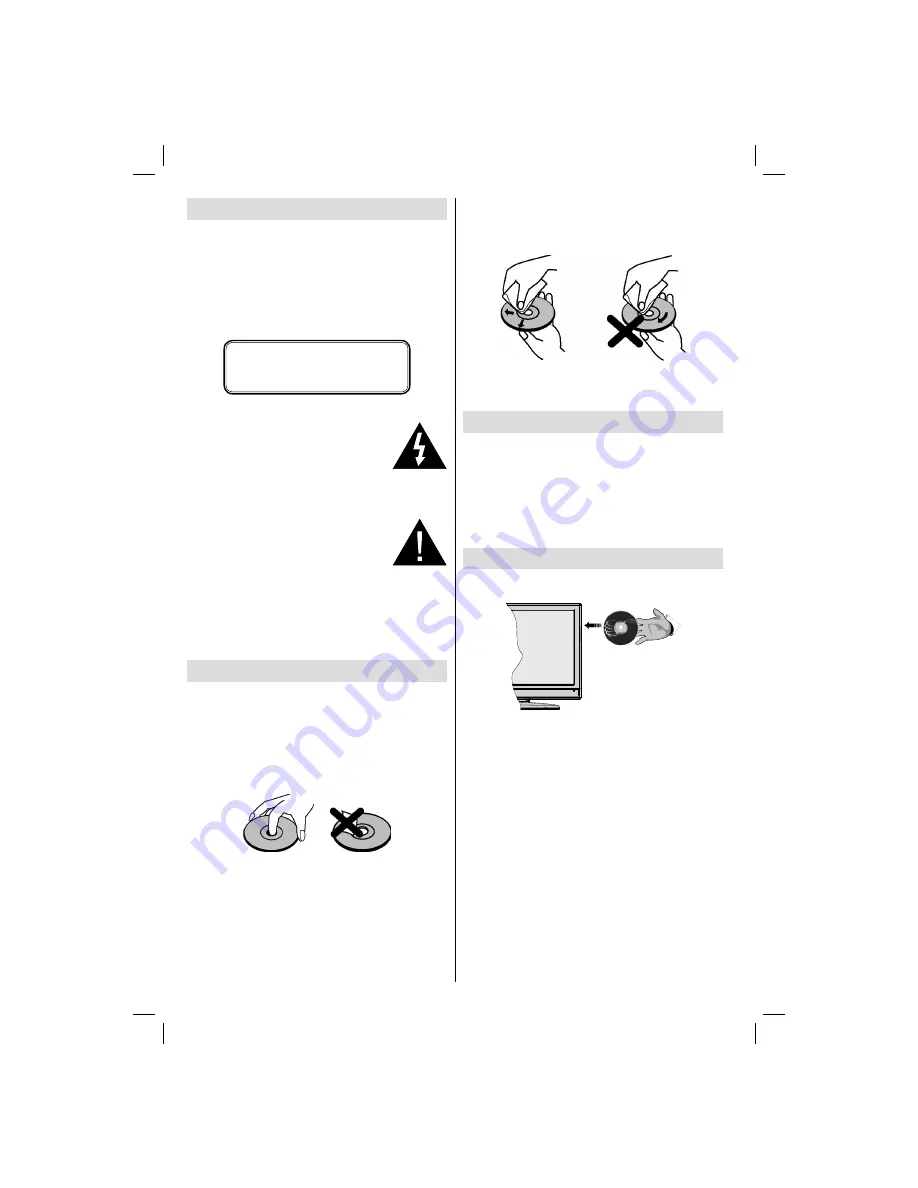
English
- 36 -
Safety Information
CAUTION
DVD Player is a class 1 laser product. However this
product uses a visible laser beam which could cause
hazardous radiation exposure. Be sure to operate the
player correctly as instructed.
THE FOLLOWING CAUTION LABEL IS LOCATED
ON THE REAR PANEL OF THE UNIT.
CLASS 1
LASER PRODUCT
WHEN THIS UNIT IS PLUGGED
INTO THE WALL OUTLET, DO NOT
PLACE YOUR EYES CLOSE TO THE
OPENINGS TO LOOK INTO THE
INSIDE OF THIS UNIT.
U S E O F C O N T R O L S O R
ADJUSTMENTS OR PERFORMANCE
OF PROCEDURES OTHER THAN
THOSE SPECIFIED HEREIN MAY
RESULT IN HAZARDOUS RADIATION
EXPOSURE.
DO NOT OPEN COVERS AND DO
NOT REPAIR YOURSELF. REFER
S E R V I C I N G T O Q U A L I F I E D
PERSONNEL.
• Manufactured under license from Dolby Laboratories.
“Dolby”, and the double-D symbol are trademarks of
Dolby Laboratories.
Notes on Discs
On handling discs
• To keep the disc clean, handle the disc by its edge.
Do not touch the surface.
• Do not stick paper or tape on the disc.
• If the disc is contaminated with any substance like
glue remove before using it.
• Do not expose the disc to direct sunlight or heat
sources such as hot air ducts, or leave it in a car
parked in direct sunlight as the temperature can rise
quickly and damage the disc.
• After playing, store the disc in its case.
On cleaning
• Before playing, clean the disc with a cleaning cloth.
Wipe the disc from the center out.
• Do not use solvents such as benzine, thinner,
commercially available cleaners or anti-static spray
intended for vinyl LPs.
Licence Noti
fi
cation
• This product incorporates copyright protection
technology that is protected by U.S. patents
and other intellectual property rights. Use of
this copyright protection technology must be
authorized by Rovi Corporation, and is intended for
home and other limited viewing uses only unless
otherwise authorized by Rovi Corporation. Reverse
engineering and disassembly are prohibited.
How to Watch a DVD
When placing a disc into the loader, labelled side of
the disc should be on the front:
When TV set is turned on,
fi
rst switch to DVD source
by using the
SOURCE
button on the remote control.
Press play on the remote control, or directly press play
button at the side panel. If there is no disc inside the
loader, place a DVD
fi
rst and press play.
00_MB45_[GB]_(02-DVD)_1900UK_WODIVX_(IB_INTERNET)_10070651.indd 36
00_MB45_[GB]_(02-DVD)_1900UK_WODIVX_(IB_INTERNET)_10070651.indd 36
30.11.2010 02:17:03
30.11.2010 02:17:03









































