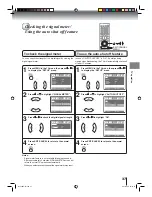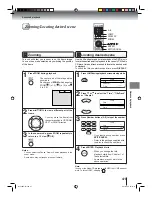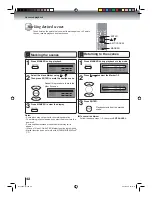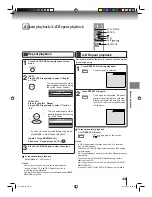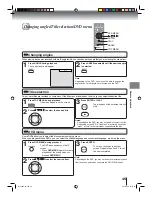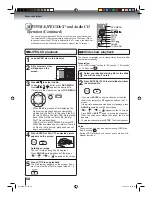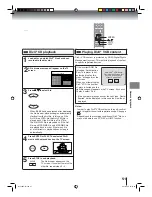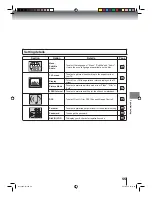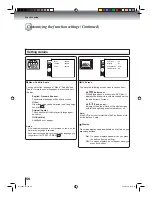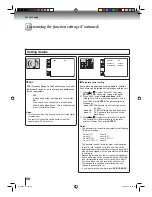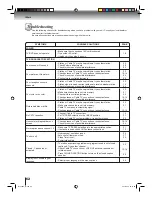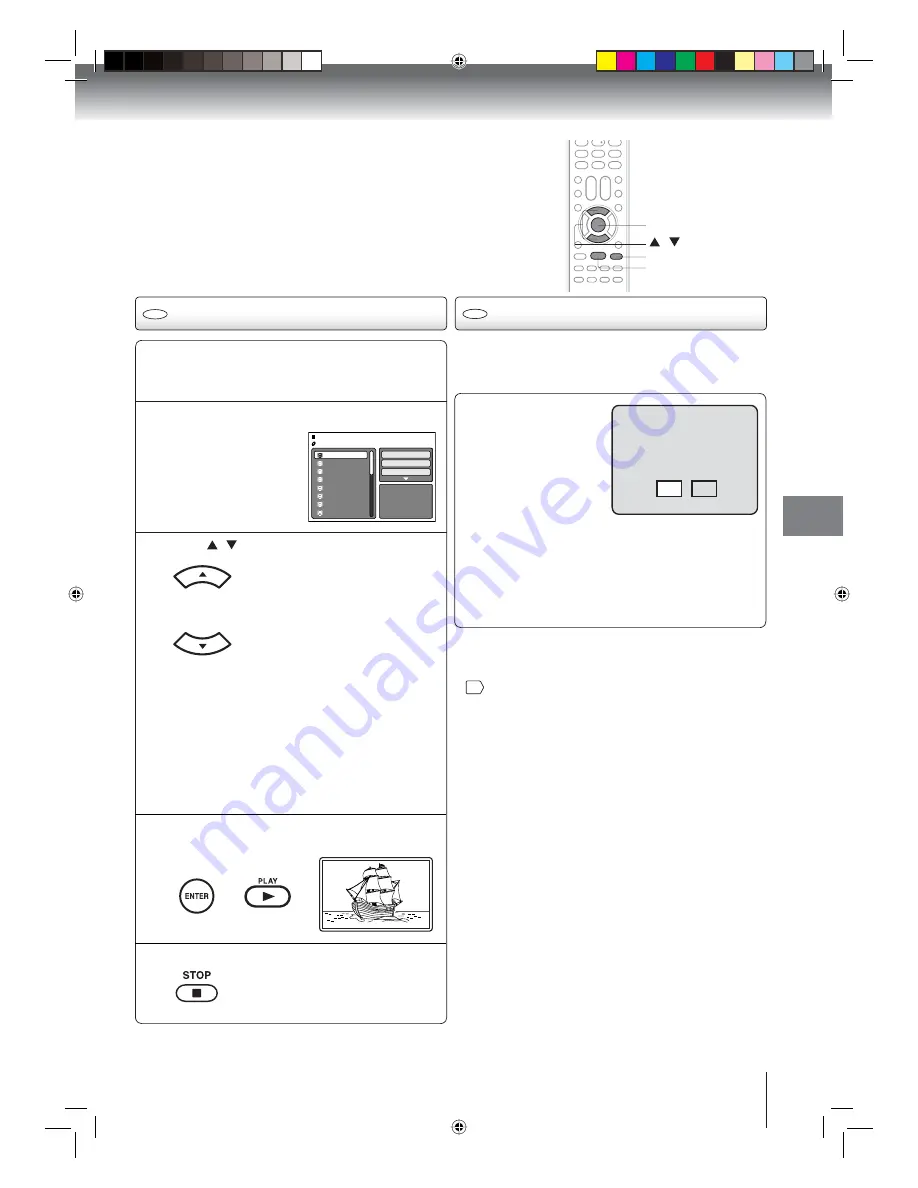
Advanced playback
51
Load a disc on which DivX
®
fi
les have been
recorded in the disc slot.
1
A
fi
le browser screen will appear on the TV
screen.
2
Press
/
to select
fi
le.
3
Press ENTER or PLAY. The selected DivX
®
movie will be played back on the TV screen.
Press STOP to end playback.
The
fi
le browser appears on the
TV screen. If you want to watch the
other
fi
le, repeat steps 3 ~ 4.
5
• When
PLAY
has been pressed after displaying
the
fi
le browser, playback begins automatically
starting from the
fi
rst
fi
le. In this case, if the
fi
rst
fi
le is a JPEG
fi
le, the
fi
rst JPEG
fi
le is
played back. If the
fi
rst
fi
le is a
DivX
®
fi
le,
the
fi
rst DivX
®
fi
le
is played back. If the
fi
rst
fi
le is an MP3/WMA
fi
le, only MP3/WMA
fi
le
are played back in order. If there is no
fi
le
at a root directory, playback does not begin
automatically.
4
DivX
®
CD playback
CD
Playing DivX
®
VOD content
CD
DivX
®
VOD content is protected by DRM (Digital Rights
Management) system. This restricts playback of content
to speci
fi
c registered devices.
If the incorrect DRM
fi
le
is loaded, “Authorization
Error This player is not
authorized to play this
video.” will appear on the
TV screen.
When you attempt to play
DivX
®
VOD, the number
of plays is limited and the
right message will appear on the TV screen. If you wish
to play it, select “Yes”.
• If the number of plays goes over the limit, then “Rental
Expired” will be displayed. In this case the
fi
le will not
be played.
View DivX
®
VOD Rental
This rental has 5 views left.
Do you want to use one
of your 5 views now?
No
Yes
Movie-01
Movie-02
Movie-03
Movie-04
Movie-05
Movie-06
Movie-07
Movie-08
Select Files
Repeat
:Off
Mode
:Off
/Movie-01.DIVX
JPEG Preview
/
PLAY
STOP
ENTER
Notes:
• In order to play DivX
®
VOD content on this unit, you
fi
rst
need to register the unit with registration code. See page
59
.
• Depending on the recording conditions of DivX
®
fi
le, you
may not be able to use FF, REV or JUMP function.
Book 5Z0-01.indb 51
Book 5Z0-01.indb 51
9/11/2549 16:15:22
9/11/2549 16:15:22