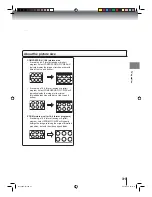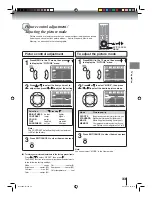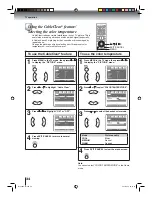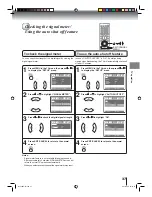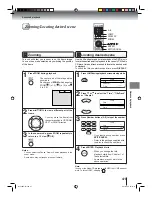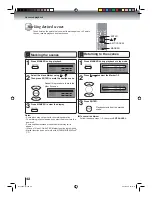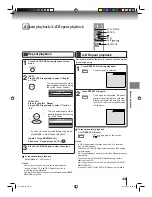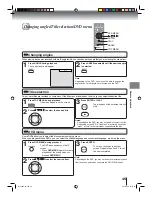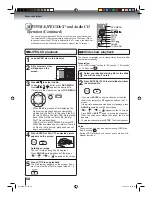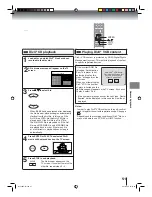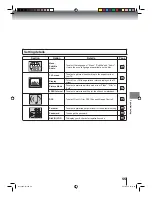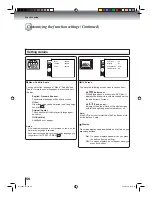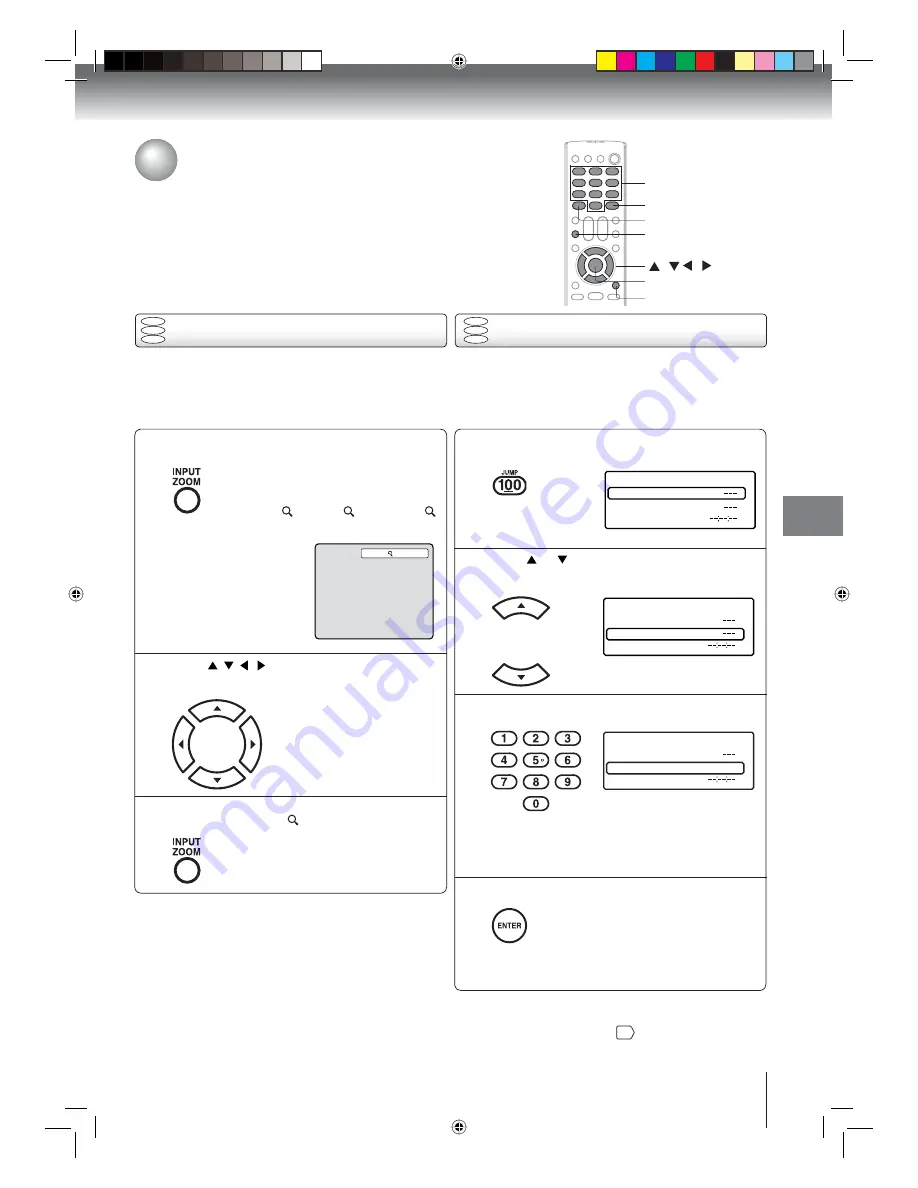
41
Advanced playback
Advanced playback
Press
/ / /
to view a different part of the
frame.
You may move the frame from
the center position to UP, DOWN,
LEFT or RIGHT direction.
In the zoom mode, press ZOOM repeatedly to
return to a 1:1 view (
Off).
Zooming
Press ZOOM during playback.
The center part of the image will be
zoomed in.
Each press of
ZOOM
will change the
ZOOM 1 (x 1.3),
2 (x 1.5) and
3 (x 2.0).
Zooming/Locating desired scene
This unit will allow you to zoom in on the frame image.
You can then make selections by switching the position
of the frame.
Use the title, chapter and time recorded on the DVD disc to
locate the desired point to playback. In the case of VCD/Audio
CD discs, time and track are used to locate the desired point
to playback.
To check the title, chapter/track and time, press
DISPLAY
.
1
Note:
In case of the Video-CD playback with PBC, the JUMP does not
work. To turn off PBC, see page
47
.
Locating desired scene
DVD
VCD
CD
Press Number buttons (0–9) to input the number.
Notes:
• You can select the Pause, Slow or Search playback in the
zoom
mode.
• Some discs may not respond to zoom feature.
Press JUMP during playback or resume stop mode.
Press
or
to select the “Time”, “Title/Track”
or “Chapter”.
1
Time
Title
Chapter
Jump
Time
Title
Chapter
Jump
Time
Title
Chapter
12
Jump
DVD
VCD
CD
1
2
3
• If you input a wrong number, press
EXIT/CANCEL
.
• Refer to the package supplied with
the disc to check the numbers.
2
3
4
Press ENTER. Playback starts.
• When you change the title,
playback starts from Chapter 1 of
the selected title.
• Some discs may not work in the
above
operation.
0–9
/ / /
ZOOM
EXIT/CANCEL
DISPLAY
JUMP
ENTER
Book 5Z0-01.indb 41
Book 5Z0-01.indb 41
9/11/2549 16:15:17
9/11/2549 16:15:17