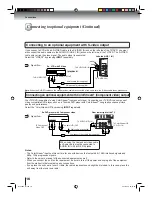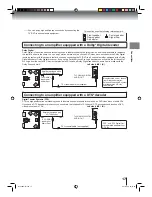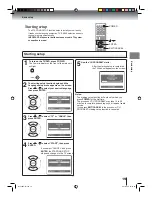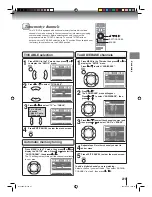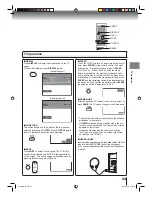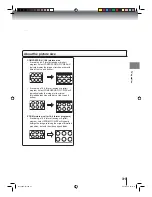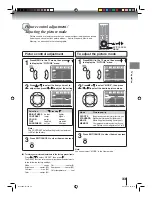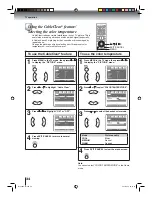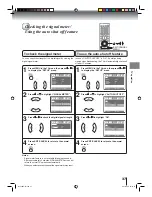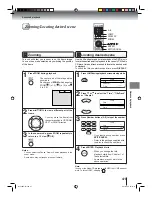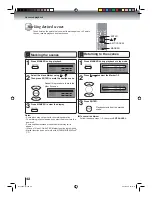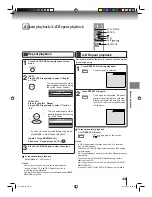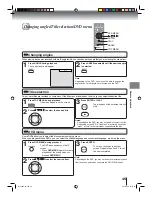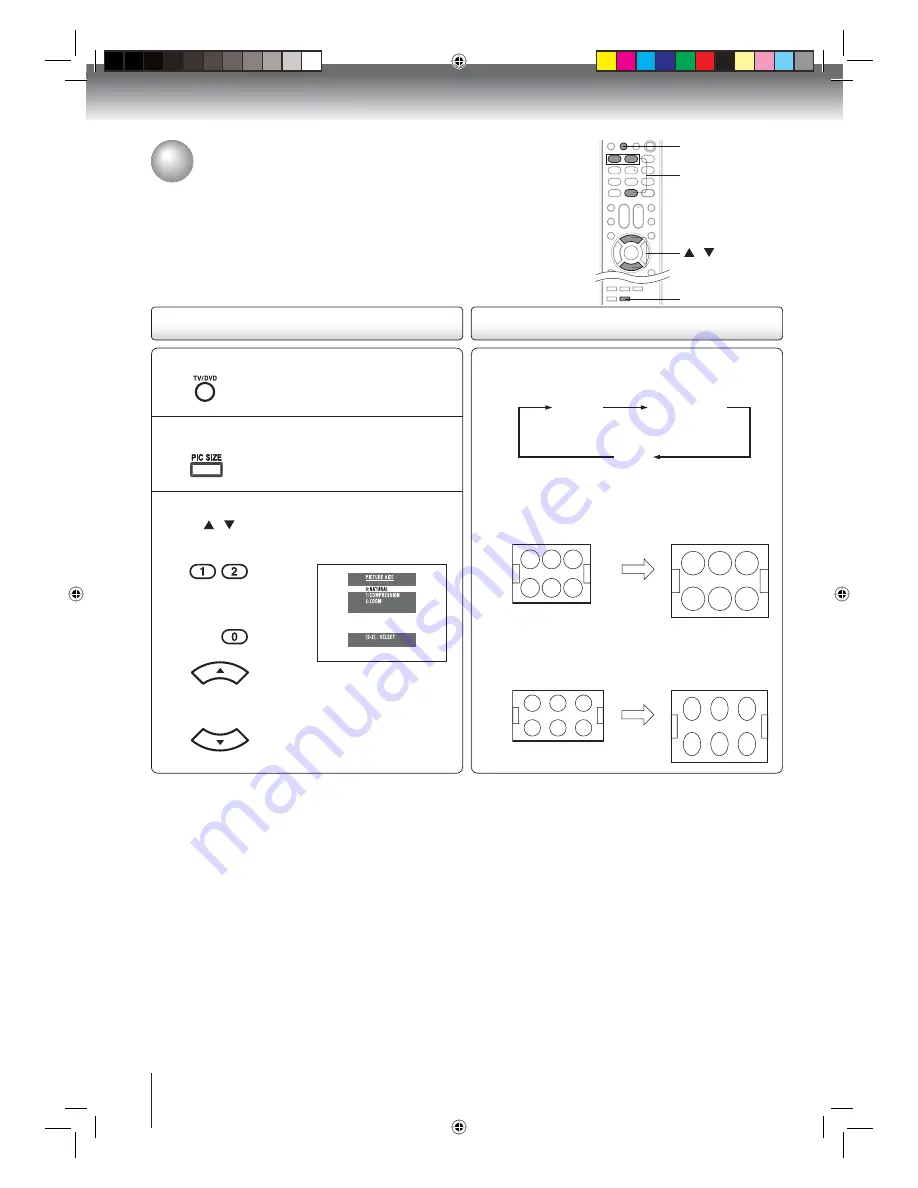
TV operation
30
Press the corresponding number button (0-2)
or / button to select the desired picture
size, as described on the right and on page 31.
1
3
Press TV/DVD to select the TV mode.
Press PIC SIZE repeatedly on the remote control
to cycle among the three picture sizes, as
described below.
To select the picture size
Press PIC SIZE on the remote control.
2
Viewing the wide-screen picture formats
You can view programs in a variety of picture sizes—NATURAL (4:3),
COMPRESSION (16:9), ZOOM. The way the image displays in any of the
picture sizes will vary depending on the format of the program you are viewing.
Select the picture size that displays the current program the way that looks
best to you.
About the picture size
TV/DVD
PIC SIZE
/
0-2
NATURAL (4:3) picture size
• If receiving a 4:3 format (analog or digital) program,
select
NATURAL PIC SIZE will typically display the
image
in its original formatted proportion.
• If receiving a 16:9 format (analog or digital)
program, select NATURAL PIC SIZE will typically
display the image stretched taller (squeezed.)
NATURAL
COMPRESSION
ZOOM
Book 5Z0-01.indb 30
Book 5Z0-01.indb 30
9/11/2549 16:15:10
9/11/2549 16:15:10