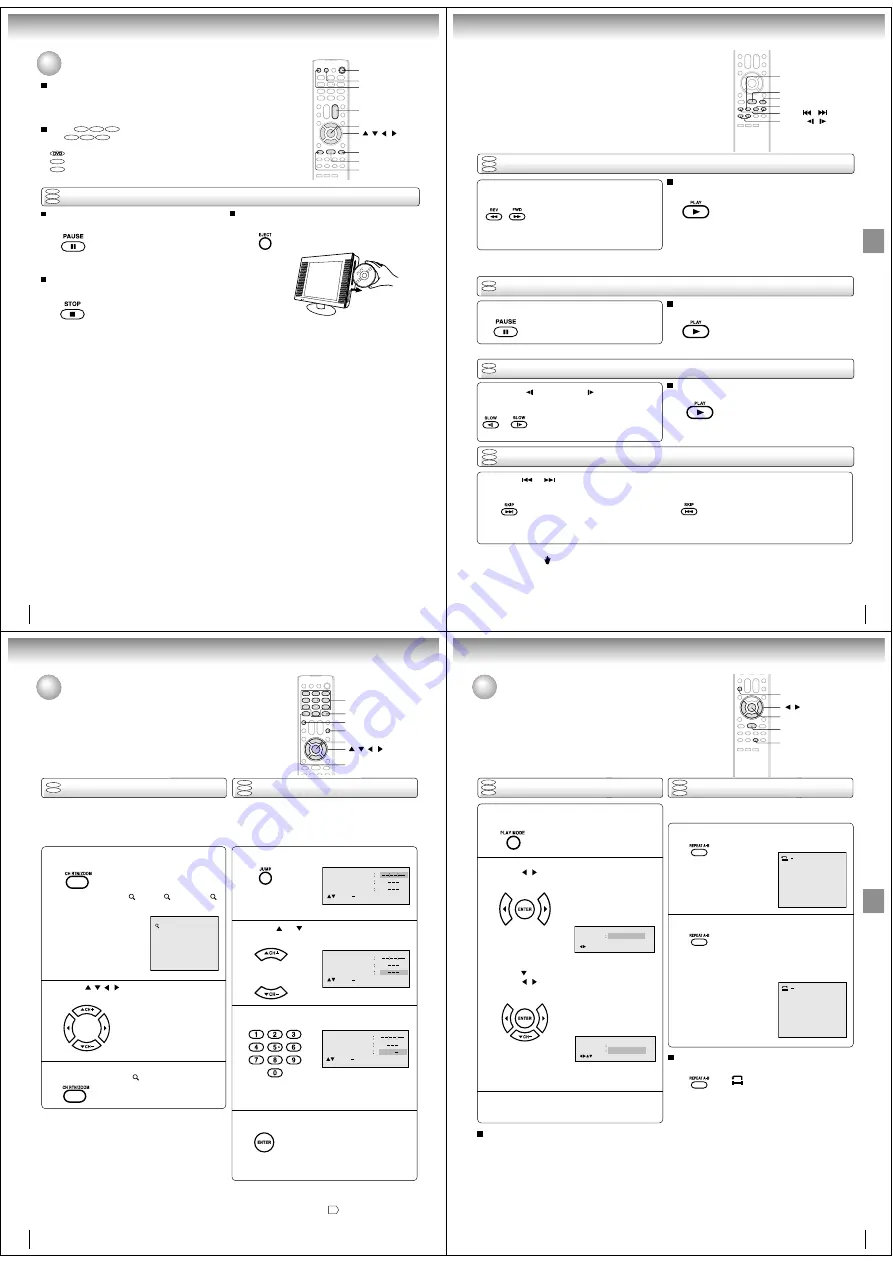
32
Basic playback
To pause playback (still mode)
Press PAUSE during playback.
To resume normal playback, press
PLAY.
• The sound is muted during still
mode.
To stop playback
Press STOP.
To remove the disc
Press EJECT.
Remove the disc after the disc comes
out.
Notes:
•
If a non-compatible disc is loaded, “Incorrect Disc”, “Region Code Error” or “Parental Error” will appear on the TV screen
according to the type of loaded disc. In this case, check your disc again (see pages 8 and 45).
•
Some discs may take a minute or so to start playback.
•
When you set a single-faced disc label downwards (ie. the wrong way up), “Reading” will appear on the display for 30
seconds and then “Incorrect Disc” will continue to be displayed.
•
Some discs may not work the resuming facility.
•
Resuming cannot function when you play a PBC-featured Video CD while the PBC is on. To turn off the PBC, see page 39.
•
Some playback operations of DVDs may be intentionally fixed by software producers. Since this unit plays DVDs according
to the disc contents the software producers designed, some playback features may not be available. Also refer to the
instructions supplied with the DVDs.
•
Do not move the unit during playback. Doing so may damage the disc.
•
Use the EJECT button to unload and eject the disc. Do not push the disc while it is moving. Doing so may cause the unit to
malfunction.
•
Do not put any objects other than discs on the disc slot. Doing so may cause the unit to malfunctions.
•
There may be a slight delay between you pressing the button and the function activating.
To obtain a higher quality picture
Occasionally, some picture noise may appear on the TV screen while playing a
DVD video disc because the high resolution pictures on these discs include a lot
of information. In such case, you may reduce the SHARPNESS with the Picture
control adjustment menu (see page 28).
About
DVD
VCD
CD
The
DVD
VCD
CD
icons on the heading bar show the playable discs for the
function described under that heading.
: You can use this function with DVD video discs.
VCD
: You can use this function with Video CDs.
CD
: You can use this function with Audio CDs and CD-R/RW CDs.
Playing a disc (continued)
DVD
VCD
CD
Basic playback
PAUSE
STOP
PLAY
TV/DVD
POWER
EJECT
VOL +/–
/
/
/
ENTER
33
Basic
playback
Playing frame by frame
Playing in fast reverse or fast forward directions
Press REV or FWD during playback.
REV: Fast reverse playback
FWD: Fast forward playback
Each time you press REV or FWD
button, the playback speed changes.
To resume normal playback
Press PLAY.
Notes:
• The TV/DVD mutes sound and subtitles during reverse
and forward scan of DVD video discs. However, the TV/
DVD plays sound during fast forward or fast reverse play
of audio CDs.
• The playback speed may differ depending on the disc.
Press PAUSE during still playback.
Each time you press PAUSE, the
picture advances one frame.
To resume normal playback
Press PLAY.
Note:
The sound is muted during frame by frame playback.
Press SLOW
(REVERSE) or
(FORWARD)
during playback.
Each time you press the button, the
slow-motion speed changes.
To resume normal playback
Press PLAY.
Notes:
• The sound is muted during slow-motion playback.
• The Video CD cannot play Reverse Slow.
Press SKIP
or
repeatedly to display the chapter or track number you want.
Playback starts from the selected chapter or track.
To locate succeeding chapters or
tracks.
Playback starts from the beginning of
the current chapter or track.
When you press twice in quick successions,
playback starts from the beginning of
the preceding chapter or track.
A “Prohibition” symbol
may appear at the upper left of the screen. This symbol means either the feature you tried is not
available on the disc, or the TV/DVD cannot access the feature at this time. This does not indicate a problem with the TV/DVD.
Note:
DVD
VCD
CD
DVD
VCD
CD
Playing in slow-motion
Locating a chapter or track
DVD
VCD
DVD
VCD
REV
PAUSE
SKIP
/
FWD
PLAY
SLOW
/
34
Advanced playback
Press
/
/
/
to view a different part of the
frame.
You may move the frame from
the center position to UP, DOWN,
LEFT or RIGHT direction.
In the zoom mode press ZOOM repeatedly to
return to a 1:1 view (
Off).
Zooming
1
2
Press ZOOM during playback.
The center part of the image will be
zoomed in.
Each press of ZOOM will change the
ZOOM 1 (x 1.3), 2 (x 1.5) and 3
(x 2.0).
Zooming/Locating desired scene
This unit will allow you to zoom in on the frame image. You
can then make selections by switching the position of the
frame.
1
3
Use the title, chapter and time recorded on the DVD disc to
locate the desired point to play back. In the case of VCD/CD
discs, time and track are used to locate the desired point to
play back.
To check the title, chapter and time, press RECALL.
1
2
Note:
In case of the Video-CD playback with PBC, the JUMP does not
work. To turn off PBC, see page 39 .
Locating desired scene
DVD
VCD
CD
Press Number buttons (0–9) to change the
number.
• If you input a wrong number, press
CANCEL.
• Refer to the package supplied with
the disc to check the numbers.
Press ENTER. Playback starts.
• When you change the title,
playback starts from Chapter 1
of the selected title.
• Some discs may not work in the
above operation.
4
3
Jump
Time
Title
Chapter
/Enter/0 9/Cancel/Jump
Time
Title
Chapter
Jump
/Enter/0 9/Cancel/Jump
Time
Title
Chapter
12
Jump
/Enter/0 9/Cancel/Jump
DVD
VCD
Notes:
• You can select the Pause, Slow or Search playback in the zoom
mode.
• Some discs may not respond to zoom feature.
/
/
/
CANCEL
ZOOM
0–9
ENTER
JUMP
RECALL
• Time only works in resume stop mode.
Press JUMP during playback or stop mode.
Press
or
to select the “Time”, “Title” or
“Chapter”.
35
Advanced
playback
[Audio CD, Video CD]
Press
to select “Repeat”.
Press
/
or ENTER once or twice to select
“Track” or “All”.
The unit automatically starts
repeat playback after finish-
ing the current track.
• If you set the repeat mode during stop mode,
press PLAY to start Repeat playback.
A-B Repeat playback
Repeat playback
DVD
VCD
CD
DVD
VCD
CD
1
Press REPEAT A-B during playback.
The start point is selected.
A-B repeat playback allows you to repeat material between
two selected points.
2
Notes:
• In A-B Repeat mode, subtitles near the A or B locations may
not be displayed.
• You cannot set the A-B Repeat for the scenes that include
multiple angles.
• A-B Repeat playback does not work when Repeat playback is
activated.
• You may not be able to set A-B Repeat, during certain scenes
of the DVD.
• A-B Repeat does not work with an interactive DVD, MP3/WMA/
JPEG CD.
• A-B Repeat is prohibited when PBC is on.
To resume normal playback
Press REPEAT A-B again.
“
Off
” appears on the screen.
A
A B
1
Press PLAY MODE during playback or stop
mode.
Press PLAY MODE again to make the screen
disappear.
3
2
Notes:
• Some discs may not work with the repeat operation.
• In case of Video CD with PBC, repeat functions are prohib-
ited during playback.
[DVD]
Press
/
or ENTER once or twice to select
“Chapter” or “Title”.
The unit automatically starts
repeat playback after finishing
the current title or chapter.
To resume normal playback
Select Repeat : “Off” in step 2.
Press REPEAT A-B again.
The end point is selected. Playback
starts at the point that you selected.
Playback stops at the end point, re-
turns to Point A automatically, then
starts again.
Repeat
Off
/Enter/Play Mode
Play Mode
Off
Repeat
Off
/Enter/Play Mode
ENTER
PLAY MODE
REPEAT A-B
/
/
▼
PLAY
Repeat playback/A-B Repeat playback






























