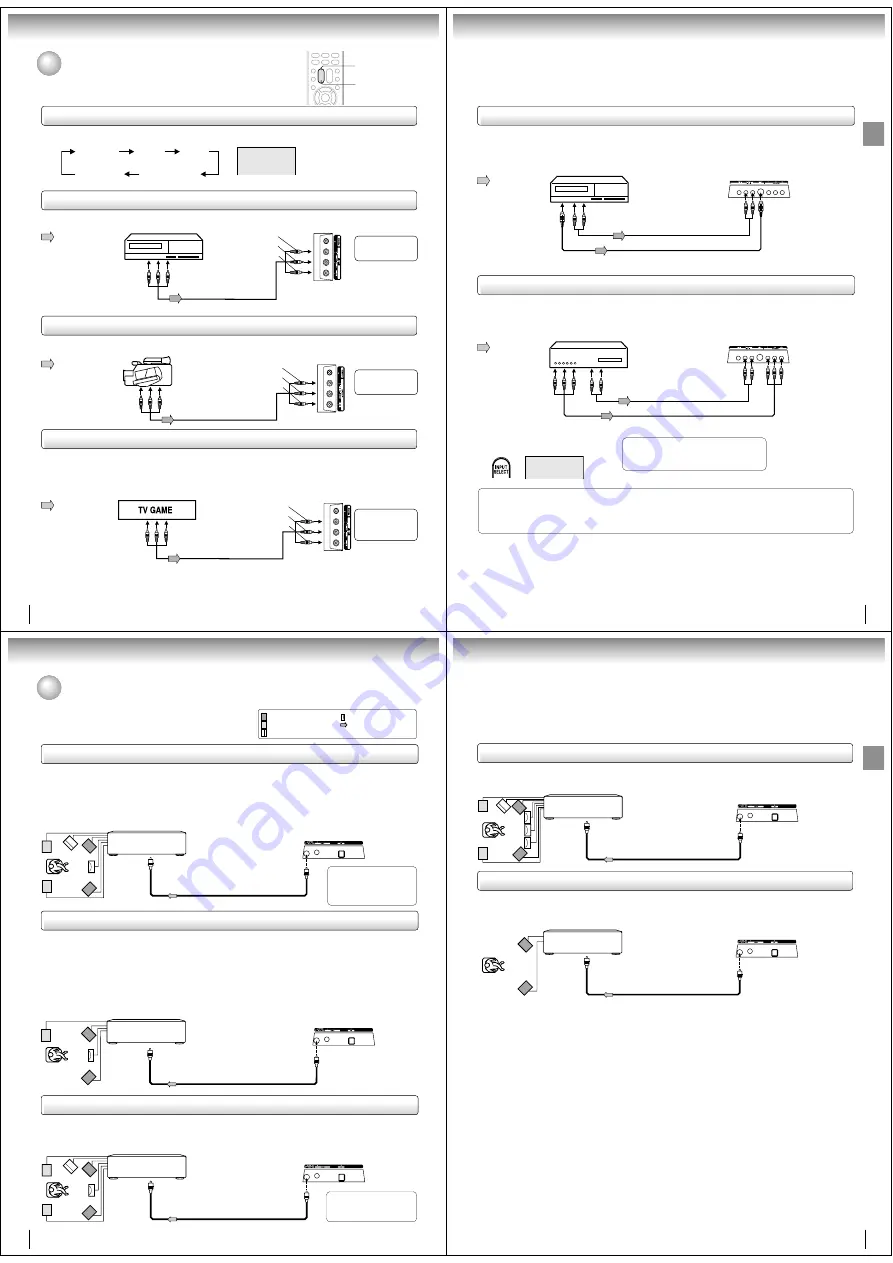
16
Connections
To playback from the VCR, connect the VCR to the TV/DVD as shown.
Select the “LINE2” by pressing INPUT SELECT repeatedly.
You can enjoy playing a TV game on the screen by adjusting to suitable brightness for your eyes.
1. Connect a TV Game to the TV/DVD.
2. Select the “GAME” by pressing INPUT SELECT repeatedly or simply press GAME.
The GAME mode screen appears.
• This TV/DVD has the GAME mode function (see page 24).
Camcorder
To Audio/Video OUT
Audio/Video cable (not supplied)
Left side (LINE 2 IN)
Audio/Video cable (not supplied)
To Audio/Video OUT
INPUT SELECT
GAME
Connecting to a VCR
Connecting to a TV Game
Connecting to optional equipment
You can enjoy VCR, camcorder or TV game with connection to external
input.
Notes:
• You can also change the TV screen to the desired mode by pressing the CH +/– buttons.
• The TV/DVD can also be used as a display device for many video games. However, due to the wide variety of different types of signal
generated by these devices and subsequent hook-up variations required, they have not all been included in the suggested connection
diagrams. You'll need to consult each component's Owner's Manual for additional information.
• Interactive video games that involve shooting a “gun” type of joystick at on-screen target may not work on this TV/DVD.
: Signal flow
: Signal flow
: Signal flow
Using the audio/video inputs
Press INPUT SELECT repeatedly to select the desired mode.
“LINE1”, “LINE2”, “GAME”, “COMPONENT” or TV channel will display on the screen for 4 seconds.
Note: In the DVD mode this key will not operate.
LINE 1
To Audio/Video OUT
(yellow)
(red)
(white)
Audio/Video cable (not supplied)
VCR
(yellow)
(red)
(white)
(yellow)
(red)
(white)
TV Channel
LINE 1
(Rear lower left)
LINE 2
GAME (LINE 2 IN)
COMPONENT
(Left side)
To AUDIO(L/R)/VIDEO IN
To AUDIO(L/R)/VIDEO IN
To AUDIO(L/R)/VIDEO IN
Note: Picture might be muted for some VCR playback. This is not a malfunction of this unit.
To playback from the camcorder, connect the camcorder to the TV/DVD as shown.
Select the “LINE2” by pressing INPUT SELECT repeatedly.
Connecting to a camcorder
The LINE 1 IN
terminals can be used
in the same way.
Left side (LINE 2 IN)
Left side (LINE 2 IN)
The LINE 1 IN
terminals can be used
in the same way.
Only the LINE 2 IN
terminals can be
used with the
GAME mode.
17
Connections
Connecting to an optional equipment with S-video output
If you connect a VCR with an S-VIDEO cable to the S-VIDEO IN jack on the rear lower left of the TV/DVD, you
must also connect the audio cables to the AUDIO IN jacks on the rear lower left of the TV/DVD (LINE 1 IN). The
S-VIDEO cable only carries the video signal. The audio signal is separate.
Select the “LINE1” by pressing INPUT SELECT repeatedly.
Note: When the S-VIDEO cable and the standard video cable are connected at the same time, the S-video cable takes precedence.
Rear lower left of the TV
Ex. VCR with S-Video
To S-VIDEO OUT
To Audio (L/R) OUT
To AUDIO (L/R) IN
To S-VIDEO IN
Audio cable (not supplied)
S-Video cable (not supplied)
Connecting an optional equipment with ColorStream
®
(Component video) output
Your TV/DVD is capable of using ColorStream
®
(component video). Connecting your TV/DVD to a component
video compatible DVD player, such as a Toshiba DVD player with ColorStream
®
can greatly enhance picture
quality and performance.
The ColorStream
®
inputs on this unit are for use with devices that output 480i interlaced signals and 480p progressive signals. This
unit will not accept or display 720p progressive scan signals or 1080i interlaced high-definition signals. If you connect a high-
definition set-top receiver, 720p progressive scan DVD player, or other similar device to the unit’s ColorStream
®
inputs, YOU MUST
SWITCH THE DEVICE’S OUTPUT TO 480i INTERLACED OR 480p PROGRESSIVE MODE FIRST. Failure to do this will cause a
poor or no picture to display.
Rear lower left of the TV
Ex. DVD player with Component video
Audio cable (not supplied)
Component video cable (not supplied)
To Audio OUT
To Component
Video OUT
To AUDIO (L/R) IN
To COMPONENT
(Y, P
B
/C
B
, P
R
/C
R
) IN
■
Selecting Component input mode
Press INPUT SELECT repeatedly to
select “COMPONENT” mode.
When using the Component video cable,
an Audio cable must be connected to
AUDIO IN (L/R) (LINE 1 IN) jacks.
COMPONENT
Notes:
• Refer to the owner’s manual of the connected equipment as well.
• When you connect the unit to other equipment, be sure to turn off the power and unplug all of the equipment from the wall outlet
before making any connections.
• If you place the unit near a tuner or radio, the radio broadcast sound might be distorted. In this case, place the unit away from the
tuner and radio.
: Signal flow
: Signal flow
(playback)
18
Connections
: Front speaker
: Rear speaker
: Sub woofer
: Center speaker
: Signal flow
Dolby Digital
Dolby Digital is the surround sound technology used in theaters showing the latest movies, and is now available to
reproduce this realistic effect in the home. You can enjoy motion picture and live concert DVD video discs encoded via the
Dolby Digital recording system with this dynamic realistic sound by connecting the TV/DVD to a 6 channel amplifier
equipped with a Dolby Digital decoder or Dolby Digital processor. If you have a Dolby Surround Pro Logic decoder, you will
obtain the full benefit of Pro Logic from the same DVD movies that provide full 5.1-channel Dolby Digital soundtracks, as
well as from titles with the Dolby Surround mark.
Connecting to an amplifier equipped with a Dolby Digital decoder
Manufactured under license
from Dolby Laboratories.
“Dolby”, “Pro Logic”, and the
double-D symbol are trade-
marks of Dolby Laboratories.
Amplifier equipped with a
Dolby Digital decoder
To COAXIAL
type digital
audio input
75
Ω
coaxial cable (not supplied)
Dolby Surround Pro Logic
You can enjoy the dynamic realistic sound of Dolby Surround Pro Logic by connecting an amplifier and speaker system (right
and left front speakers, a center speaker, and one or two rear speakers).
■
With an amplifier equipped with a Dolby Digital
Connect the equipment the same way as described in “Connecting to an amplifier equipped with a Dolby Digital decoder.”
Refer to that amplifier’s owner’s manual and set the amplifier so you can enjoy Dolby Surround Pro Logic sound.
■
With an amplifier not equipped with a Dolby Digital
Connect the equipment as follows.
• This connection is only suitable for Video CDs and Audio CDs.
Amplifier equipped with a
Dolby Surround Pro Logic
* Connect one or two rear speak-
ers. The output sound from the
rear speakers will be monaural
even if you connect two rear
speakers.
Connecting to an amplifier equipped with a DTS decoder
Digital Theater Systems (DTS)
DTS is a high quality surround technology used in theaters and now available for home use, on DVD video discs or audio CDs.
If you have a DTS decoder or processor, you can obtain the full benefit of 5.1 channel DTS encoded sound tracks on DVD
video discs or audio CDs.
“DTS” and “DTS Digital Out”
are trademarks of Digital
Theater Systems, Inc.
Amplifier equipped with
a DTS decoder
To COAXIAL
type digital
audio input
75
Ω
coaxial cable (not supplied)
To COAXIAL
type digital
audio input
*
75
Ω
coaxial cable (not supplied)
Connecting to an amplifier equipped with a Dolby Surround Pro Logic
* This section uses the following reference mark.
Rear lower right of the TV
Rear lower right of the TV
Rear lower right of the TV
To COAXIAL DIGITAL
AUDIO OUT
To COAXIAL DIGITAL
AUDIO OUT
To COAXIAL DIGITAL
AUDIO OUT
Connecting to optional equipment (continued)
You can enjoy high quality dynamic sounds by connecting the
TV/DVD to optional audio equipment.
19
Connections
MPEG2 sound
You can enjoy motion picture and live concert DVD video discs encoded via the MPEG2 recording system with dynamic
realistic sound by connecting an amplifier equipped with an MPEG2 audio decoder or MPEG2 audio processor.
Connecting to an amplifier equipped with an MPEG audio decoder
Connecting to an amplifier equipped with a digital audio input
2 channel digital stereo
You can enjoy the dynamic sound of 2 channel digital stereo by connecting an amplifier equipped with a digital audio input
and speaker system (right and left front speakers).
Note: PCM audio is limited to DVD or CD playback.
Notes:
• DO NOT connect the COAXIAL DIGITAL AUDIO OUT jack of the TV/DVD to the AC-3 RF input of a Dolby Digital Receiver.
This input on your A/V Receiver is reserved for Laserdisc use only and is incompatible with the COAXIAL DIGITAL AUDIO
OUT jack of the TV/DVD.
• Connect the COAXIAL DIGITAL AUDIO OUT jack of the TV/DVD to the “COAXIAL” input of a Receiver or Processor.
• Refer to the owner’s manual of the connected equipment as well.
• When you connect the TV/DVD to other equipment, be sure to turn off the power and unplug all of the equipment from the
wall outlet before making any connections.
• The output sound of the TV/DVD has a wide dynamic range. Be sure to adjust the receiver’s volume to a moderate
listening level. Otherwise, the speakers and your hearing may be damaged by a sudden high volume sound.
• Turn off the amplifier before you connect or disconnect the TV/DVD’s power cord. If you leave the amplifier power on, the
speakers may be damaged.
Amplifier equipped with an
MPEG2 audio decoder
To COAXIAL
type digital
audio input
75
Ω
coaxial cable (not supplied)
Amplifier equipped with a
Digital audio input
To COAXIAL
type digital
audio input
75
Ω
coaxial cable (not supplied)
Rear lower right of the TV
Rear lower right of the TV
To COAXIAL DIGITAL
AUDIO OUT
To COAXIAL DIGITAL
AUDIO OUT






























