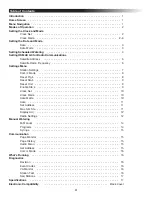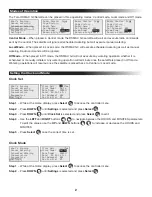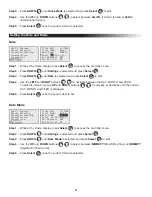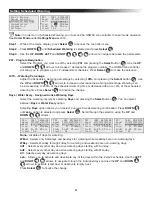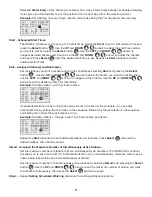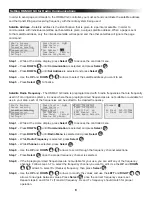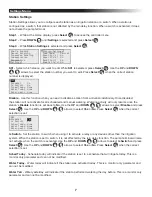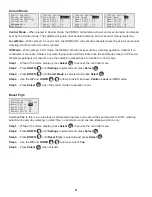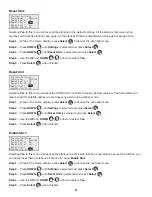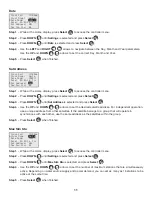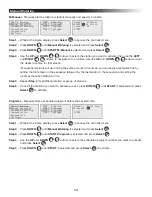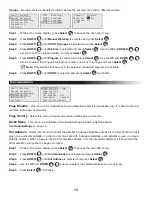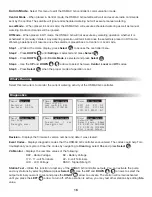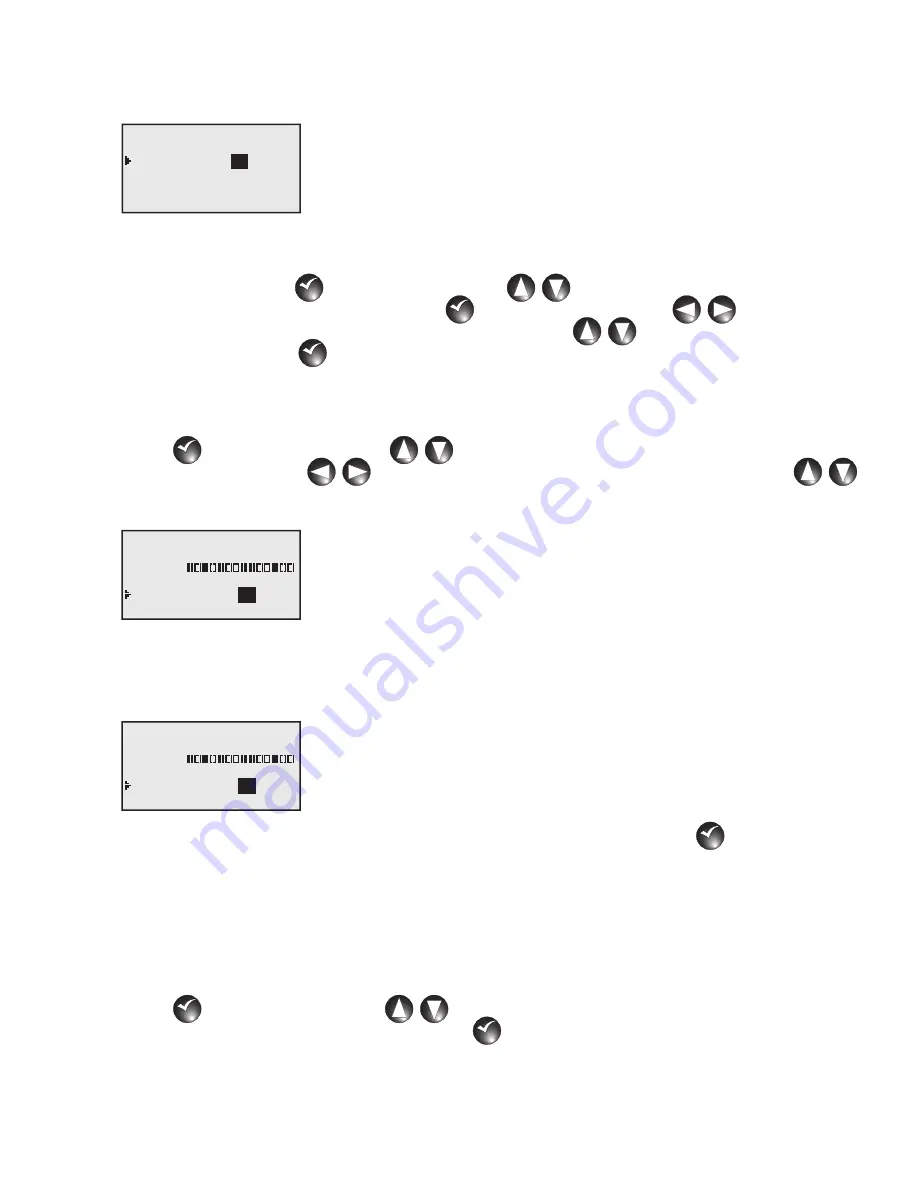
5
Selecting Water Every option allows you to adjust how many interval days between scheduled watering.
It also gives you the flexibility to set the position of the current day within the watering interval.
Example: Set watering to every 3 days with the current day being the 2nd day (water the next day).
P01 100% 00:00:00
Water Every: 03 Days
Today’s Day: 01
Start : 01 05:00am
Sta#: 01–05 05 min
Simult : 06
02
Start - Scheduled Start Times
The OSMAC G3 allows you to set up to 24 start times. Select the Start: to set or edit the start time and
press the Select button
SELECT
SELECT
. Use the UP and DOWN
arrows to select the start time number
you want to edit and press the Select button
SELECT
SELECT
. Use the LEFT and RIGHT
arrows to
navigate between Minutes and Hours. Use the UP and DOWN
arrows to adjust the minutes
and hours. Press Select
SELECT
SELECT
when the desired start time is set. Repeat the Start procedure to add
additional start times.
Sta# - Assigned Station(s) and Runtime(s)
Set the stations you want to activate during the schedule by selecting Sta# and pressing the Select
button
SELECT
SELECT
. Use the UP and DOWN
arrows to select the station you want to activate, then
use the LEFT and RIGHT
arrows to navigate to the runtime. Use the UP and DOWN
arrows to set the desired runtime for that station.
Example: Activate station 1 with 5-minute runtime.
P01 100% 00:00:00
Days: SMTWTFSSMTWTFS
set>:
Start : 01 05:00am
Sta#: 01–01 05 min
Simult : 06
05
If sequential stations will be running the same amount of runtime in the schedule, you can easily
accomplish this by setting the 1st station in the sequence followed by the last station in the sequence
and setting the runtime that each station will run.
Example: Activate stations 1 through 5 with 10-minute runtime per station.
P01 100% 00:00:00
Days: SMTWTFSSMTWTFS
set>:
Start : 01 05:00am
Sta#: 01–05 10 min
Simult : 06
10
Repeat the Sta# procedure to set additional stations and runtimes. Press Select
SELECT
SELECT
when all the
desired stations and runtimes are set.
Simult - Assigned the Maximum Number of Simultaneously Active Stations
Set the maximum number of stations that can simultaneously be activated. The OSMAC G3 controller
will allow you to set a maximum of 16 total stations that can run simultaneously. However, there may be
cases where less stations can be simultaneously activated.
Set the maximum number of simultaneously active stations by selecting Simult: and pressing the Select
button
SELECT
SELECT
. Use the UP and DOWN
arrows to set the maximum number of station you want
to activate simultaneously, then press the Select
SELECT
SELECT
button to accept.
Step 4 – Repeat Setting Scheduled Watering procedure for setting additional programs.