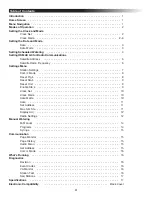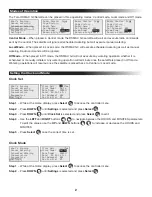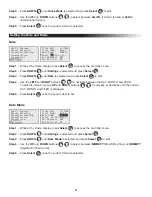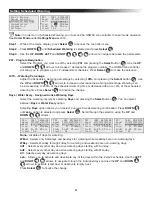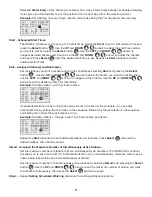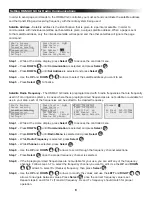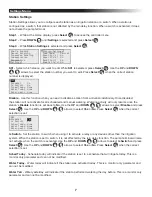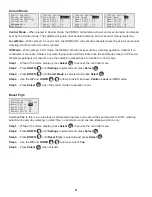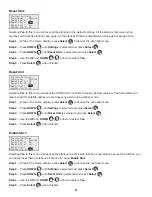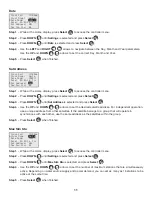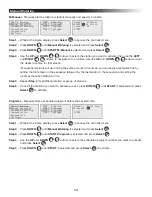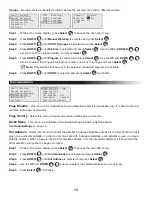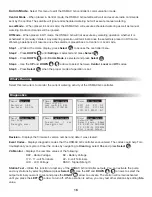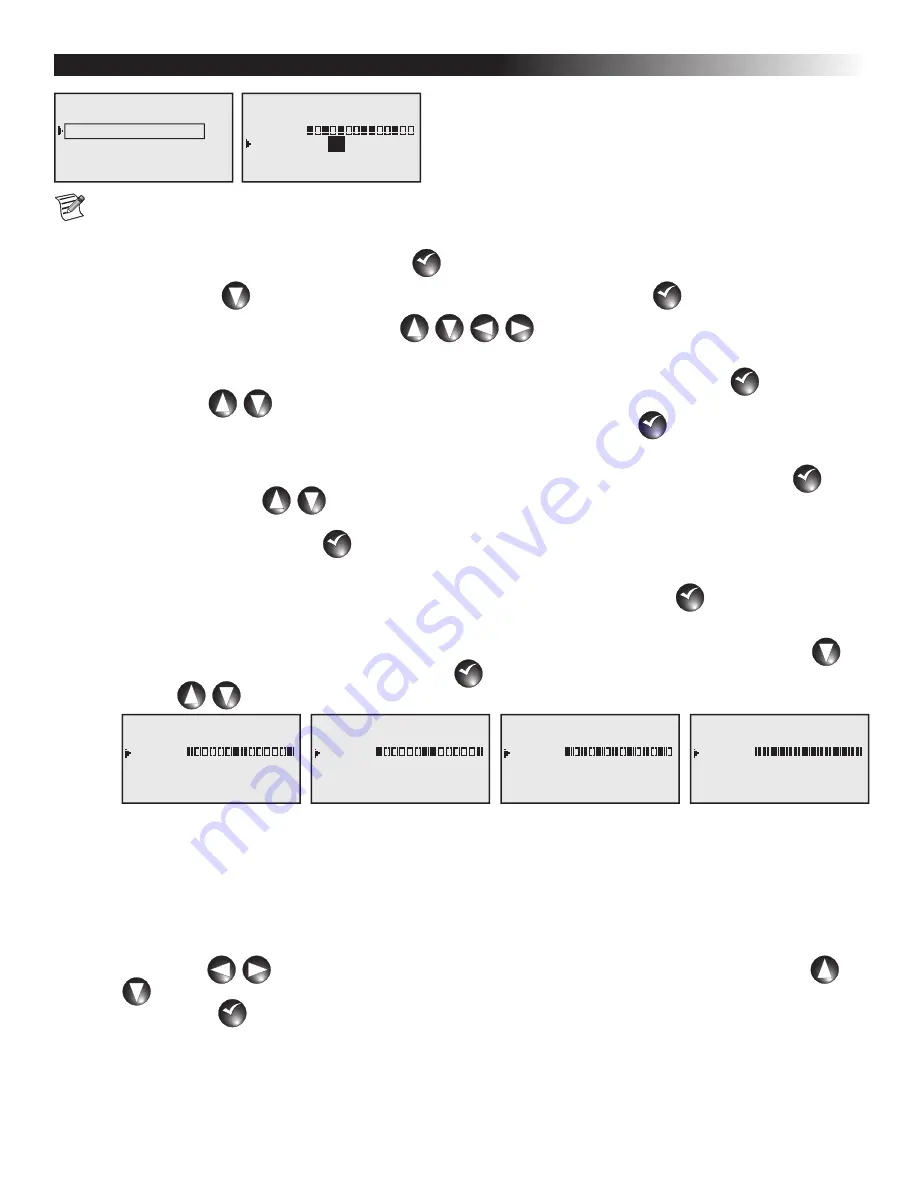
4
Setting Scheduled Watering
What’s Running
Manual Watering
Scheduled Watering
Communication
Diagnostics
Settings
P01 100% 00:00:00
Days: SMTWTFSSMTWTFS
set>:
Start : 01 05:00am
Sta#: 01–05 05 min
Simult : 06
01
Note: In order to run Scheduled Watering, you must set the OSMAC G3 controller to Local mode operation.
See Comm Mode under Settings Menu section.
Step 1 – While at the Home display, press Select
SELECT
SELECT
to access the controller menu.
Step 2 – Press DOWN
until Scheduled Watering is selected and press Select
SELECT
SELECT
.
Step 3 – Use the UP, DOWN, LEFT and RIGHT
arrows to navigate between the parameters.
P01 - Program Designation
Select the Program you want to edit by selecting P01 and pressing the Select button
SELECT
SELECT
. Use the UP
and DOWN
arrows to increase or decrease the program number. The OSMAC G3 controller
will allow you to program up to 12 independent schedules. Press Select
SELECT
SELECT
to make the selection.
100% - Watering Percentage
Adjust the Schedule’s watering percentage by selecting 100% and pressing the Select button
SELECT
SELECT
. Use
the UP and DOWN
arrows to increase or decrease the watering percentage. Watering can
be increased up to 250% of the scheduled watering time or decreased down to 10% of the scheduled
watering time. Press Select
SELECT
SELECT
to finalize the change.
Days / Water Every - Assigned Active Watering Days
Select the watering interval by selecting Days and pressing the Select button
SELECT
SELECT
. You can select
between Days or Water Every option.
Selecting Days option allows you to select a unique 2-week watering combination. Press DOWN
until set>: option is selected and press Select
SELECT
SELECT
. Scroll through the selection using the UP and
DOWN
arrows.
P01 100% 00:00:00
Days: SMTWTFSSMTWTFS
WEnd:
Start : 01 05:00am
Sta#: 01–05 05 min
Simult : 06
P01 100% 00:00:00
Days: SMTWTFSSMTWTFS
WDay:
Start : 01 05:00am
Sta#: 01–05 05 min
Simult : 06
P01 100% 00:00:00
Days: SMTWTFSSMTWTFS
Alt1:
Start : 01 05:00am
Sta#: 01–05 05 min
Simult : 06
P01 100% 00:00:00
Days: SMTWTFSSMTWTFS
All:
Start : 01 05:00am
Sta#: 01–05 05 min
Simult : 06
None - disable all days for watering.
WEnd - Selects only Saturdays and Sundays for watering while weekdays are non-watering days.
WDay - Selects Monday through Friday for watering and weekends are non-watering days.
Alt1 - Selects every other day as active watering days starting with Sunday.
Alt2 - Selects every other day as active watering days starting with Monday.
All - Selects everyday as watering days.
set> - Allows you to activate and deactivate any of the days within the 2-week schedule. Use the LEFT
and RIGHT
arrows to navigate through the individual days and use the UP and DOWN
arrows to activate (solid box) or deactivate (empty box).
Press Select
SELECT
SELECT
to finalize the change.