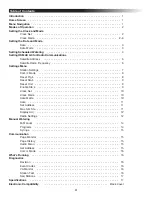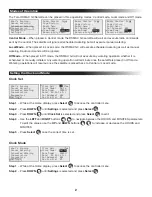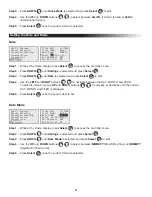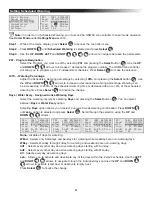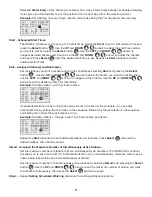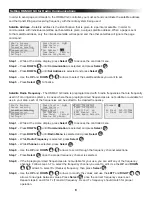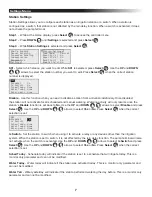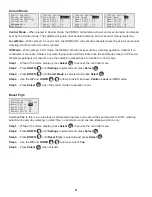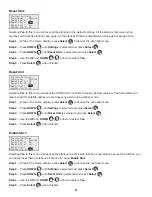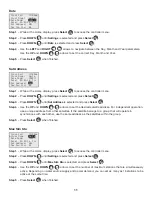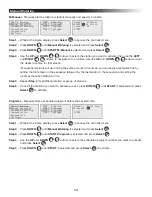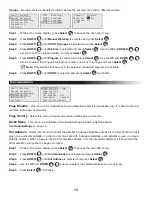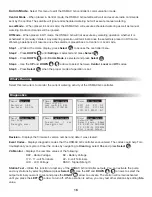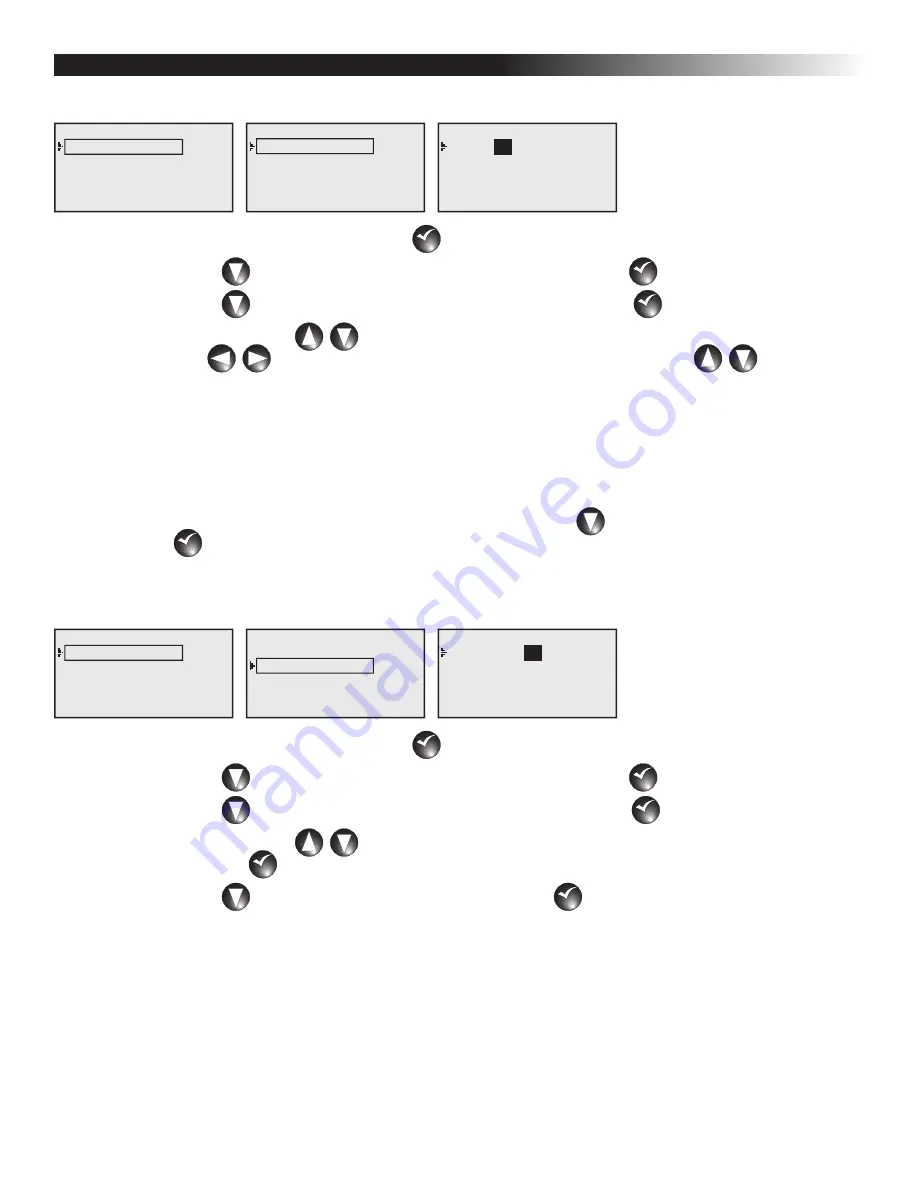
14
Manual Watering
M-Manual - Manually start a station or stations manually and specify a runtime.
What’s Running
Manual Watering
Scheduled Watering
Communication
Diagnostics
Settings
STOP Watering
START M-Manual
START Programs
START Syringes
Manual : M-Manual
Sta#: 01-01 10 min
Simult : 05
START
01
Step 1 – While at the Home display, press Select
SELECT
SELECT
to access the controller menu.
Step 2 – Press DOWN
until Manual Watering is selected and press Select
SELECT
SELECT
.
Step 3 – Press DOWN
until START M-Manual is selected and press Select
SELECT
SELECT
.
Step 4 – Use the UP and DOWN
arrows to select the station you want to activate, then use the LEFT
and RIGHT
arrows to navigate to the runtime. Use the UP and DOWN
arrows to set
the desired runtime for that station.
If sequential stations will be running the same amount of runtimes, you can easily accomplish this by
setting the first station in the sequence followed by the last station in the sequence and setting the
runtimes that each station will run.
Step 5 – Repeat Step 4 for additional station or group of stations.
Step 6 – Once all the stations you want to activate are set, press DOWN
until START is selected and press
Select
SELECT
SELECT
to activate.
Programs - Manually start a scheduled program before the set start time.
What’s Running
Manual Watering
Scheduled Watering
Communication
Diagnostics
Settings
STOP Watering
START M-Manual
START Programs
START Syringes
Manual : Start Prog
Program: 01
START
01
Step 1 – While at the Home display, press Select
SELECT
SELECT
to access the controller menu.
Step 2 – Press DOWN
until Manual Watering is selected and press Select
SELECT
SELECT
.
Step 3 – Press DOWN
until START Programs is selected and press Select
SELECT
SELECT
.
Step 4 – Use the UP and DOWN
arrows to select the scheduled program number you want to activate
and press Select
SELECT
SELECT
.
Step 5 – Press DOWN
until START is selected and press Select
SELECT
SELECT
to activate.