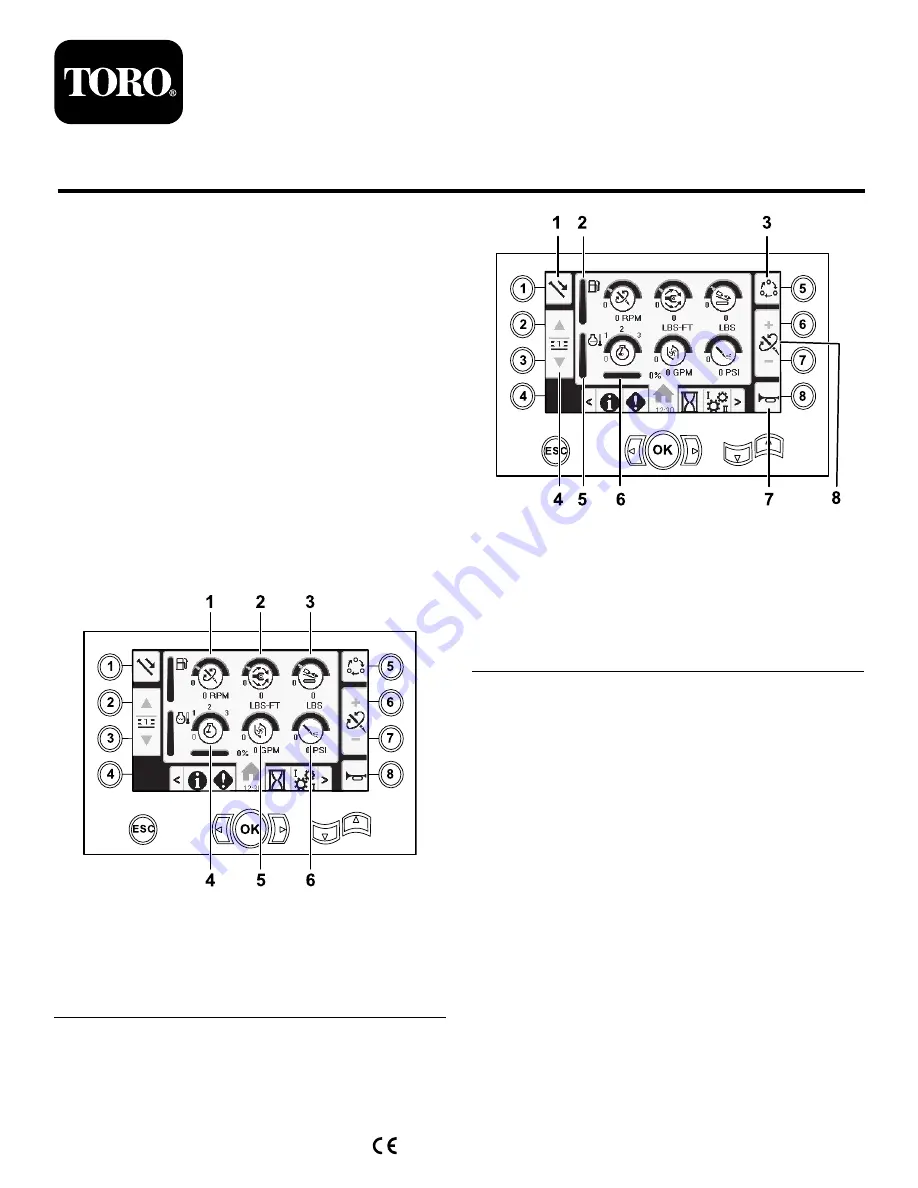
Form No. 3419-198 Rev B
4045 Directional Drill
Software Versions A–C
Model No. 23823/A/C/TE/W—Serial No. 315000001 and Up
Model No. 23825/A/C/TE/W—Serial No. 315000001 and Up
Software Guide
Read this information carefully to learn how to operate
and maintain your product properly and to avoid
injury and product damage. You are responsible for
operating the product properly and safely.
Whenever you need service, genuine Toro parts, or
additional information, contact an Authorized Service
Dealer or Toro Customer Service and have the model
and serial numbers of your product ready.
You may contact Toro directly at www.Toro.com
for product safety and operation training materials,
accessory information, help finding a dealer, or to
register your product.
Main Information Screen
This is the first screen that appears after the initial
splash screen. To navigate between screens, use the
left and right arrows.
g214633
Figure 1
1.
Drill speed (rpm)
4.
Engine speed (rpm)
2.
Rotary torque
5.
Drilling-fluid flow rate
3.
Thrust force
6.
Drilling-fluid / Air-hammer
pressure
g214634
Figure 2
1.
Pipe functions
5.
Engine temperature gauge
2.
Fuel gauge
6.
Engine droop
3.
Limit setting options
7.
Horn
4.
Select pipe row
8.
Thrust force, drill speed
(rpm), or rotary torque
adjustment
Go to the
Mud or Air Hammer Selection Screen (page
to switch between mud pressure and air hammer
functions.
Push button 1 to switch between the pipe functions
pull pipe, push pipe, and neutral.
Push button 5 to switch between thrust force, drill
speed (rpm), and rotary torque limits.
Use the up and down arrows to set the limits for
maximum drill speed (rpm), rotary torque, and thrust
force.
•
Thrust force: Change the thrust force limit by
pushing 6 or 7.
•
Drill speed (rpm): Change the drill speed rpm limit
by pushing 6 or 7.
•
Rotary torque: Change the rotary torque limit force
by pushing 6 or 7.
© 2019—The Toro® Company
8111 Lyndale Avenue South
Bloomington, MN 55420
Register at www.Toro.com.
Original Instructions (EN)
Printed in the USA
All Rights Reserved
*3419-198* B
















