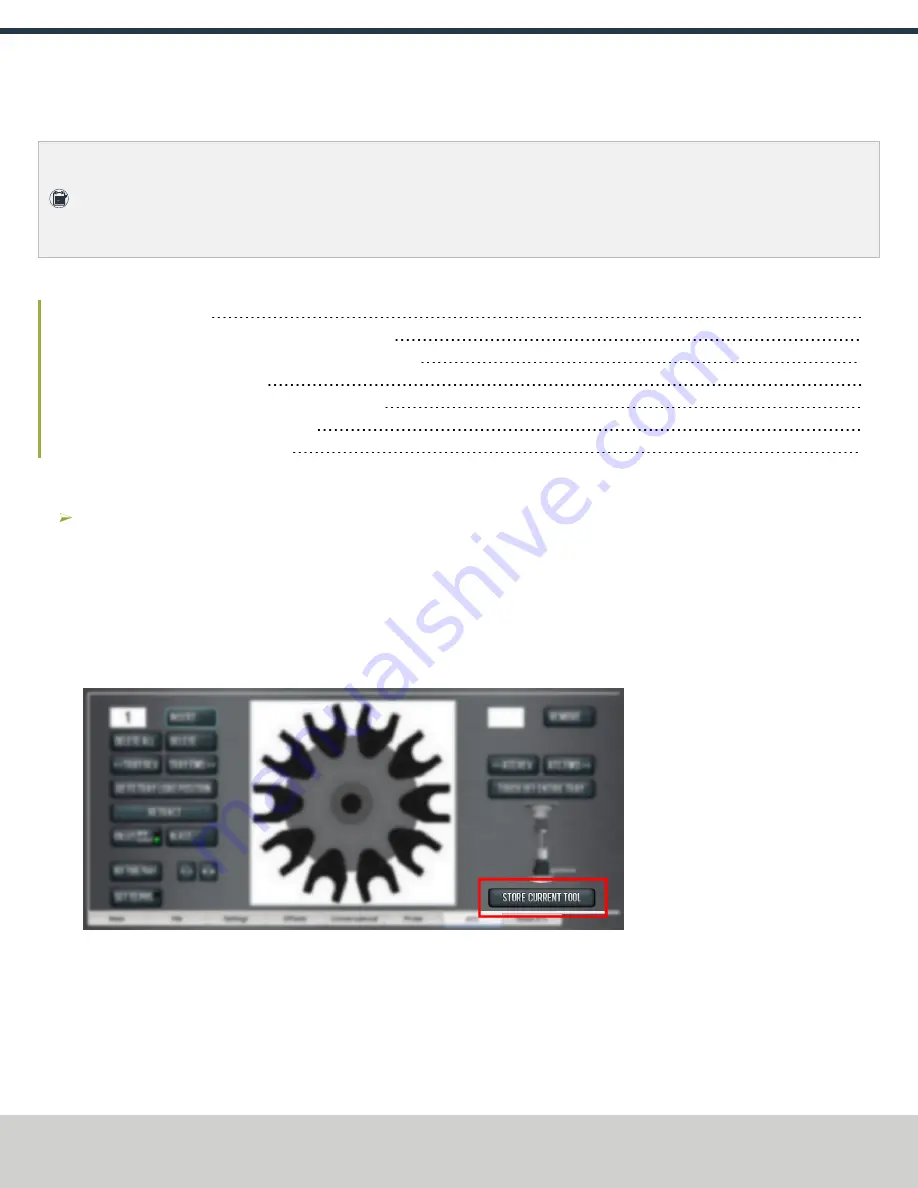
TECHNICAL DOCUMENT
OPERATION
Note:
You must always have a tool holder in the drawbar while the machine is not in use. Retracting the
Power Drawbar to the clamped position with no tool holder in the drawbar will eventually fatigue the
drawbar, and may shorten its service life. For more information, refer to the Power Drawbar
documentation.
Read the following sections to understand how to operate the ATC:
Automatically Load a Tool into the Tool Tray
Automatically Unload a Tool From the Tool Tray
Manually Unload a Tool From the Tool Tray
Retrieve a Tool From the Tool Tray
Assign Tool Numbers
Use any tool number, from 1-1000, to assign a position in the tool tray.
Automatically Load a Tool into the Tool Tray
1. Load a tool into the spindle.
2. From the PathPilot interface, on the
ATC
tab, type the tool number in the
Tool
DRO field. Then select the
Enter
key.
3. Select
Store Current Tool
.
Figure 1: Store Current Tool button on the ATC tab.
The tool is assigned to the nearest open slot. The ATC fetches the tool from the spindle and stores the tool in
the tray. When stored, the tool number displays on the tray image in the center of the screen.
Page 22
©Tormach® 2020
Specifications subject to change without notice.
tormach.com
TD10627: Owner's Guide: 770MX Automatic Tool Changer (ATC) (1220A)





















