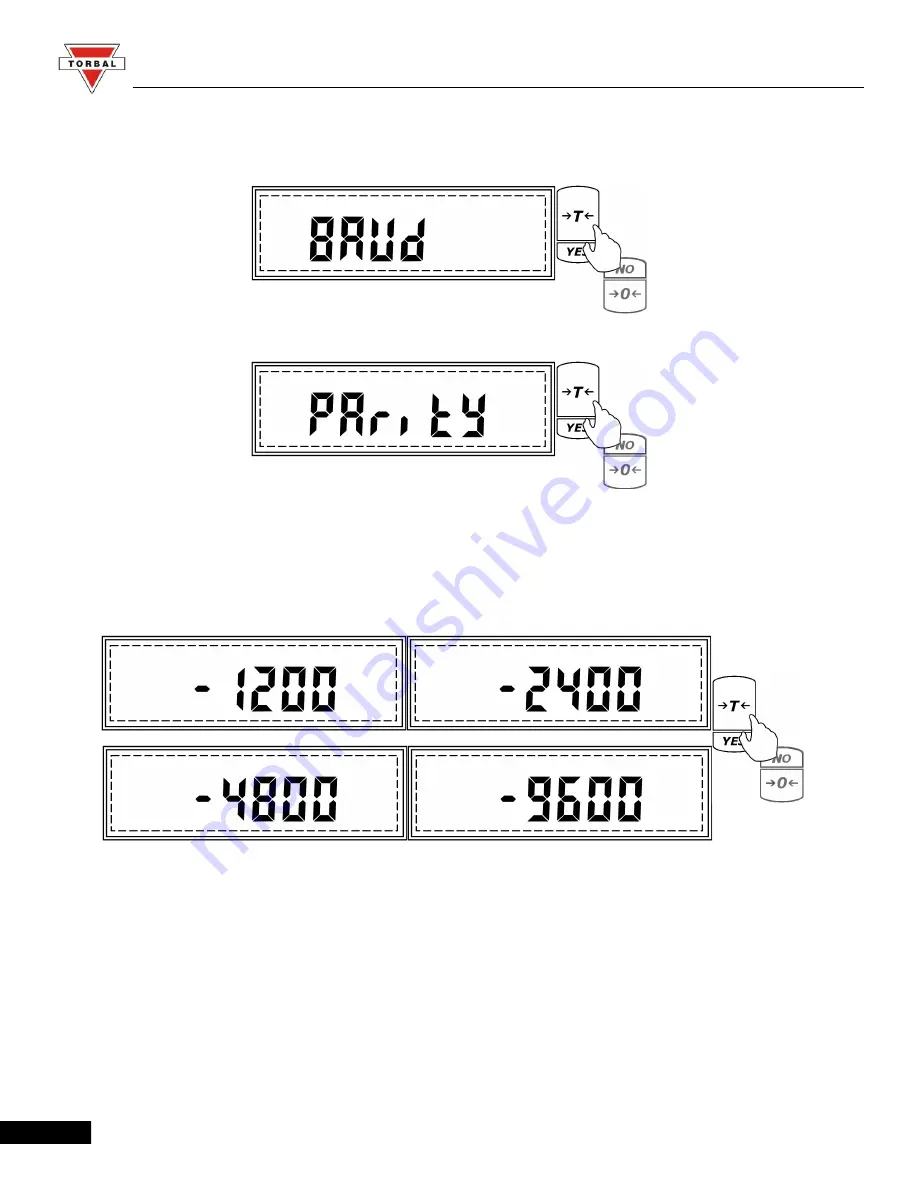
Instruction Manual - TORBAL AGC Series
4. To configure the Baud rate settings press the “T” key when
Baud
is displayed. To configure the
Parity setting press “T” key when
Parity
is displayed.
5. After pressing “T” when
Baud
is displayed, the scale will display available baud rates: 1200,
2400, 4800, and 9600. To make a selection press “T” (Yes) when the desired setting is displayed.
43






























