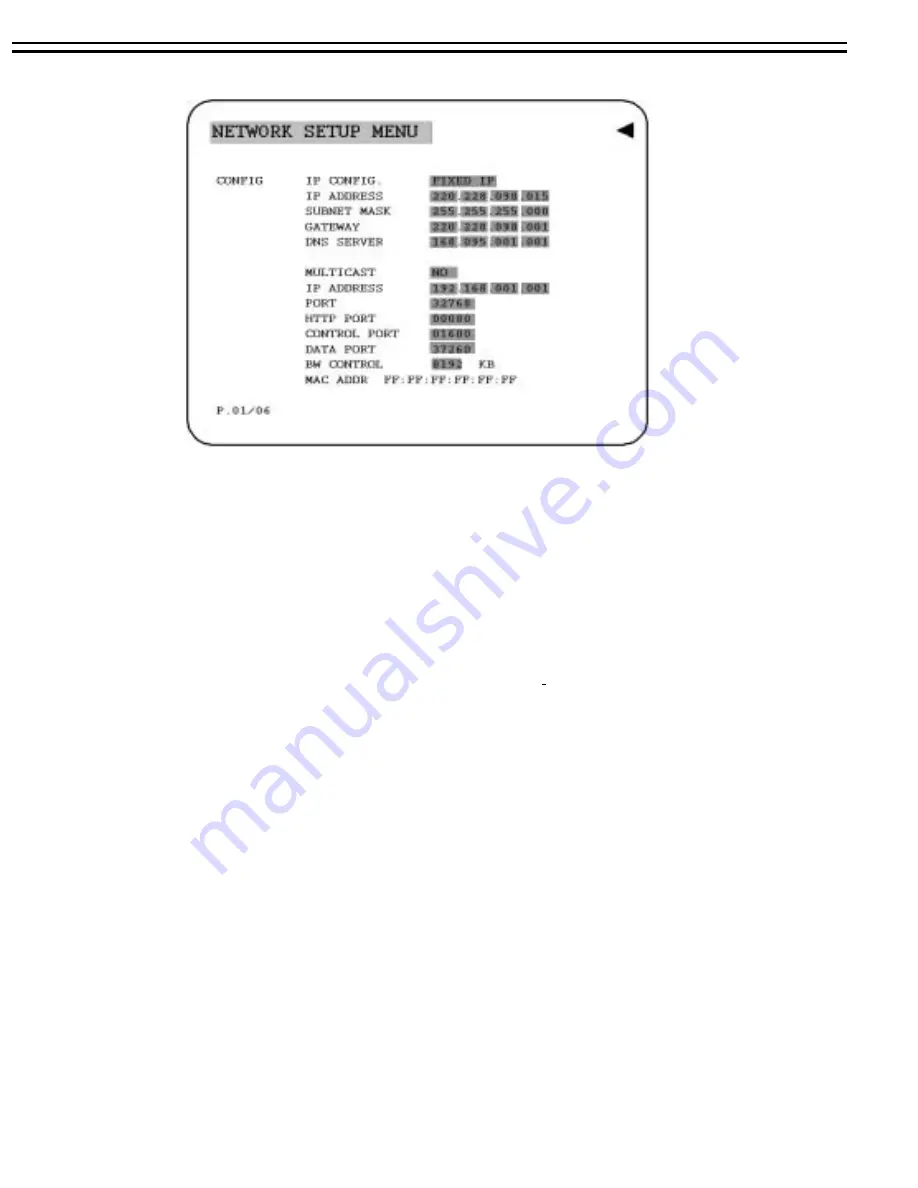
5.7 NETWORK SETUP MENU
Diagram is a screen shot of the
NETWORK SETUP MENU
. This menu is for
setting up the configurations for networking to the DVR. There are 6 subentries
that are
CONFIG, ALARM, EMAIL, PASSWORD, PPPoE
and
DDNS
in the
NETWORK SETUP MENU
. Each of them has to be set up completely before
the network functions. Please refer to the Networking Chapter of this manual to
fully understand how to setup your network for this DVR. In the Network Setting
Menu the following fields are defined as follows
Note: Since every Network Configuration is different, please contact your Network Administrator or
ISP for how to assign those IP addresses and port numbers
.
In the
CONFIG
of the
NETWORK SETUP MENU,
we define :
(1) IP CONFIG:
.
FIXED IP:
User can set the fixed IP for network connection.
DHCP:
DHCP server in LAN will provide the dynamic IP for network connection
PPPoE
:This
is a DSL connection application, ISP will ask user for inputting user name and
password. When you choose this option, please go to PPPoE configuration menu for setting
PPPoE configuration
(2) IP ADDRESS:
This field is to set a static IP Address for the DVR. A static IP address is an IP
address whose value does not change. It is suggested to use a static IP address. If your Internet
provider does not offer a static IP address you have the option to use a dynamic IP address. For
Example: A Test IP address given to the machine by our engineers is 192.168.010.002. When
DHCP is YES, the DHCP server will assign this value automatically.
Note: The Addresses in the machine are for our own testing you must apply your own
addresses to comply with your network. Refer to Networking Chapter for more details.
To change this, simply use the Jog Dial on the DVR. Press the Enter key to make your selection
.
26
Summary of Contents for TP-S1016MDR
Page 1: ...INSTRUCTION MANUAL TP S1016MDR Digital Video Recorder...
Page 63: ...59...
Page 72: ...APPENDIX Remote Control 68...






























