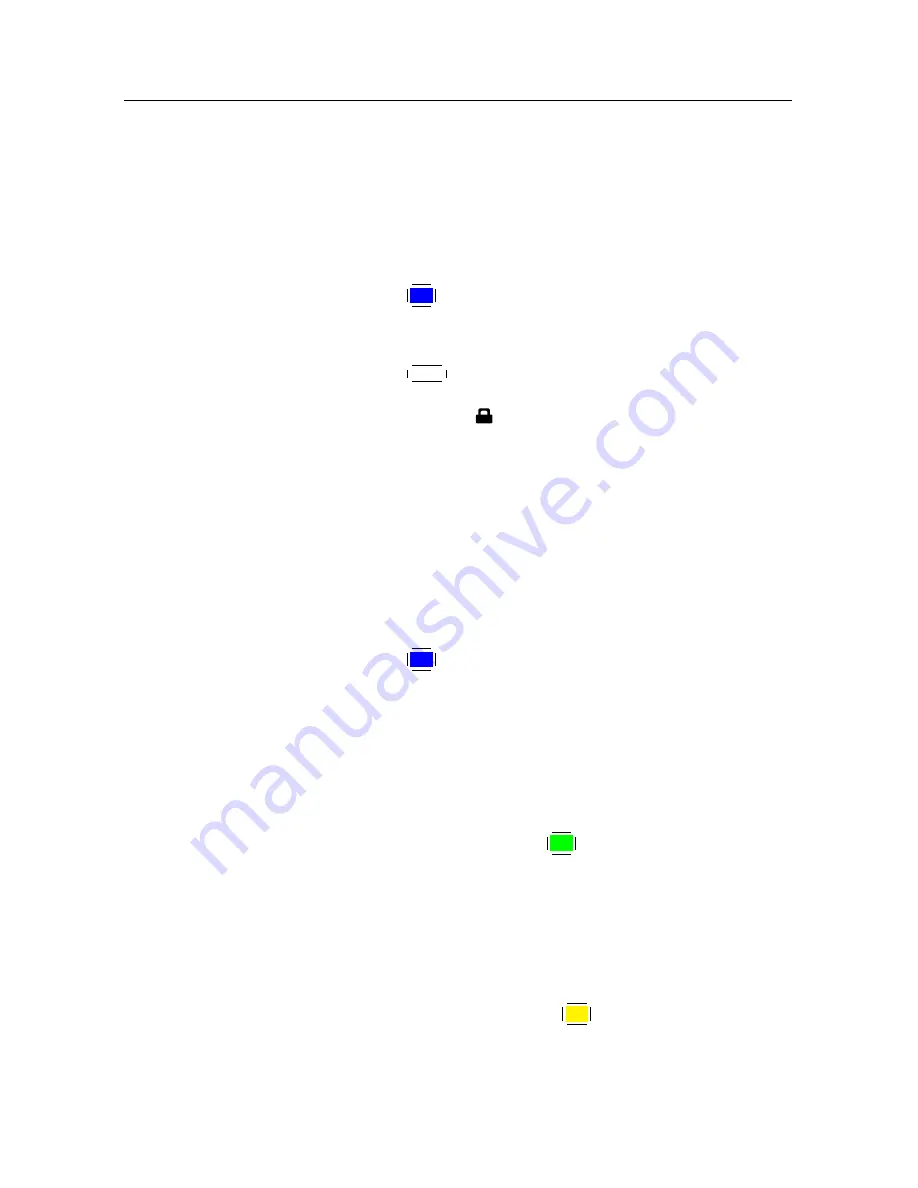
7.2 File archive
71
7.2.3
To lock a recording
To lock a recording so that other people cannot play it, perform
the following steps:
1. Put the highlight bar on a desired recording.
2. Press the
F4
button to display the additional options.
3. Set the
Lock
option to
Locked
.
4. Press the
EXIT
button.
5. The lock symbol ( ) is displayed on it.
If you select a locked recording to play it back, you will be
asked for your personal identification number.
7.2.4
To rename a recording
To change the name of a recording, perform the following steps:
1. Put the highlight bar on a desired recording.
2. Press the
F4
button to display the additional options.
3. Select the
Rename
option, and the on-screen keyboard
appears. Change the name and save it. See §
6.3
for how
to use the on-screen keyboard.
7.2.5
To make a new folder
To make a new folder, press the
F2
button; then a new folder
named
GROUP #
is created. You can change its name in the
same manner as renaming a recording. See above.
7.2.6
To move a recording to another folder
To move a recording to another folder, put the highlight bar on
a desired recording and press the
F3
button; then the folders
are listed. Once you choose a folder, the recording is moved to
it.
Summary of Contents for TF 6000 PVR ES
Page 1: ...TOPFIELD TF 6000 PVR ES User Guide Digital Satellite Receiver Personal Video Recorder ...
Page 2: ......
Page 7: ...Contents vii Index 96 ...
Page 8: ......
Page 108: ......
Page 109: ......
















































