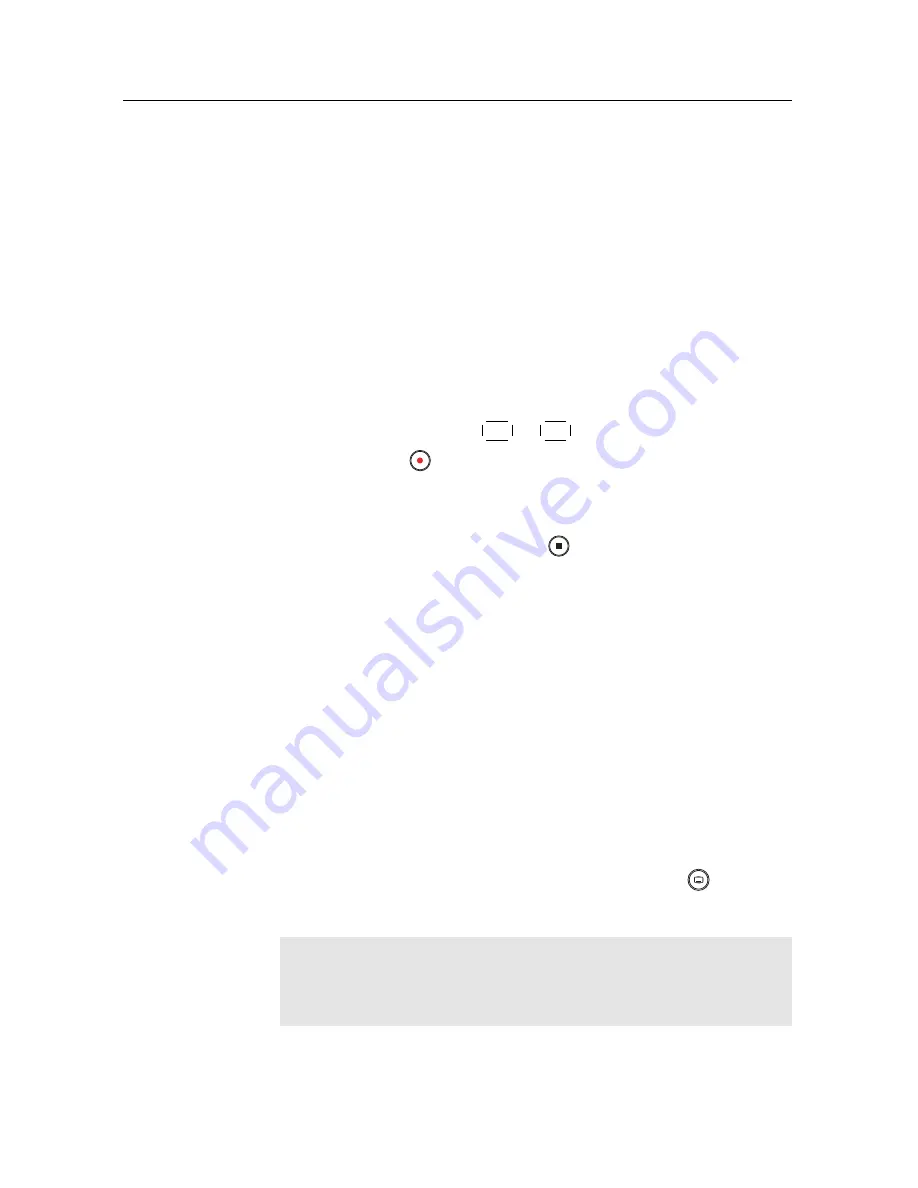
7.4 Copying a recording 55
yellowish green
$
indicates it has been partially descrambled,
and a purely yellow
$
indicates it has not been descrambled at
all.
7.4
Copying a recording
You can record the file in whole or in part during a playback
by performing the following steps:
1. Start playback of a recording you want.
2. Move to a scene from which you want to start copying by
holding down the
V
−
or
V
+
button.
3. Press the
button, then it will be copied in a new file
which is named after the original recording with a suffix
of ‘COPY’ and a number.
4. To stop copying, press the
button.
7.5
Playing back a video file
If you have media files such as photos, videos, and music, you
can also enjoy them with the digital receiver by simply select-
ing a file you want to display or play back. Media file formats
that you can play back with the digital receiver are as follows:
• video: DivX, XviD, VOB, MKV, MP4, and AVI
• photo: JPG
• music: MP3
When playing a video file, if it has its own one or more sub-
title files, you can select one you prefer with the
button to
display subtitle.
NOTE
This digital receiver supports only version 3.x, 4.x, 5.x, and
6.x of the DivX format.
Summary of Contents for TBC-2010
Page 6: ......



















