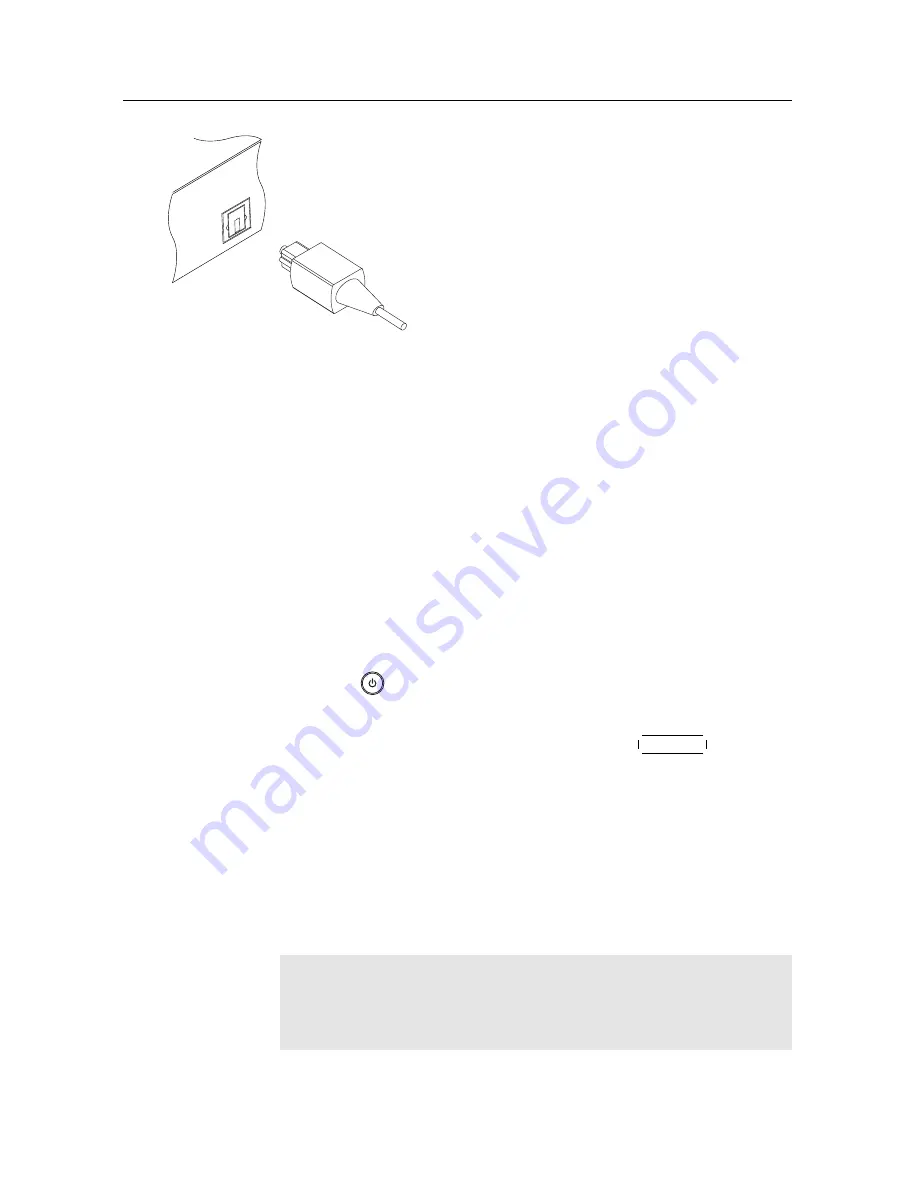
14
Setup
To enjoy Dolby Digital audio, your television
or audio-video receiver must be able to de-
code Dolby Digital audio, and you need to
obtain an S/PDIF cable.
Plug one end of the cable into the
S/PDIF
socket on the digital receiver, and plug the
other end into the matching socket on your
audio-video receiver.
2.5
Switching on for the first time
Now that you have your digital receiver connected, you should
plug it into a wall socket. Ensure that your television set is
turned on and on the correct video channel so that you will be
able to see the display from the digital receiver.
Before switching on the digital receiver, you should insert bat-
teries into the remote control. Open the battery compartment
by removing the lid, and then insert the batteries observing the
polarity, which is marked on the base of the battery compart-
ment.
Press the
button on the top left corner on the remote con-
trol. In a little time, you may see a picture displaying a menu.
If you do not see a picture, try pressing the
V.Format
button on
the remote control. If after several tries you still get no picture,
check that the television is set to the correct input. If the picture
is good, you can skip to §
3.1
to search for available television
and radio services. Otherwise, you may need to temporarily
connect the Composite video connector (
VIDEO
) to your tele-
vision set so that you can see the menu in order to configure
the video settings.
CAUTION
If the digital receiver no longer reacts properly to the remote
control commands, the batteries may be flat. Be sure to re-
Summary of Contents for TBC-2010
Page 6: ......
















































