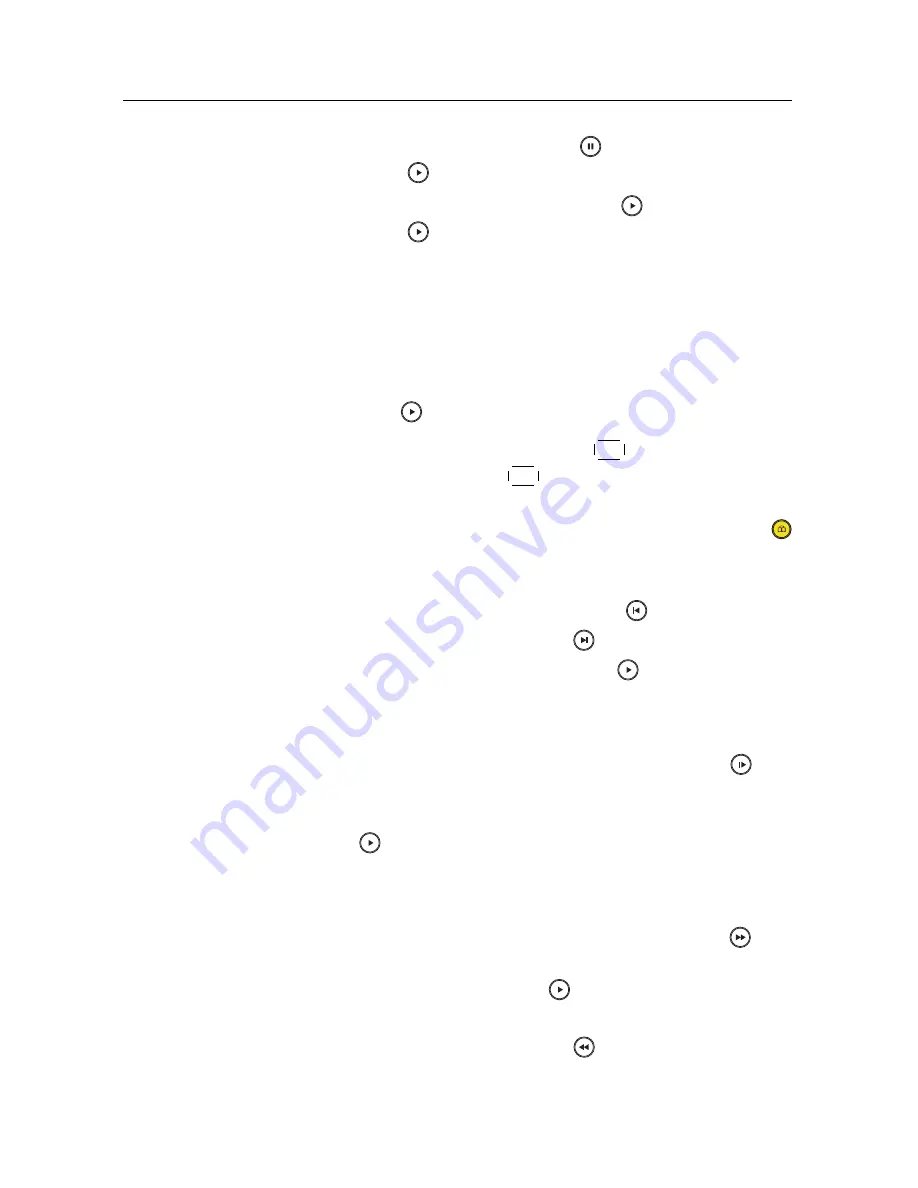
52
Recording and Playback
• To pause playback, press the
button. To resume it,
press the
button.
• To view the progress bar, press the
button; to hide it,
press the
button again.
• When the progress bar is hidden, you can move to a de-
sired scene by entering a progress percentage with the
numeric buttons.
7.3.1 To navigate using the progress bar
First press the
button to display the progress bar.
• To go forward, hold down the
V
+
button; to go back-
ward, hold down the
V
−
button.
• If there are no bookmarks, you can jump forward by the
minute set to the
Jump time Interval
option with the
button. See §
4.6
for that option. Refer to §
7.3.4
as to how
to bookmark a position.
• To jump to the beginning, press the
button.
• To jump to the end, press the
button.
• To hide the progress bar, press the
button again.
7.3.2
To play in slow motion
To watch in slow motion during a playback, press the
but-
ton. If you press it repeatedly, the playback speed changes in 4
steps: 1/2, 1/4, 1/8 and 1/16 times. To resume normal speed,
press the
button.
7.3.3
To play in fast motion
To watch in fast motion during a playback, press the
but-
ton. If you press it repeatedly, the playback speed changes. To
resume normal speed, press the
button.
You can play not only forward but also backward in fast mo-
tion. To play backward, press the
button. If you press it
Summary of Contents for TBC-2010
Page 6: ......






















