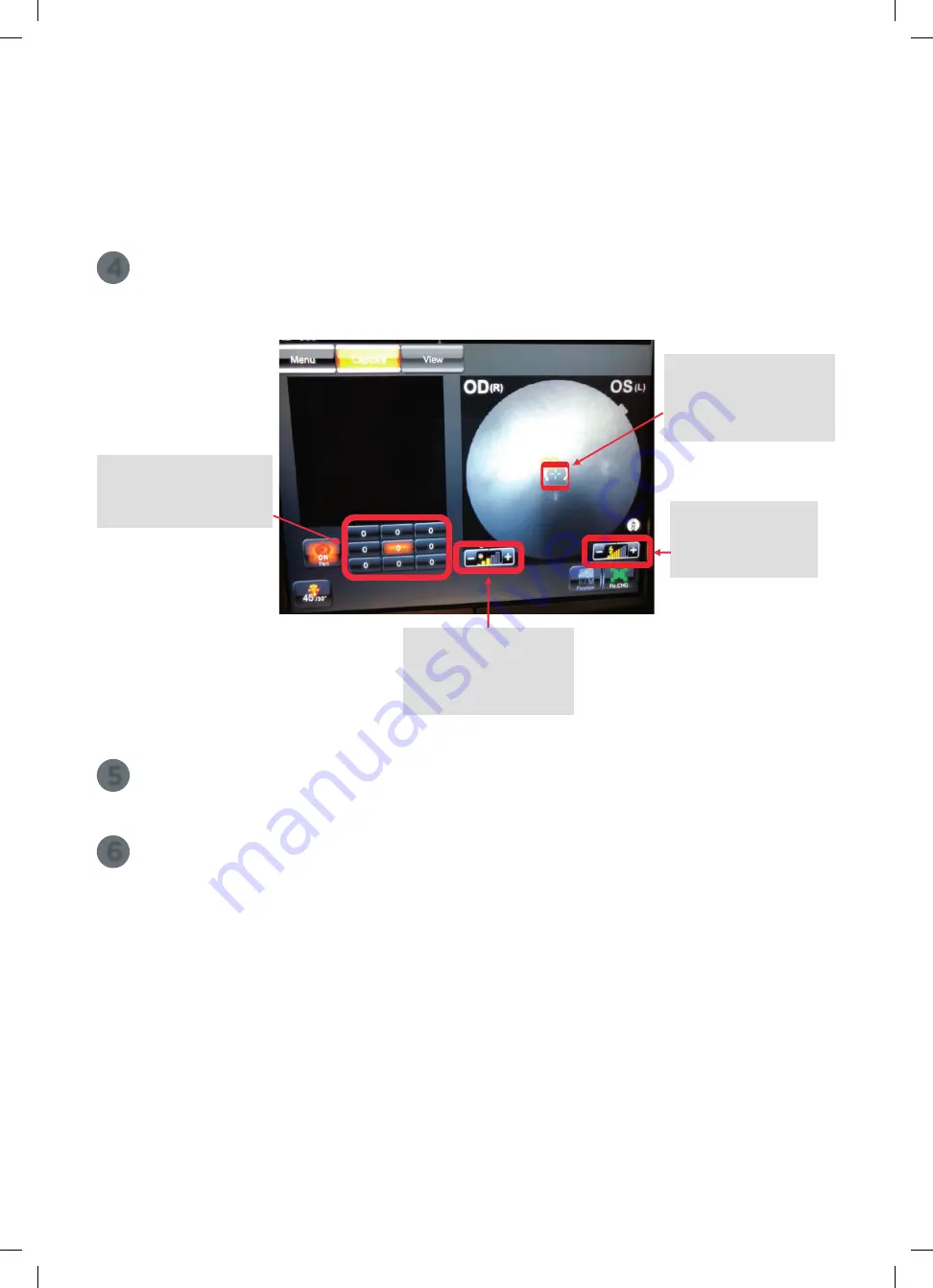
14
Topcon (Great Britain) Medical Limited
|
DRI OCT Triton | Quick Reference Guide |
Peripheral Fundus Photography
4
Move the Patient’s fixation by pressing the preset buttons on the bottom left.
Once aligned and illuminated perfectly, press the trigger on the joystick to capture.
5
Once aligned and all illuminated evenly, instruct the Patient not to blink and press
the trigger of the joystick to capture.
6
Press the
[Save]
button on the PC to save your images to Imagenet 6.
&
1. Move fixation target easily
using this preset fixation
positions to capture
peripheral photos.
2. This little blue cross is the
Patient’s green internal
fixation cross. This will move
when the fixation presets are
selected on the left.
3. Flash Intensity
Increase if the Patient
is poorly dilated or has
small pupils.
IR Illumination
If IR fundus image is noisy
or dark, please turn up
illumination level.
13
Topcon (Great Britain) Medical Limited
|
DRI OCT Triton | Quick Reference Guide |
Peripheral Fundus Photography
)0'93)M&
&
&
&
&
&
&
&
(%2($0)"'&$('$538&0'3&
9'33%&0%2&"R3'50##(%9
0%2&(%&)=3&C'0$.3)8M&
&
\355"I&`&)""&$5"83
&
Peripheral Fundus Photography
1
2
Select Fundus Photo on main menu.
3
Move the machine forwards until the two circles are green and overlapping together
in the brackets and press
[Peri]
button. Instruct the Patient to look at the fixation target.
2. Ensure distance
indicator circles are
green and overlapping
and in the brackets.
Yellow = too close
Orange = too far away
1. Press
[Peripheral Photo]
Position the Patient - Set the Patient's chin on chinrest. Keep their chin and forehead stable.
Be sure to adjust the chinrest height to align the eye marker and the corner of the eye.
Adjust the Patient’s height using the
[Up]
and
[Down]
chinrest buttons found next to
the joystick on the machine.
14
61647 Topcon quick start guide Triton.indd 14
27/03/2019 09:56



















