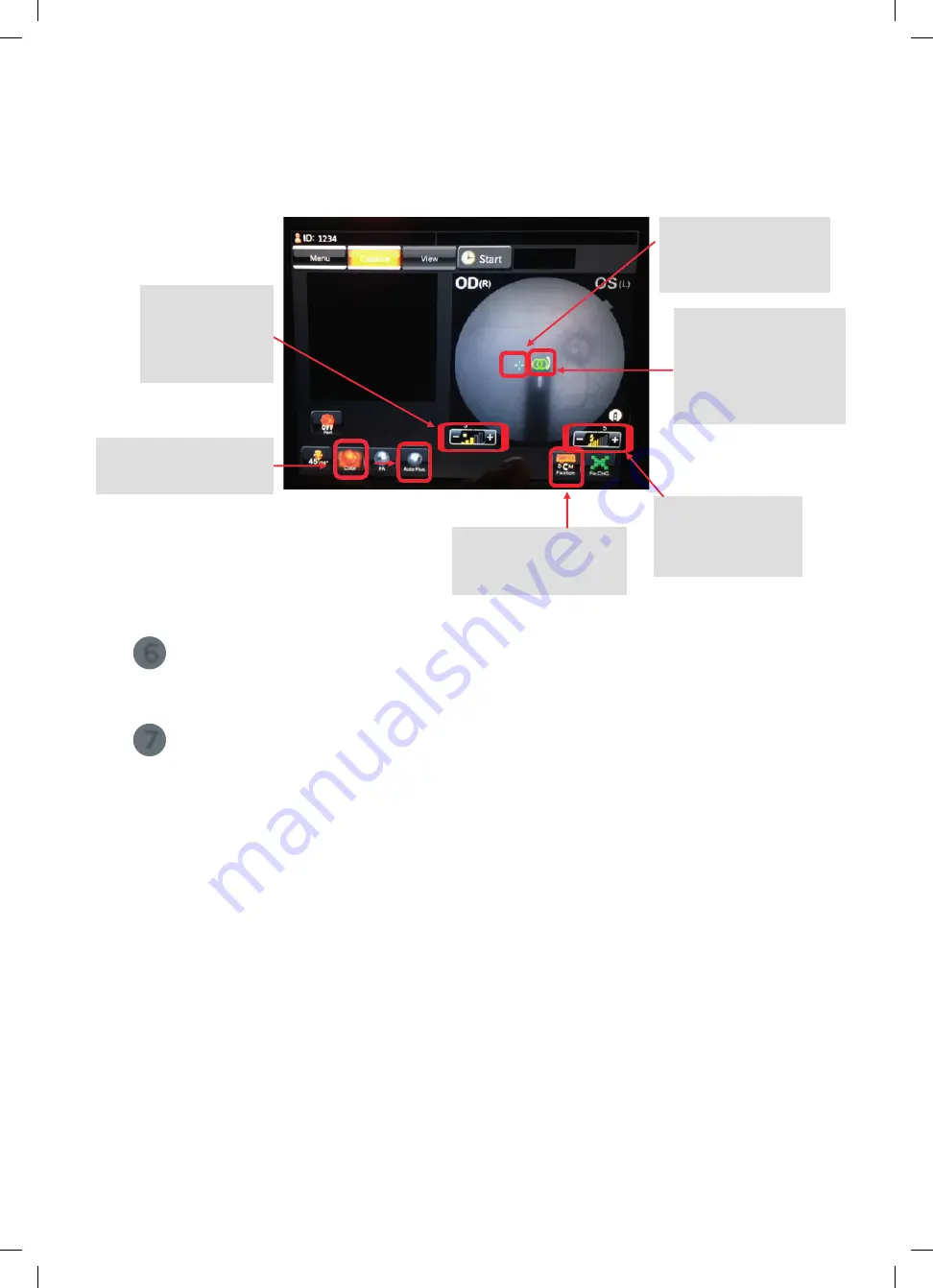
12
Topcon (Great Britain) Medical Limited
|
DRI OCT Triton | Quick Reference Guide |
Fundus Photography
6
Once aligned and evenly illuminated, instruct the Patient not to blink and
press the trigger on the joystick to capture.
7
Press the button on the PC to save your images to Imagenet 6.
44&
4. Ensure distance
indicator circles are green
and overlapping and in
the brackets.
Yellow = too close
Orange = too far away
1. Select
[Colour]
or
[Auto Fluo]
depending on
the Fundus Photo required.
2. Change fixation position
if required from Macula,
Centre or Disc.
3. If the Patient’s fixation
needs adjusting, this little
blue cross is the green
internal fixation cross.
5. Flash Intensity
Increase if the Patient
is poorly dilated or
has small pupils.
IR Illumination
If IR fundus image
is noisy or dark,
please turn up the
illumination level.
[Save]
11
Topcon (Great Britain) Medical Limited
|
DRI OCT Triton | Quick Reference Guide |
Fundus Photography
Fundus Photography – Colour or Auto Fluorescence
1
Position the Patient - Set the Patient's chin on chinrest. Keep their chin and forehead stable.
Be sure to adjust the chinrest height to align the eye marker and the corner of the eye.
2
Instruct the Patient to look straight ahead and find the internal
fixation target.
3
Select
[Fundus Photo]
on main menu.
4
Press the relevant
[Fundus Photo]
button –
[Colour]
or
[Auto Fluorescence]
-
change fixation position from Macula, Centre or Disc.
5
Move the machine in until the two circles are green and together within the brackets.
Adjust IR brightness or flash power if required and also the fixation target to adjust
Patient fixation.
Adjust the Patient’s height using the
[Up]
and
[Down]
chinrest buttons found next to
the joystick on the machine.
12
61647 Topcon quick start guide Triton.indd 12
27/03/2019 09:56



















