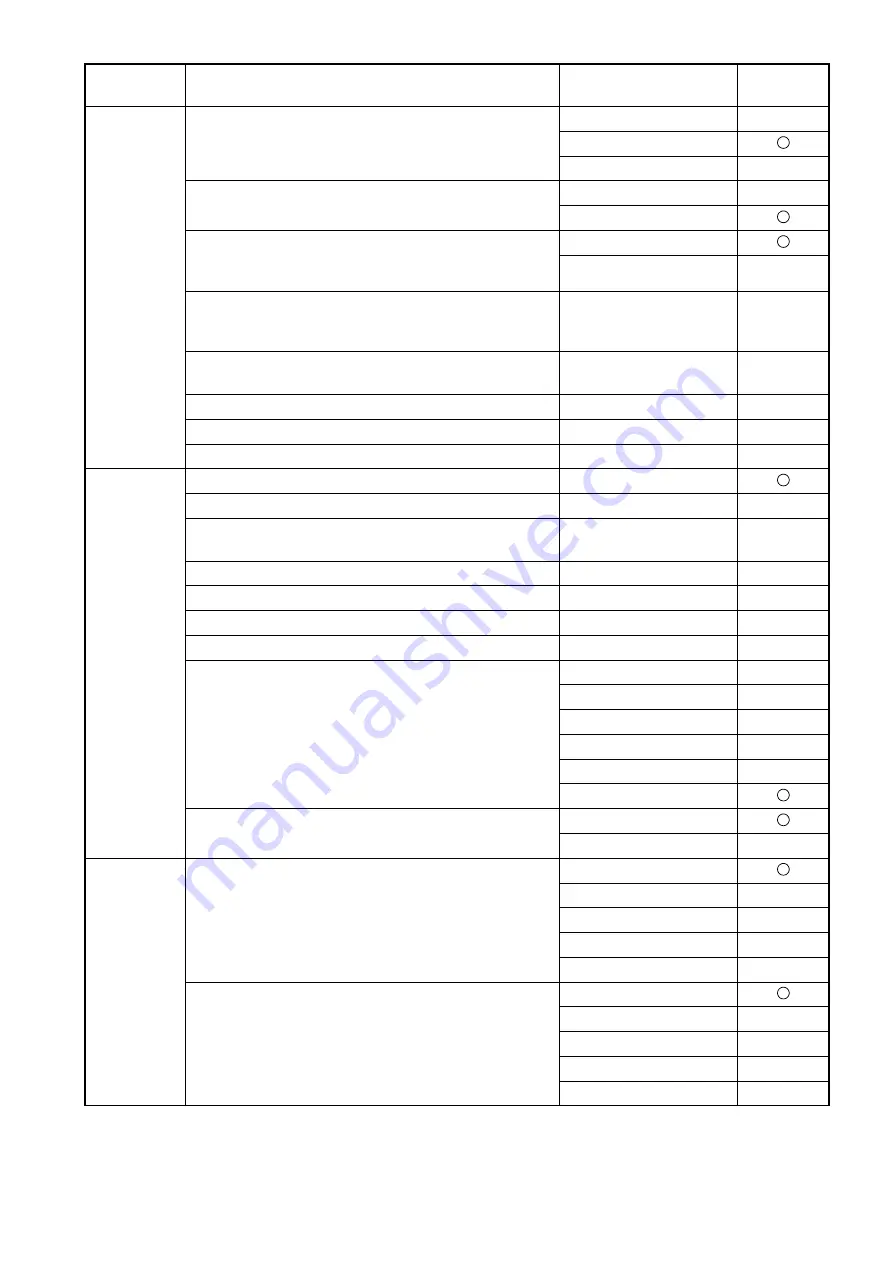
83
DETAILS OF THE SETTING MENU
Fundus
Photo
(OCT)
Blink detection Level
OFF
LOW
NORMAL
Timer Stop Message
OFF
ON
OCT+Color Mode
• Changes the color fundus image quality
(Normal/Low).
Normal
Low Invasive
Flash Level
(Default Model Triton:3.9Ws Model Triton plus:22Ws)
1.0 – 16Ws (Model Triton)
5.6 – 89Ws (Model Tri-
ton plus)
*1
Gain
(Default Model Triton:4.0Ws Model Triton plus:0Ws)
0 – 24db
*1
OCT+Auto Fluo Mode
Flash Level (Default 212Ws)
53.0 – 300.0Ws
212
Gain (Default 12db)
0 – 24db
12
Color
Fundus
Photo
Color Mode
Normal
Low Invasive
Flash Level
(Default Model Triton:4.0Ws Model Triton plus:22Ws)
4.0Ws (Model Triton)
22Ws (Model Triton plus)
*1
Gain (Default 0db)
0 – 24db
*1
Flash Level Adjustment (Peripheral)
0 – +4
+1
Flash Level Adjustment (30°Mask)
-4 – +4
-1
Flash Level Adjustment (Stereo)
-4 – +4
0
Peripheral Photo Pattern
4
X
4+
5
X
5+
8
9
Peripheral Photo Fixation Move
Auto
Manual
FA/Auto
Fluo
Fundus
Photo
FA Mode
Flash Level (Default 32Ws)
7.9 – 63Ws
32
Gain (Default 12db)
0 – 24db
12
Flash Level Adjustment (Peripheral)
0 – +4
+1
Flash Level Adjustment (Stereo)
-4 – +4
0
Auto Fluo Mode
Flash Level (Default 212Ws)
53.0 – 300.0Ws
212
Gain (Default 24db)
0 – 24db
24
Flash Level Adjustment (Peripheral)
0 – +4
+1
Flash Level Adjustment (Stereo)
-4 – +4
0
Utility button
Item button
Item selector button
At
shipment
















































