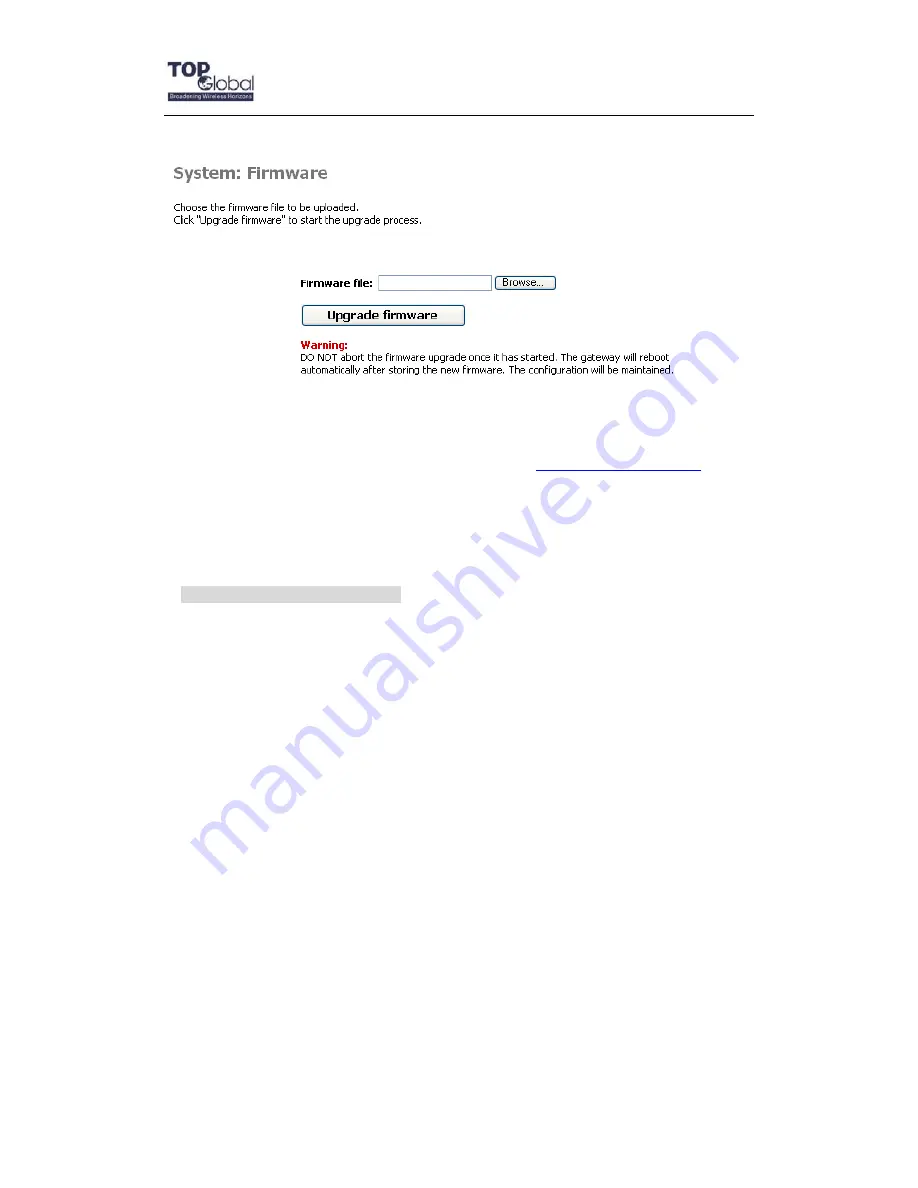
Top Global USA. ----MB7900 User Guide
- 74 -
Figure 4-1
Firmware upgrade
MB7900's firmware is upgraded through
Firmware
tab. Follow these instructions:
1. Download the firmware from Top Global’s website at
www.topglobalusa.com
to your
host PC.
2. Enter the location of the firmware file or click the
Browse
button to find the file.
3. Then, click the
Upgrade Firmware
button to upgrade the firmware.
Common Problems and Solutions
1. How to set a static IP address on a PC?
You can assign a static IP address to a PC by performing the following steps:
• For Windows 98 and Me:
a. Click Start, Settings, and Control Panel. Double-click Network.
b. In “The following network components are installed” box, select the TCP/IP->
associated with your Ethernet adapter. If you only have one Ethernet adapter
installed, you will only see one TCP/IP line with no association to an Ethernet
adapter. Highlight it then click the Properties button.
c. In the TCP/IP properties window, select the IP address tab, and select Specify an
IP address. Enter a unique IP address that is not used by any other computers on
the network connected to MB7900. Make sure that each IP address is unique for
each PC or network device.
d. Click the Gateway tab, and in the New Gateway prompt, enter 172.16.0.1, which
is the MB7900’s default IP address. Click the Add button to accept the entry.























