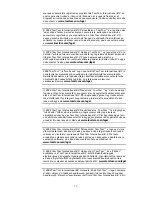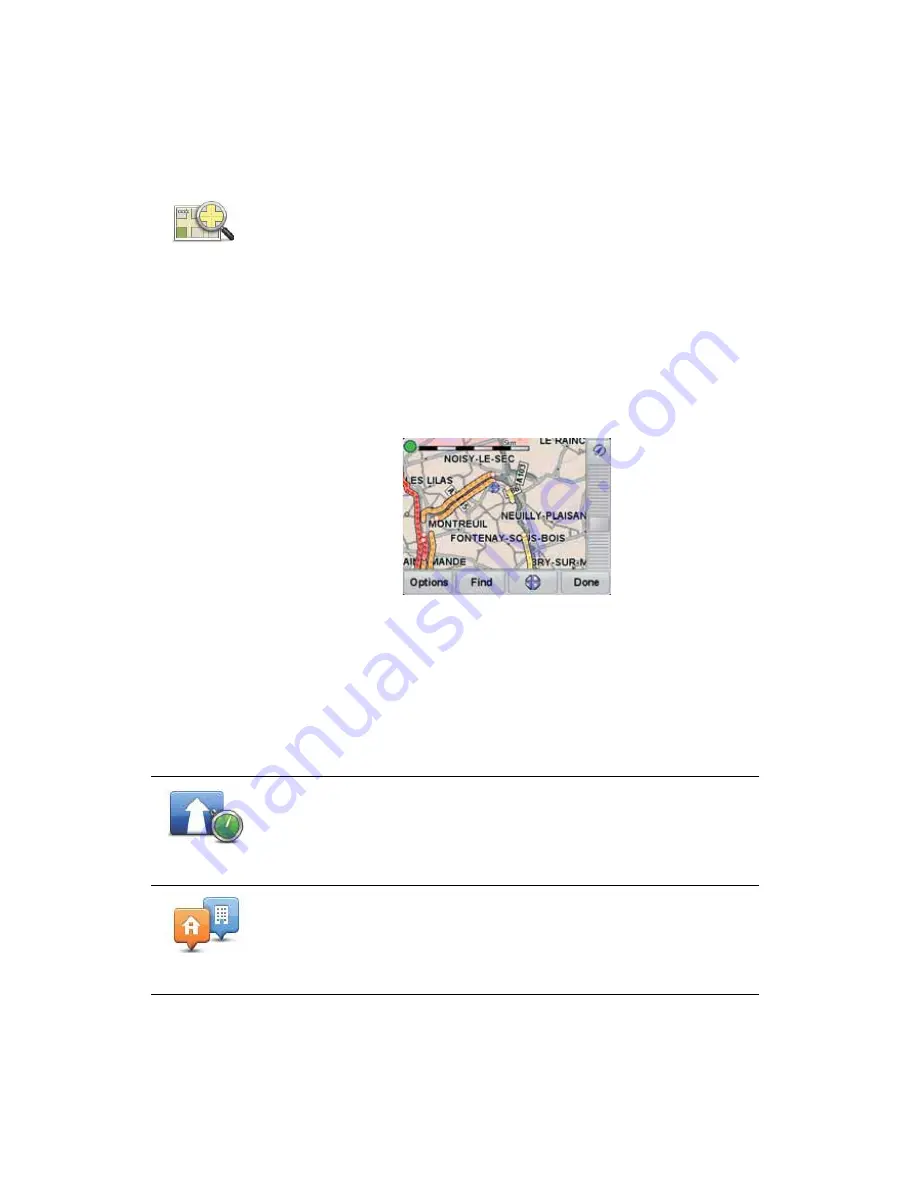
57
The Driving view is shown.
To see if there is a quicker way home, tap
Find alternative
and then tap
Minimise delays
.
Checking traffic incidents in your area
1. Tap the TomTom
Traffic
button in the Main Menu on your device.
2. Tap
Browse map
.
The map browser screen is shown.
3. Tap the blue compass image in the top right of the screen.
The map centres itself on you current location, and any traffic incidents in
the area are shown as small symbols.
4. Tap on any traffic incident to get more information.
A second screen is shown that gives you detailed information about the
incident you chose. To display information about surrounding incidents use
the left and right arrows at the bottom of this second screen.
Traffic menu
Tap the Traffic sidebar in the Driving View to open the Traffic menu. The
following buttons are available:
Browse map
Get an overview of the traffic situation in your area, using the map. To find
local incidents and their details, do the following:
Minimise
delays
Replans your route based on the latest traffic information.
Show home-
work traffic
Checks the traffic along your Home to Work route.
Summary of Contents for One XL
Page 1: ...TomTom ONE XL ...
Page 2: ...Installation 1 2 Installation 1 4 2 3 ...
Page 3: ...3 5 5 6 6 8 2 SEC 3 1 2 7 ...
Page 4: ...4 1 180 2 5 3 4 ...
Page 21: ...21 Favourites Traffic Images Names Coordinates ...