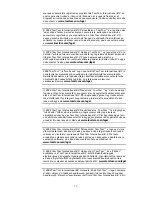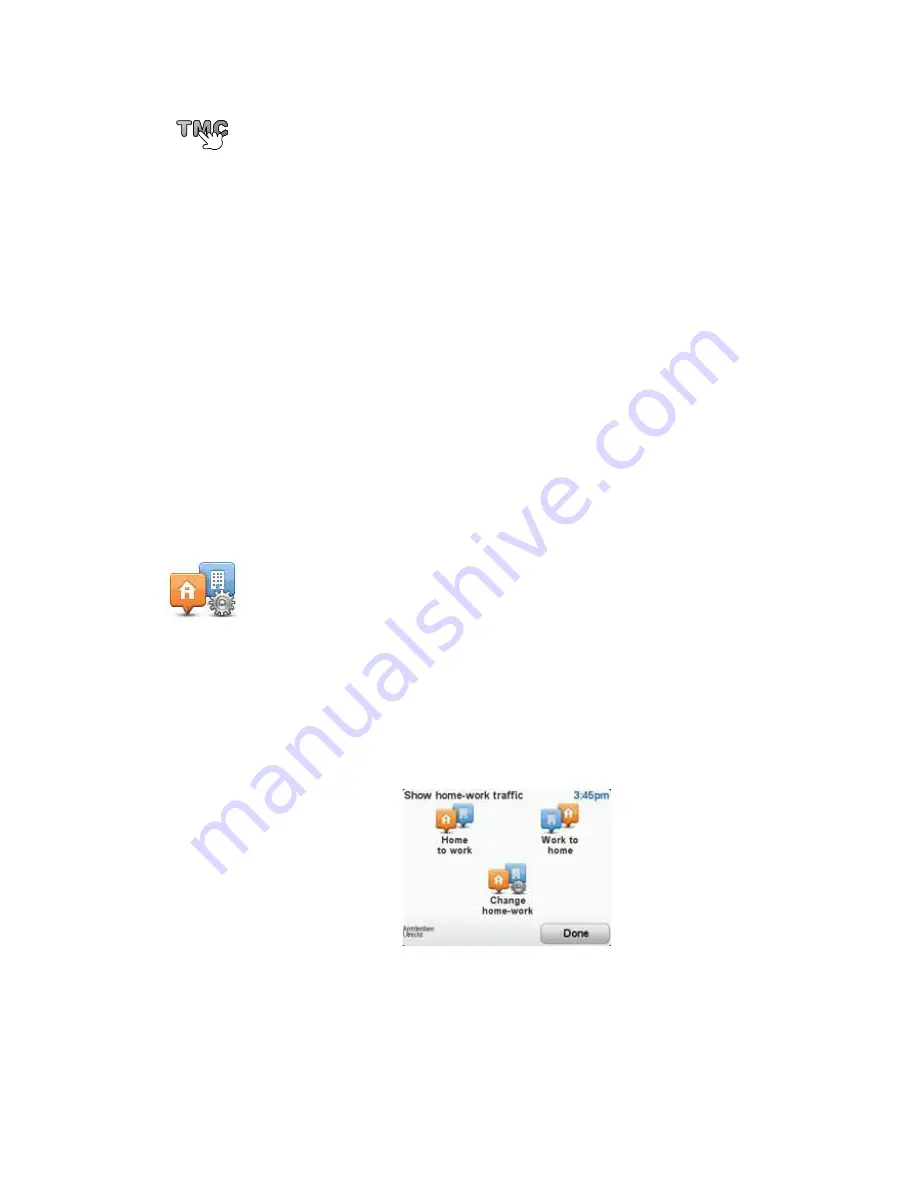
56
Setting the radio frequency for RDS-TMC information
1. Tap the Traffic sidebar in the Driving View.
2. Tap
Tune Manually
.
3. Enter the frequency of the radio station.
4. Tap
Done.
Your TomTom device looks for your radio station. If it doesn't find a radio
station at the frequency you set, it automatically continues to search for the
next available station.
Making commuting to work easier
The
Home to work
or
Work to home
buttons in the Traffic menu lets you
check your route to and from work with one tap of a button. When you use
either of these buttons, your device checks the route for possible delays, and
if it finds any, provides you with the possibility to avoid them.
The first time you use
Home to work
, you must set your home and work
locations for this feature by doing the following:
Note
: The home location you set here is not the same as your Home location
that you set in the Preferences menu and is shown in the
Navigate to
menu.
You can now use the
Home to work
and
Work to home
buttons of the Show
home-work traffic menu.
For example, to check for delays on your route home, do the following:
1. Tap
TomTom Traffic
in the Main Menu on your device.
2. Tap
Show home-work traffic
.
3. Tap
Work to home
.
Tune manually
If you know the frequency of a particular radio station you want to use for
RDS-TMC traffic information, do the following to set the frequency
manually:
To activate this feature, you must first enable manual tuning. To do this, tap
the Traffic bar in the Driving View, then tap
Change Traffic preferences
.
Select
Tune manually by entering a frequency
and then tap
Done
.
Change home-
work
1. Tap the
TomTom Traffic
button in the Main Menu on your device.
2. Tap
Show home-work traffic
.
3. Tap
Change home-work
4. Set your home location
5. Set your work location.
Summary of Contents for One XL
Page 1: ...TomTom ONE XL ...
Page 2: ...Installation 1 2 Installation 1 4 2 3 ...
Page 3: ...3 5 5 6 6 8 2 SEC 3 1 2 7 ...
Page 4: ...4 1 180 2 5 3 4 ...
Page 21: ...21 Favourites Traffic Images Names Coordinates ...