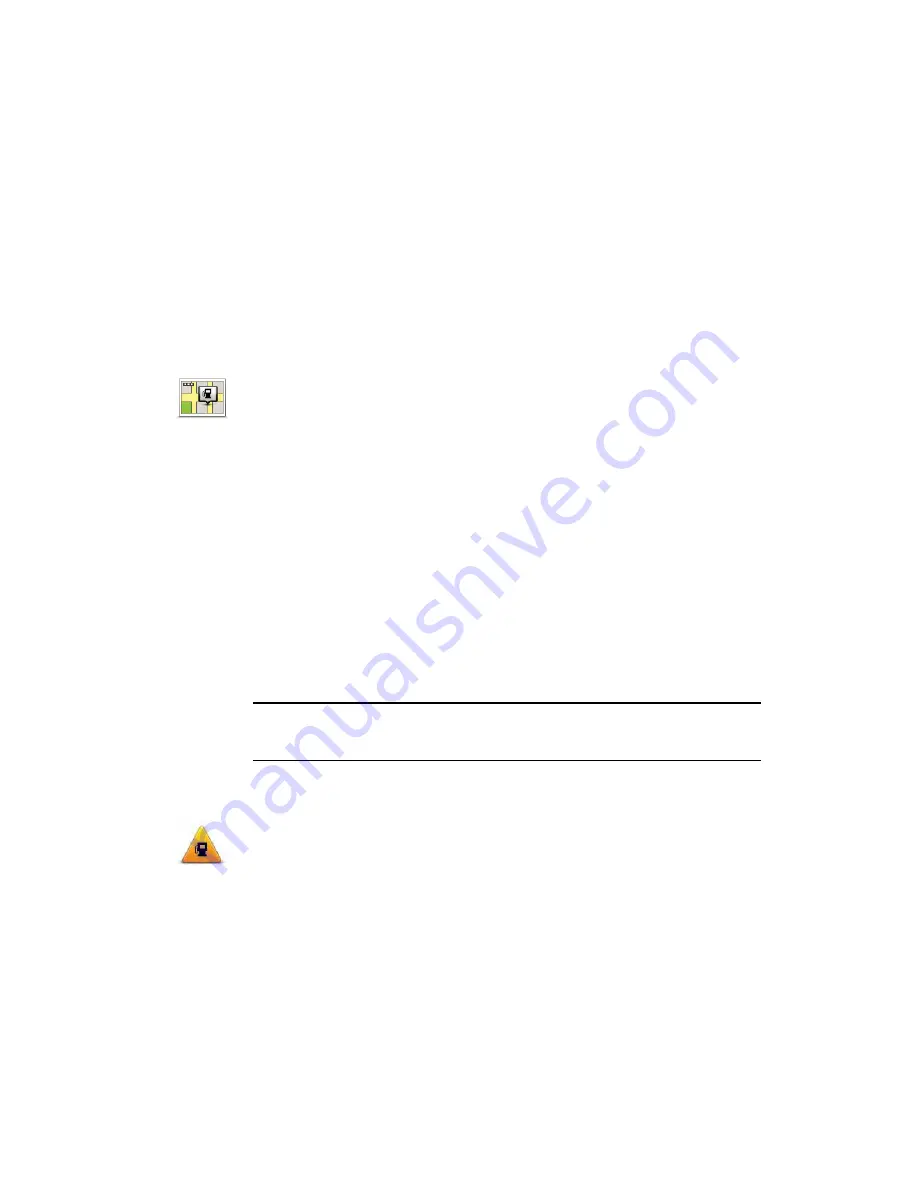
44
If you know the name of the POI, tap
Find
and type the name. Select it from
the list when it is shown.
The next screen shows more detailed information including the location of
the POI on the map and the phone number of the POI, if available.
Tap
Select
to confirm you want to plan a route to this POI.
Once you have selected a POI, the route to the POI is calculated by your
TomTom ONE/XL.
Showing POIs on the map
1. Tap
Show POIs on map
in the Preferences menu.
2. Select the POI categories to display on the map.
Tap
Find
to search for a POI by name.
3. Tap
Done
.
The POIs you have selected are shown as symbols on the map.
How can I set warnings for POIs?
1. Tap the screen to bring up the main menu.
2. Tap
Change preferences
.
3. Tap
Manage POIs
.
Note
: The
Manage POIs
button is only available when all menu buttons are
shown. To show all menu buttons, tap
Show ALL menu options
in the
Preferences menu.
4. Tap
Warn when near POI
.
5. Select the category of POI you want to be warned about.
Select the category from the list or start to type the name of the category
and select it when it is shown in the list.
6. Set how close the POI should be when you receive a warning.
7. Choose the warning sound for the category of POI you selected.
POI near
destination
Distance from your destination
Show POI on
map
Warn when
near POI
Tap this button to receive a warning when you travel near to the location
of a POI.
Summary of Contents for One XL
Page 1: ...TomTom ONE XL ...
Page 2: ...Installation 1 2 Installation 1 4 2 3 ...
Page 3: ...3 5 5 6 6 8 2 SEC 3 1 2 7 ...
Page 4: ...4 1 180 2 5 3 4 ...
Page 21: ...21 Favourites Traffic Images Names Coordinates ...






























